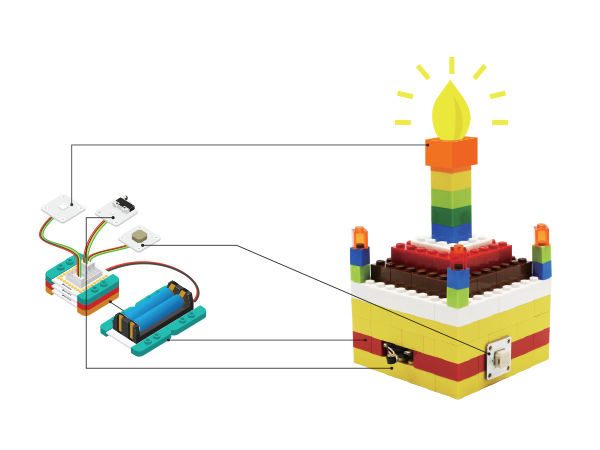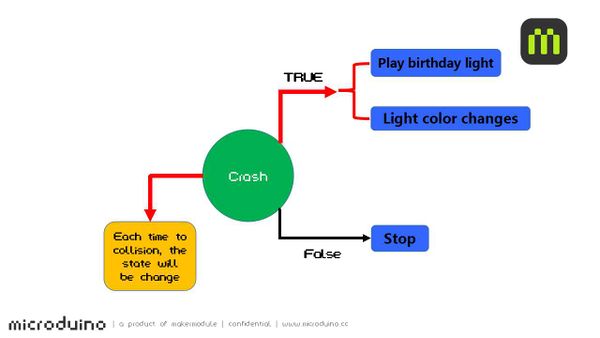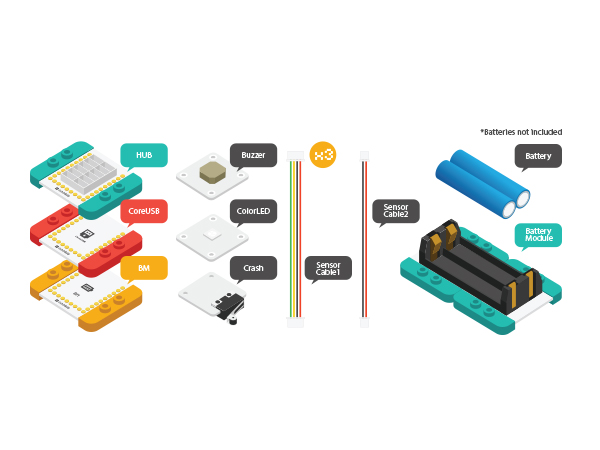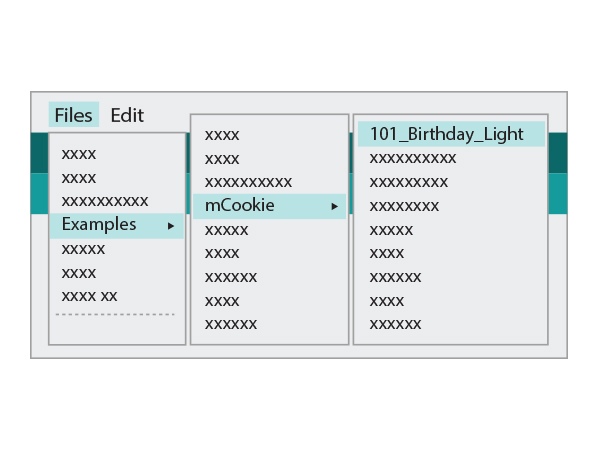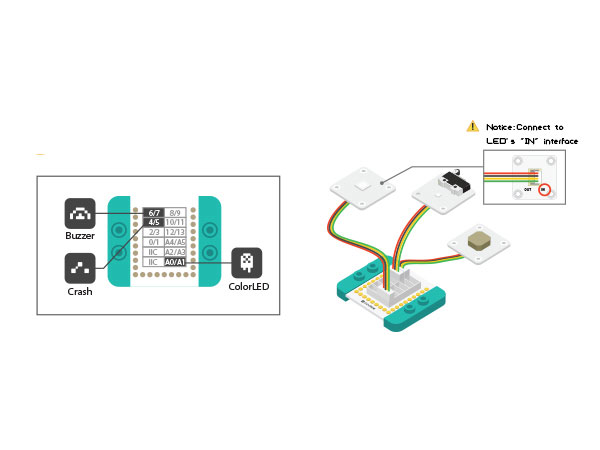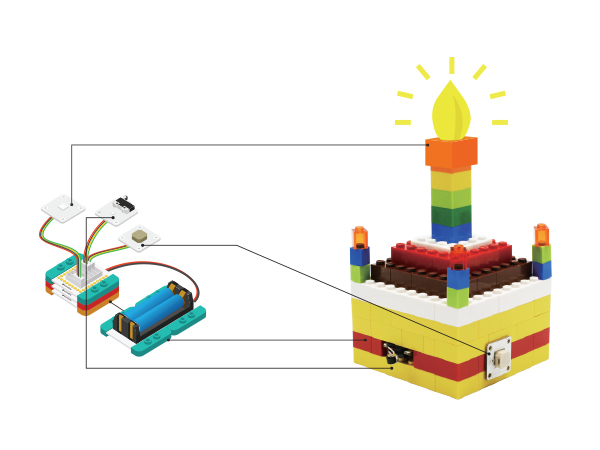Birthday Lamp Project (X02)
ContentsOverviewPress the Crash switch and the Buzzer will play the Happy Birthday song. The LEDs will also flash. Double press the Crash switch to stop. This guide is written for the second generation mCookie kits. .SchematicThe Core module detects if the Crash switch is pressed. The variable holding the status of the Crash switch will change to True if the switch is pressed and False if the switch is not pressed. If True, the project will play the Happy Birthday music and light up. If False, no music will play and the lights will be off. Equipment
Preparation
Program description
#define PIXEL_PIN A0 //Colored led
int key_Pin = 2; //Key
int speakerPin = 6; //Buzzer
void blink()
{
if (key_get(key_Pin, 0)) //Press the key
{
delay(200); //Shockproof
play_pause = !play_pause; // Status changes one time.
}
}
add++;
if (add == 5)
add = 1;
if (add == 1)
colorSet(strip.Color(i * 10, 0, 0));
else if (add == 2)
colorSet(strip.Color(0, i * 10, 0));
else if (add == 3)
colorSet(strip.Color(0, 0, i * 10));
else if (add == 4)
colorSet(strip.Color(i * 10, i * 10, 0));
int notes[] = {
NOTE_C4, NOTE_C4, NOTE_D4, NOTE_C4, NOTE_F4, NOTE_E4,
NOTE_C4, NOTE_C4, NOTE_D4, NOTE_C4, NOTE_G4, NOTE_F4,
NOTE_C4, NOTE_C4, NOTE_C5, NOTE_A4, NOTE_F4, NOTE_E4, NOTE_D4,
NOTE_AS4, NOTE_AS4, NOTE_A4, NOTE_F4, NOTE_G4, NOTE_F4
};Hardware Buildup
If modules do not work normally, please try to cut off and power supply and restart it. ResultPress crash switch, play birthday song and get lighted. The light will get brighter and brighter. Then press the switch once more, the music and light will be turned off. Video |