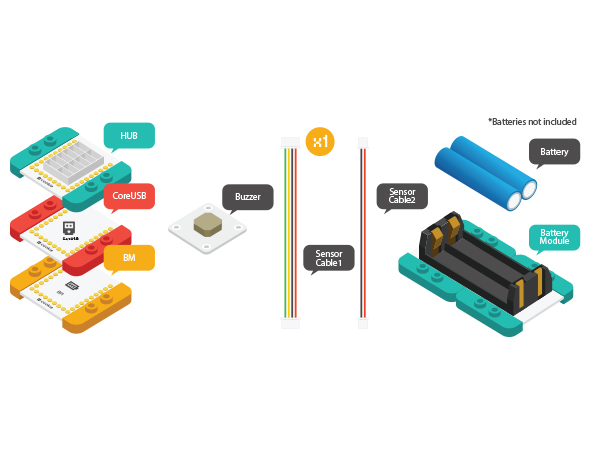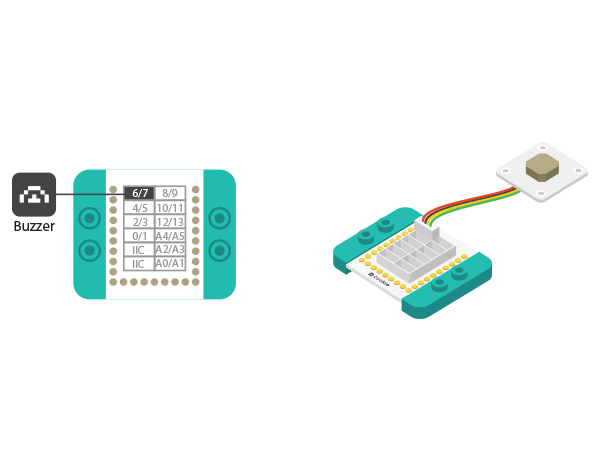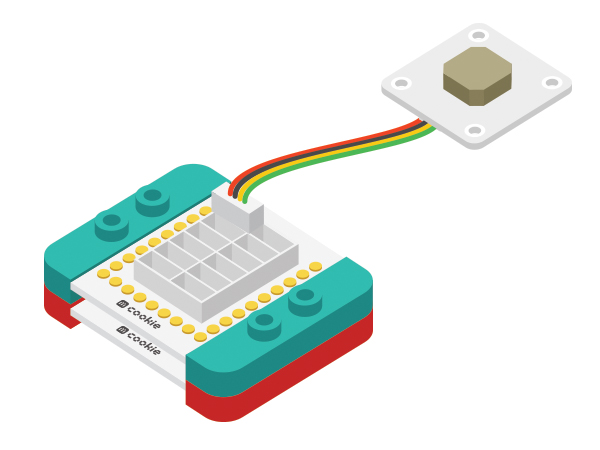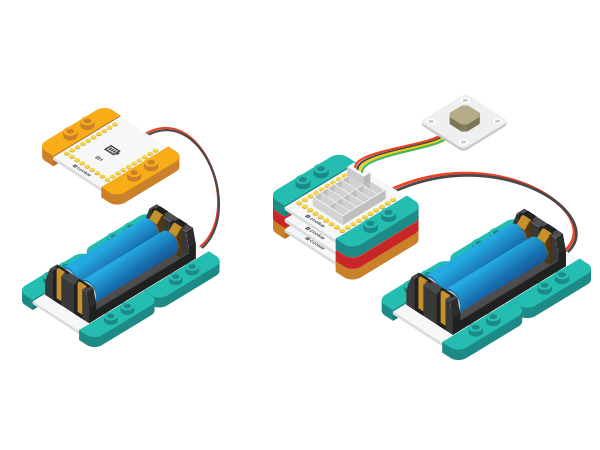The Use of Buzzer
| Language: | English • 中文 |
|---|
ContentsObjectiveThis tutorial will introduce you the use of Microduino-Buzzer through three experiments. Equipment
IntroductionGenerally, buzzer can be classified as active buzzer and passive buzzer. Microduino-Buzzer adopts passive buzzer.
Experiment One: Let the Buzzer ringBuild Module Circuit
Debugging
#define buzzer_pin 6 //Define buzzer driving pin
#define buzzer_fre 600 //Define buzzer output frequency
void setup()
{
pinMode(buzzer_pin,OUTPUT);
}
void loop()
{
tone(buzzer_pin,buzzer_fre); //Drive the buzzer
}Select Microduino-CoreUSB as the board and COMXX as the port; Click the right arrow(—>) to upload the program. After you see "Done Uploading", it means the program has been written into the CoreUSB module. And after that is done, you can hear the buzzer ring.
Experiment Two: Buzzer Makes Alarm
#define buzzer_pin 6 //Define buzzer driving pin
void setup()
{
pinMode(buzzer_pin,OUTPUT);
}
void loop()
{
for(int i=200;i<=800;i++) { //Increase the frequency from 200HZ to 800HZ in a circular manner.
tone(buzzer_pin,i); //Output frequency in N0.6 port.
delay(5); //The frequency lasts for 5ms.
}
delay(2000); //The highest frequency lasts for 2s.
for(int i=800;i>=200;i--)
{
tone(buzzer_pin,i);
delay(10); //The frequency lasts for 10ms.
}
}“for(int i=200;i<=800;i++)” - Description: The value of "i" starts at 200, then increases by 1 each time the "for" loop reiterates while the "i" value is less than or equal to 800. Users can change these max and min values of "i" to adjust the sounds the buzzer cycles through. Experiment Three: Play songs
#define buzzer_pin 6 //Define buzzer driving pin
int song[] = {
262, 262, 294, 262, 349, 330,
262, 262, 294, 262, 392, 349,
262, 262, 523, 440, 349, 330, 294,
466, 466, 440, 349, 392, 349
};
int noteDurations[] = {
4, 4, 2, 2, 2, 1,
4, 4, 2, 2, 2, 1,
4, 4, 2, 2, 2, 2, 1,
4, 4, 2, 2, 2, 1
};
void setup() {
pinMode(buzzer_pin, OUTPUT);
}
void loop() {
song_play();
}
void song_play()
{
for (int thisNote = 0; thisNote < 25; thisNote++)
{
int noteDuration = 1000 / noteDurations[thisNote];
tone(buzzer_pin, song[thisNote], noteDuration);
int pauseBetweenNotes = noteDuration * 1.20;
delay(pauseBetweenNotes);
noTone(buzzer_pin);
}
}"song_play()" is the music playing function: "song[]" is an array that stores the note frequencies inside and "noteDurations[]" stores each note length.
|