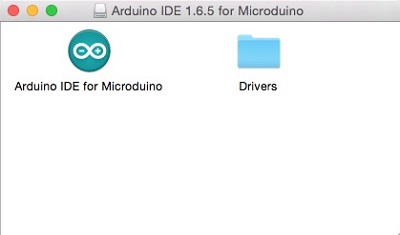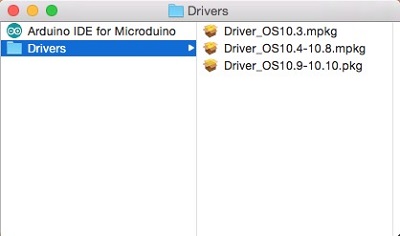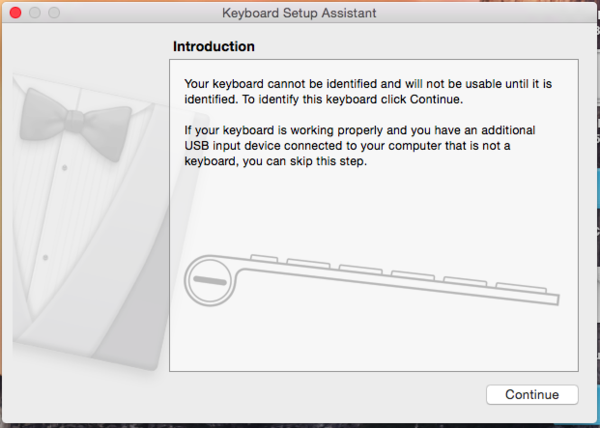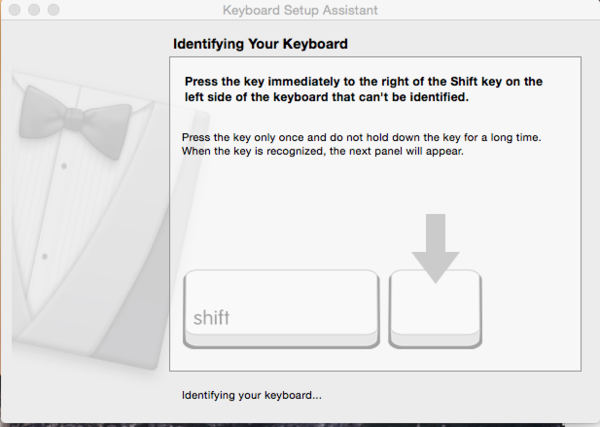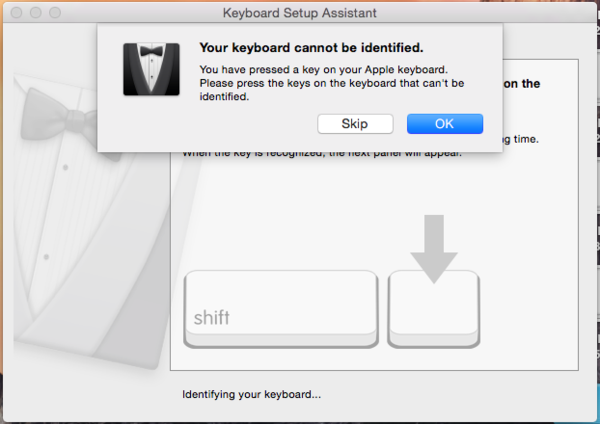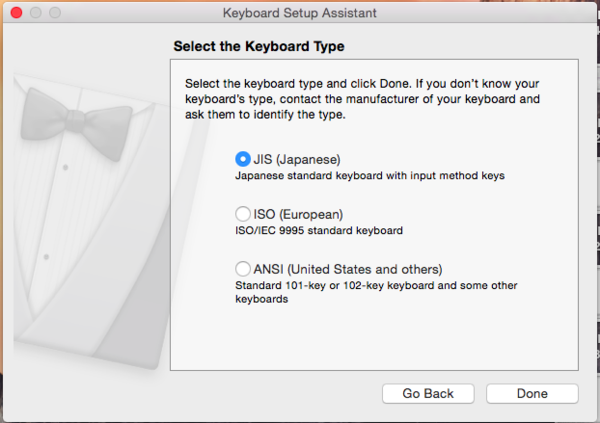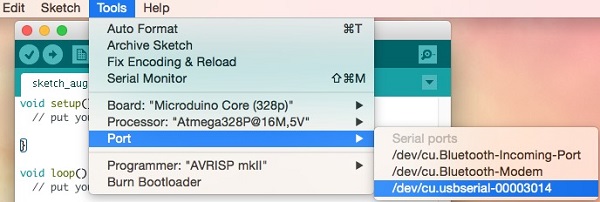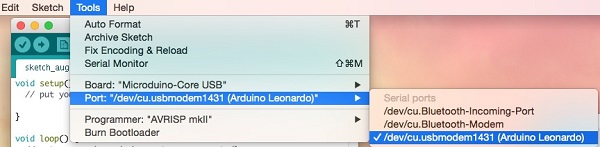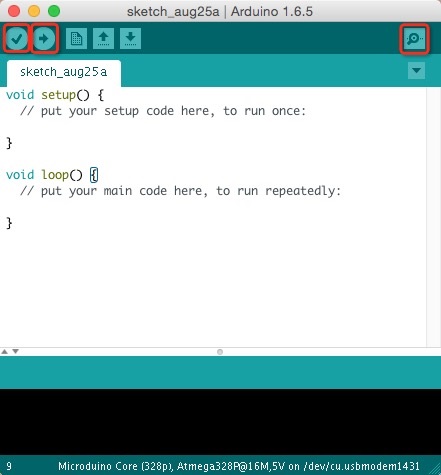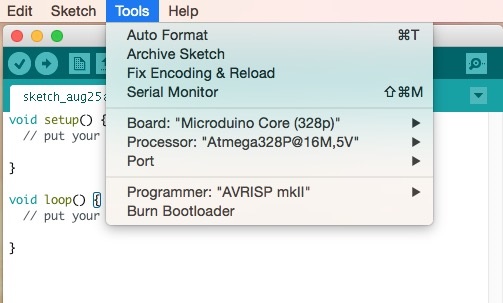Difference between revisions of "Getting started: Microduino IDE for Mac"
From Microduino Wiki
(→Confirm Drivers Successfully) |
(→Installation) |
||
| Line 14: | Line 14: | ||
[[File:microduinoGettingStart_mac_divers.jpg|400px|center|thumb]] | [[File:microduinoGettingStart_mac_divers.jpg|400px|center|thumb]] | ||
*Connect [[Microduino-CoreUSB]] or [[mCookie-CoreUSB]] to your computer. A popup will appear. Click continue. | *Connect [[Microduino-CoreUSB]] or [[mCookie-CoreUSB]] to your computer. A popup will appear. Click continue. | ||
| − | [[File: | + | [[File:mCookie_GettingStart_1_EN.png|600px|center|thumb]] |
*Your Mac is trying to recognize the new device. Briefly press the key to the right of your shift key. | *Your Mac is trying to recognize the new device. Briefly press the key to the right of your shift key. | ||
| − | [[File: | + | [[File:mCookie_GettingStart_2_EN.png|600px|center|thumb]] |
*A popup will appear saying that your keyboard cannot be recognized. Click "Skip". | *A popup will appear saying that your keyboard cannot be recognized. Click "Skip". | ||
| − | [[File: | + | [[File:mCookie_GettingStart_3_EN.png|600px|center|thumb]] |
*Select the keyboard layout for your region. Click finish. | *Select the keyboard layout for your region. Click finish. | ||
| − | [[File: | + | [[File:mCookie_GettingStart_4_EN.png|600px|center|thumb]] |
=Confirm Drivers Successfully= | =Confirm Drivers Successfully= | ||
Revision as of 15:26, 25 August 2015
| Language: | English • 中文 |
|---|
Contents[hide]Download
https://www.microduino.cc/download/ Installation
Confirm Drivers Successfully
Arduino IDE BasicsInterface
Tools
The Board TypesWhen using Microduino-Core, select the proper processor for your board:
Uploading Code
|