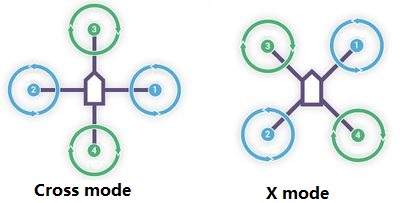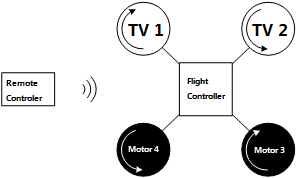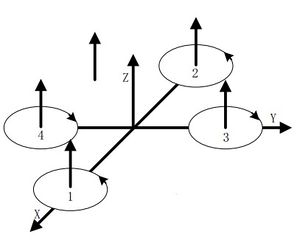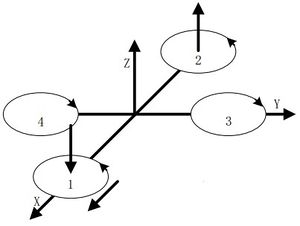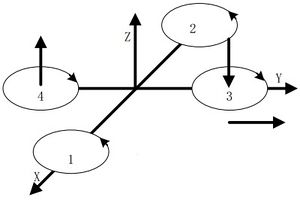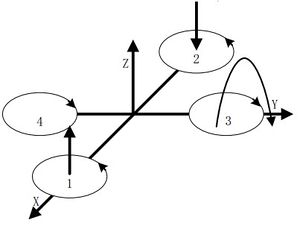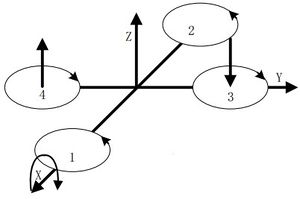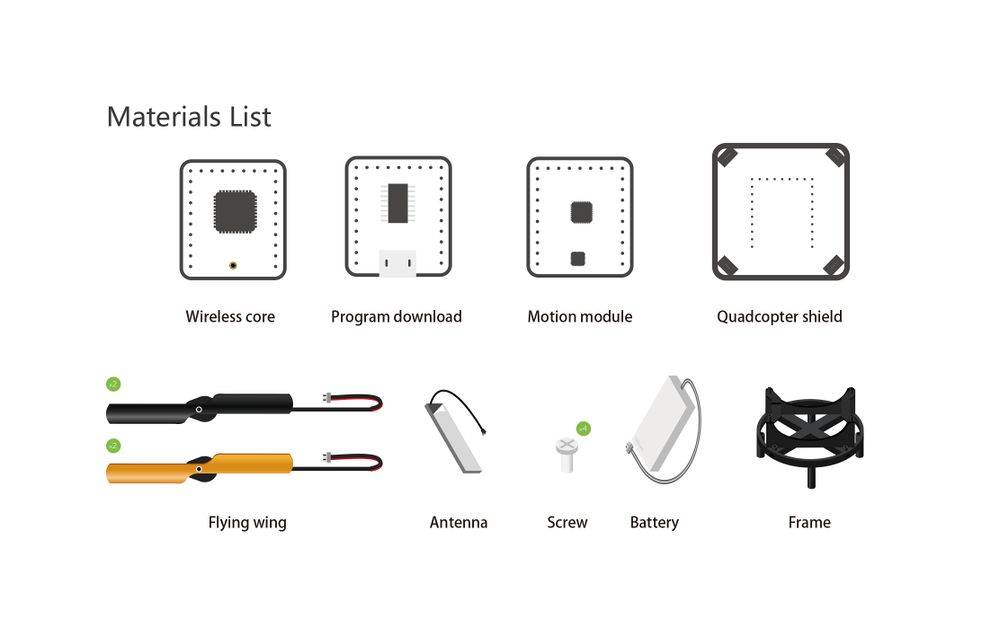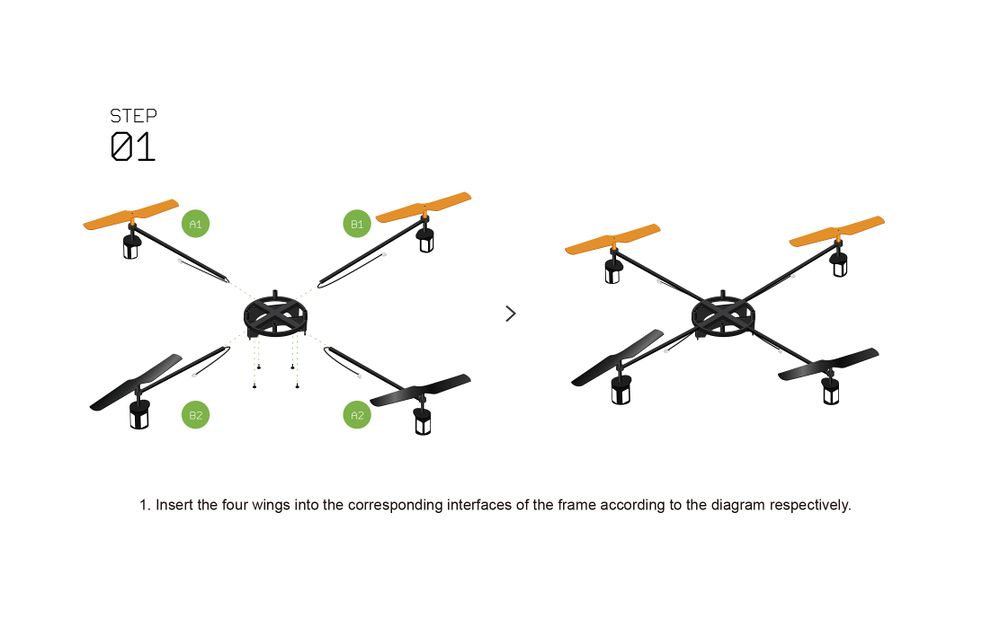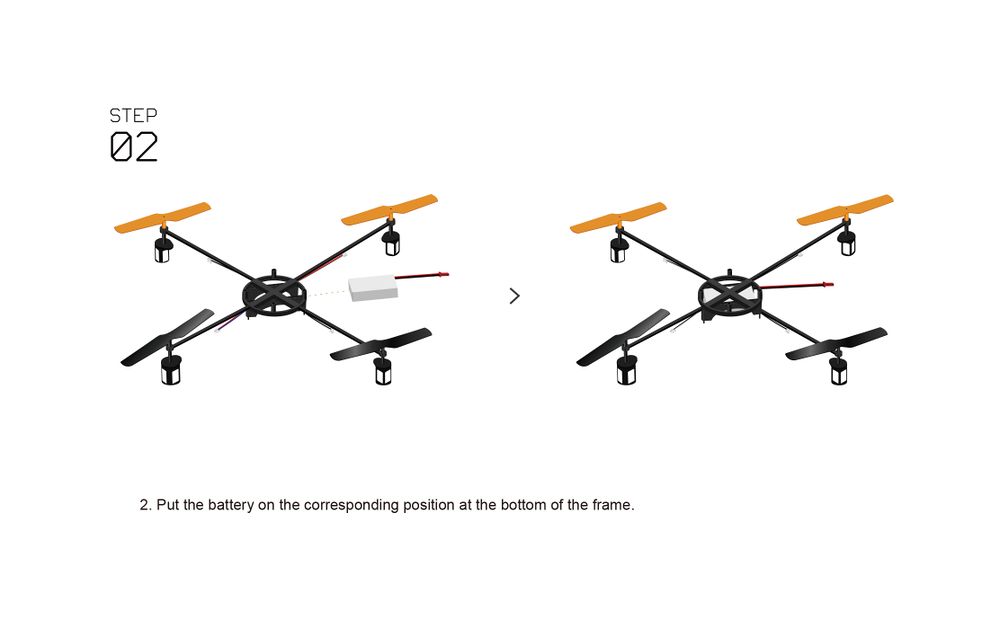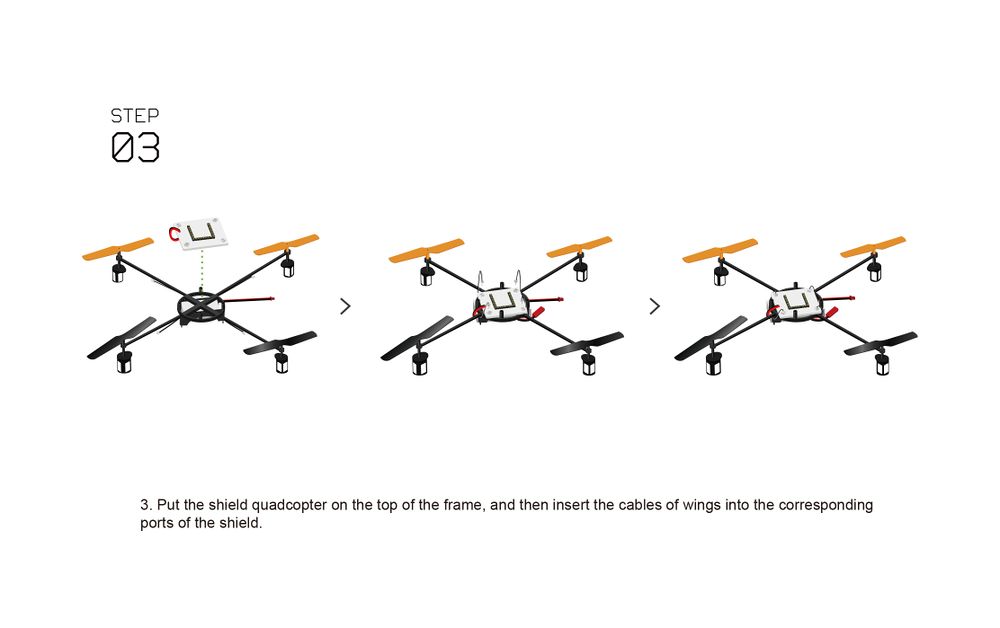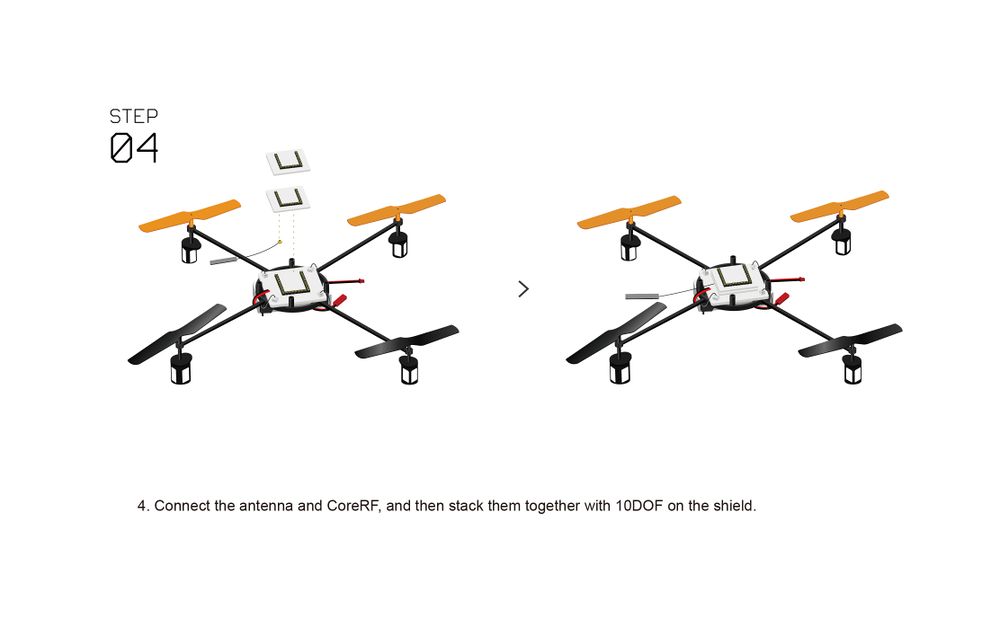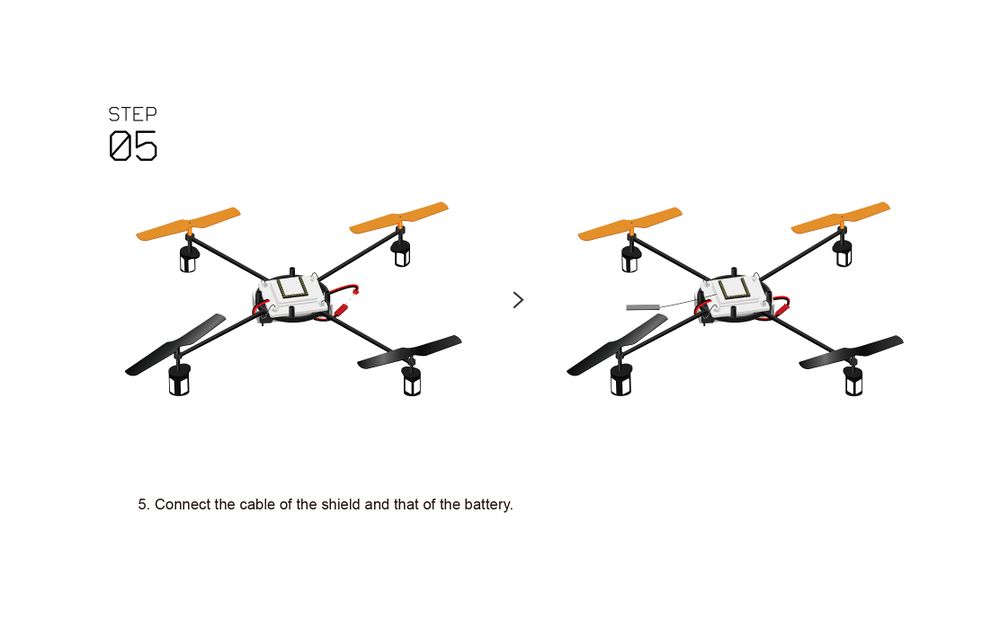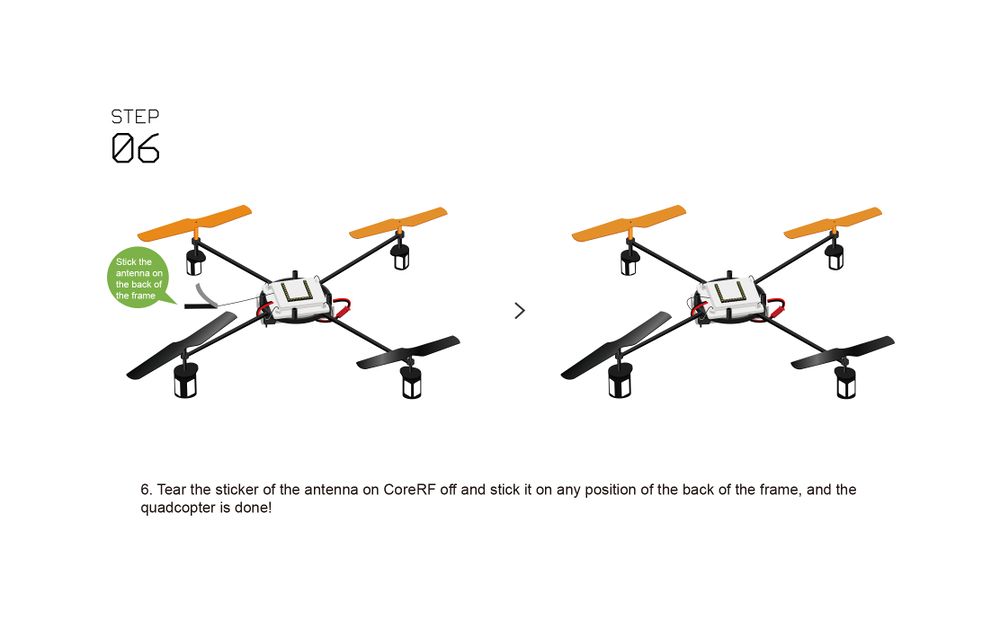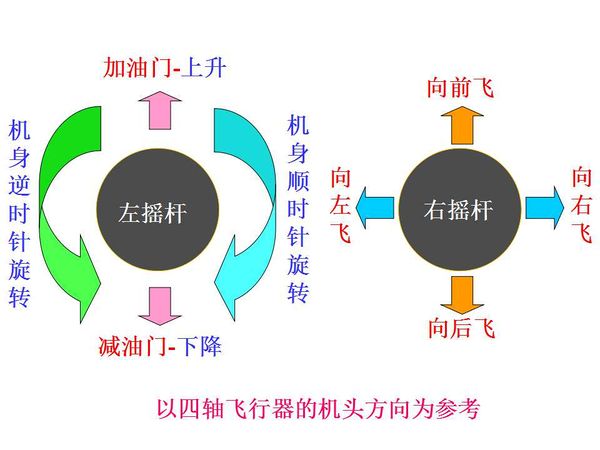|
|
| (27 intermediate revisions by 5 users not shown) |
| Line 3: |
Line 3: |
| | |- | | |- |
| | | | | | |
| | + | {| class="wikitable" style="background-color:#FEF9E7;" |
| | + | |Check out the <b>[[Quadcopter Kit: Quickstart Guide]]</b>! |
| | + | |} |
| | ==Outline== | | ==Outline== |
| − | Quadcopter is one kind of aircraft that is equipped with four propellers. Similar to the helicopter, it can finish the action of hover and flight. A traditional helicopter uses a main rotor to generate thrust and a tail rotor to offset the torque from the main rotor, namely, locking the tail. While the quadcopter adopts positive and negative propeller design and therefore, needs no extra structure to lock the tail. Four propellers distribute symmetrically in the shape of a cross. The No. 1 and No. 2 propellers rotate anticlockwise while the No.3 and No.4 rotate clockwise. When the four propellers generate the same thrust, the anti-torque imposed on the body by the two groups offset, balancing in the vertical direction and making sure flight stability. | + | Quadcopter is one kind of aircraft that is equipped with four propellers. Similar to the helicopter, it can finish the action of hover and flight. A traditional helicopter uses a main rotor to generate thrust and a tail rotor to offset the torque from the main rotor, namely, locking the tail. While the quadcopter adopts positive and negative propeller design and therefore, needs no extra structure to lock the tail. Four propellers distribute symmetrically in the shape of a cross. The No. 1 and No. 2 propellers rotate anticlockwise while the No.3 and No.4 rotate<br> clockwise. When the four propellers generate the same thrust, the anti-torque imposed on the body by the two groups offset, balancing in the vertical direction<br> and making sure flight stability. |
| | + | <br> |
| | + | |
| | |- | | |- |
| − | |According to the user-defined fore and aft direction of the aircraft, the quadcopter can be divided into the cross mode and X mode. The cross mode means that the fore and aft direction points to a certain propeller and the X mode refers to that the fore and aft direction points to the middle of two propellers. | + | |According to the user-defined fore and aft direction of the aircraft, the quadcopter can be divided into the cross mode and X mode. The cross mode means that the fore and aft direction points to<br> a certain propeller and the X mode refers to that the fore and aft direction points to the middle of two propellers. |
| | + | <br> |
| | + | |
| | |- | | |- |
| | |For most aircraft adopting X mode, the X mode is harder to control but more flexible. | | |For most aircraft adopting X mode, the X mode is harder to control but more flexible. |
| Line 15: |
Line 22: |
| | ===System Structure=== | | ===System Structure=== |
| | [[File:jiagou11.PNG|center|300px]] | | [[File:jiagou11.PNG|center|300px]] |
| − | As the picture shows, the Quadopcter consists of a remote controller, a flight controller and four motors. And for the flight controller includes a microcontrller, a remote control signal receiving module, a motor driving module and sensor modules (A gyroscope, an accelerator, an electronic compass and a GPS module) . | + | As the picture shows, the Quadopcter consists of a remote controller, a flight controller and four motors. And for the flight controller includes a microcontroller, a remote control signal receiving module, a motor driving module and sensor modules (A gyroscope, an accelerator, an electronic compass and a GPS module). |
| | + | <br> |
| | + | |
| | | | |
| | ===Flying Principle=== | | ===Flying Principle=== |
| | ====Vertical Motion==== | | ====Vertical Motion==== |
| | Vertical motion includes rising or falling vertically. As the text mentioned previously, the quadcopter can keep balance horizontally by four motors maintaining the same rotation rate. As you can see from picture 2.2.1, if the four motors increase to the same speed, the generated thrust will be large enough to overcome the quadcopter weight and rise, and vice versa. Under the condition of no surrounding interruption, the four motors can generate enough thrust to overcome the weight and therefore, the quadcopter can suspend in the air. | | Vertical motion includes rising or falling vertically. As the text mentioned previously, the quadcopter can keep balance horizontally by four motors maintaining the same rotation rate. As you can see from picture 2.2.1, if the four motors increase to the same speed, the generated thrust will be large enough to overcome the quadcopter weight and rise, and vice versa. Under the condition of no surrounding interruption, the four motors can generate enough thrust to overcome the weight and therefore, the quadcopter can suspend in the air. |
| | + | <br> |
| | |- | | |- |
| | |The quadcopter can fly steadily in the vertical direction as long as the four motors maintain the same speed. | | |The quadcopter can fly steadily in the vertical direction as long as the four motors maintain the same speed. |
| Line 29: |
Line 39: |
| | <br>How does the quadcopter move forward? | | <br>How does the quadcopter move forward? |
| | Get a thrust in the horizontal direction: By increasing the speed of the motor 2 and the thrust increases in the rear. By decreasing the speed of the motor 1, the thrust will get reduced in the head. In this case, the aircraft will move forward. At the same time, by maintaining the speed of the motor 3 and 4 to keep the anti torque balance, the aircraft will fly forward steadily and vice versa. | | Get a thrust in the horizontal direction: By increasing the speed of the motor 2 and the thrust increases in the rear. By decreasing the speed of the motor 1, the thrust will get reduced in the head. In this case, the aircraft will move forward. At the same time, by maintaining the speed of the motor 3 and 4 to keep the anti torque balance, the aircraft will fly forward steadily and vice versa. |
| | + | <br /> |
| | + | |
| | <br>Since the quadcopter is symmetrical in the middle, the action of controlling the quadcopter forward or laterally is similar. Just keep in mind, the control of the two groups of motors should be reversed while trying to fly the aircraft laterally. For example, by keeping the speed of the motor 1 and 2 the same, increasing the speed of the motor 4 and decreasing the speed of the motor 3, it will generate horizontal thrust to the left and the aircraft will move left. | | <br>Since the quadcopter is symmetrical in the middle, the action of controlling the quadcopter forward or laterally is similar. Just keep in mind, the control of the two groups of motors should be reversed while trying to fly the aircraft laterally. For example, by keeping the speed of the motor 1 and 2 the same, increasing the speed of the motor 4 and decreasing the speed of the motor 3, it will generate horizontal thrust to the left and the aircraft will move left. |
| | <br> | | <br> |
| Line 50: |
Line 62: |
| | The three kinds of motion mentioned above all happen in the directions of the three axes. Next, we'll introduce the motion around the three axes. | | The three kinds of motion mentioned above all happen in the directions of the three axes. Next, we'll introduce the motion around the three axes. |
| | |- | | |- |
| − | |Yawing motion is the rotation in the horizontal direction, nanely rotation around the Z-axis. | + | |Yawing motion is the rotation in the horizontal direction, namely rotation around the Z-axis. |
| | During the rotation, it will form an anti-torque opposite to the rotation due to air resistance. Yawing rotation is realized by using the reverse torque. When the aircraft suspends, the speed of the four motors is the same, which can offset torque in both horizontal and vertical direction, and achieve balance. When the speed of the four motors is different, unbalanced anti-torque will cause horizontal rotation and the aircraft will deviate from the route. As the picture shows, by increasing the speed of the motor 1 and 2, and decreasing that of the motor 3 and 4, the clockwise anti-torque generated by the motor 1 and 2 will be larger than the counter clockwise anti-torque generated by the motor 3 and 4, causing clockwise rotation of the aircraft horizontally and generating no vertical displacement when there is no change in the thrust upside. | | During the rotation, it will form an anti-torque opposite to the rotation due to air resistance. Yawing rotation is realized by using the reverse torque. When the aircraft suspends, the speed of the four motors is the same, which can offset torque in both horizontal and vertical direction, and achieve balance. When the speed of the four motors is different, unbalanced anti-torque will cause horizontal rotation and the aircraft will deviate from the route. As the picture shows, by increasing the speed of the motor 1 and 2, and decreasing that of the motor 3 and 4, the clockwise anti-torque generated by the motor 1 and 2 will be larger than the counter clockwise anti-torque generated by the motor 3 and 4, causing clockwise rotation of the aircraft horizontally and generating no vertical displacement when there is no change in the thrust upside. |
| | | | |
| Line 82: |
Line 94: |
| | |Since the four-motor combination control can only reach to six directions, which is an under actuated system. So here we must have a flight controller to control the whole system. | | |Since the four-motor combination control can only reach to six directions, which is an under actuated system. So here we must have a flight controller to control the whole system. |
| | |- | | |- |
| − | |In the flight controllers, sensors such as gyroscope and accelerator are dispensable. Micro controller can calculate data from the two sensors, get the current aircraft's attitude and then adjust the rotation rate with algorithms such PID to keep the stability. Sure you can add an electronic compass to get the direction or a GPS module to get the geographic location. Simply speaking, the quadcopter is system with two closed-loops to control---the large loop gets input volume from the remote receiving device and the small loop aquires input volume from the attitude sensor. | + | |In the flight controllers, sensors such as gyroscope and accelerator are dispensable. Micro controller can calculate data from the two sensors, get the current aircraft's attitude and then adjust the rotation rate with algorithms such PID to keep the stability. Sure you can add an electronic compass to get the direction or a GPS module to get the geographic location. Simply speaking, the quadcopter is system with two closed-loops to control---the large loop gets input volume from the remote receiving device and the small loop acquires input volume from the attitude sensor. |
| | |- | | |- |
| | |Generally speaking, the quadcopter kit includes an aircraft and a remote controller, the two of which controls instructions through the CoreRF transmission. | | |Generally speaking, the quadcopter kit includes an aircraft and a remote controller, the two of which controls instructions through the CoreRF transmission. |
| Line 97: |
Line 109: |
| | |Module||Number||Function | | |Module||Number||Function |
| | |- | | |- |
| − | |Microduino-CoreRF||1||Core board | + | |[[Microduino-CoreRF]]||1||Core board |
| | |- | | |- |
| − | |Microduino-USBTTL ||1||Program download module | + | |[[Microduino-USBTTL]] ||1||Program download module |
| | |- | | |- |
| − | |Microduino-Motion ||1||Attitude adjustment | + | |[[Microduino-Motion]] ||1||Attitude adjustment |
| | |- | | |- |
| − | |Microduino-QuadCopter||1||Quadcopter driver | + | |[[Microduino-QuadCopter]]||1||Quadcopter driver |
| | |- | | |- |
| | |2.4G Antenna||1|| | | |2.4G Antenna||1|| |
| Line 123: |
Line 135: |
| | |Screwdriver||1|| | | |Screwdriver||1|| |
| | |} | | |} |
| − | [[File:四轴物料1.jpg|center|600px]] | + | [[File:Quadcopter Material List.jpg|center|1000px]] |
| − | | |
| − | *'''Step 1''':Install the four propellers as shown below:
| |
| − | [[File:Quostep1.jpg|center|600px]]
| |
| − | | |
| − | *'''Step 2''':Put the battery into the right place on the bottom of the frame.
| |
| − | [[File:Quostep2.jpg|center|600px]]
| |
| − | | |
| − | *'''Step 3''':Put the module base into the top of the frame and then insert the wires into the corresponding interface.
| |
| − | [[File:Quostep3.jpg|center|600px]]
| |
| − | *'''Step 4''':Connect the antenna to the CoreRF, and then stack them to the Microduino-Motion on the base plate.
| |
| − | [[File:Quostep4.jpg|center|600px]]
| |
| − | *'''Step 5''':Connect the base module and the battery with wires.
| |
| − | [[File:Quostep5.jpg|center|600px]]
| |
| − | *'''Step 6''':Paste the antenna on the CoreRF to the back of the frame. Congratulations! You just finished the Quadcopter buildup.
| |
| − | [[File:Quostep6.jpg|center|600px]]
| |
| − | **Please be noted of the electrode of the two wires, which is "red wire connects to red wire" and "black to black".
| |
| − | **Make sure all wires are connected well in order to prevent accident while flying.
| |
| − | | |
| − | ===Program Download Debugging ===
| |
| − | *Make sure you build Microduino IDE. If not, please refer to: [[Microduino Getting started]]
| |
| − | *Code: [https://github.com/wasdpkj/MultiWii_for_Microduino/ MultiWii_for_Microduino]
| |
| − | *Stack Microduino-CoreRF and Microduino-USBTTL together, and connect them to the computer with a MicroUSB cable.
| |
| − | *Open Arduino IDE, click【File】->【File】, open the program 【MultiWii_RF】 of MultiWii_CoreRF and select Microduino-CoreRF from the Board under Tools.
| |
| − | *Click "Tools", select the board (Microduino-CoreRF), choose COM-XX and then upload the program. After that, please click "√" on the top left and compile, then click and complete the programming of hardware.
| |
| − | [[File:Microduino-CoreRF_Pitch_Roll11.jpg|center|400px]]
| |
| − | | |
| − | The Microduino-USBTTL download module can only be used in program download, serial debugging and calibration of the Quadcopter, which needn't be stacked at other times.
| |
| − | | |
| − | ===Quadcopter Adjustment ===
| |
| − | ====Preperation====
| |
| − | *Stack the Microduino-CoreRF, Microduino-Motuion and Microduino-USBTTL, then connect them to the base plate.
| |
| − | [[File:Microduino_QuadCoptersdfs_Software11.jpg|400px|center]]
| |
| − | | |
| − | *Open the Quadcopter file and select "MultiWiiConf \application.windows32 \MultiWiiConf.exe" to adjust parameters of the Quadcopter.
| |
| − | '''Note: The file needs to be opened under JAVA development environment or adopt Microduino_Joypad_QuadCopter\java to install.
| |
| − | | |
| − | ====Sensor Calibration====
| |
| − | *Put the Quadcopter on the desk, click RECONNECT, you'll the curve of the sensor data; Click CALIB_ACC and keep stable of the Quadcopter for 5s, the accelerator will be calibrated; Click WRITE and write the values into the Quadcopter.
| |
| | | | |
| − | *Click CALIB_MAG and take the Quadcopter to rotate around the modules to calibrate the electronic compass. After that, please put the Quadcopter on a smooth place and click WRITE to write values into the Quadcopter after the compass being balanced.
| + | [[File:Quadcopter 1.jpg|center|1000px]] |
| | | | |
| − | [[File:RF_Pitch_Roll.jpg|center|600px]] | + | [[File:Quadcopter 2.jpg|center|1000px]] |
| | | | |
| − | ====PID Parameter Setting ====
| + | [[File:Quadcopter 3.jpg|center|1000px]] |
| − | Click LOAD to load setting files and select pku.mwi to input, as shown below:
| |
| − | [[File:Microduino_QuadCopter_MultiWiiConf4.jpg|600px|center]] | |
| | | | |
| − | ====Flying Mode Setting ====
| + | [[File:Quadcopter 4.jpg|center|1000px]] |
| − | |- | |
| − | | | |
| | | | |
| | + | [[File:Quadcopter 5.jpg|center|1000px]] |
| | | | |
| − | Click SELECT SETTING on the right side of the PID, we can see various flight patterns and a two-dimensional table corresponding to the auxiliary switch. A combination of a switch or multiple switches can be specified as a flight mode. We recommend that players follow the following chart to set the flight mode.
| + | [[File:Quadcopter 6.jpg|center|1000px]] |
| − | |-
| + | **Please be noted of the electrode of the two wires, which is "red wire connects to red wire" and "black to black". |
| − | | The setting method is to click the left mouse button in the square. The gray square will become white, such as the figure below by clicking three white squares (this should be gray).
| + | **Make sure all wires are connected well in order to prevent accident while flying. |
| − | |-
| |
| − | | This specifies the corresponding flight mode in such a switch position. ANGLE is a steady mode, which helps us to fly the Quadcopter. You can click WRITE to set up the numerical control writing.
| |
| | | | |
| − |
| + | ==Program Download== |
| − | [[File:Microduino_QuadCopter_MultiWiiConf_ANGLE.jpg|600px|center]] | + | *The code of the quadcopter: '''[https://github.com/wasdpkj/MultiWii_for_Microduino MultiWii_for_Microduino]''' |
| | | | |
| − | Close the MultiWiiConf serial port after setting up the flight mode, you can take down the Microduino-USBTTL module, completing the assembly and debugging of the whole flight controller.
| + | ==Programming== |
| | + | *Stack '''[[Microduino-CoreRF]]''' and '''[[Microduino-USBTTL]]''' together. |
| | + | **Connect the '''[[Microduino-USBTTL]]''' with USB cable and prepare to upload the program. |
| | + | **Note: You'd better upload the programs before stacking all the modules together. |
| | + | *Open the Arduino IDE for Microduino environment(Reference of setting up: '''[[AVR Core:Getting started]]''') |
| | + | *Click '''【File】''', confirm '''board card (Microduino-CoreRF)''' selected rightly, and choose the corresponding ''' port number (COMX)'''. |
| | + | *Click '''【File】'''->'''【Open】''', browse to the project program address, and click '''"MultiWii_for_CoreRF.ino"''' to open it. |
| | + | *After confirming all these are right, click '''"→"''' to download the program to the development board. |
| | + | *Microduino-USBTTL download module is used when download programs and debug serial ports and correct the quadcopter, and you can not stack it at other time. |
| | | | |
| − | ====Troubleshooting with Sensor Values==== | + | ==Operating Instruction== |
| − | This method can help to eliminate the problem of aircraft in direction. It can be used to display the correct direction of the control board installation or if there is no proper control board type in "config.h".
| |
| − | * Tilt to the right side of the fuselage:
| |
| − | **MAG_ROLL, ACC_ROLL and GYRO_ROLL values increase
| |
| − | **MAG_Z and ACC_Z values reduce
| |
| − | * Move the fuselage forward (rear up):
| |
| − | **MAG_PITCH, ACC_PITCH and GYRO_PITCH values increase
| |
| − | **MAG_Z and ACC_Z values reduce
| |
| − | *Turn the fuselage in a clockwise direction (yaw):
| |
| − | **CYRO_YAW numerical value
| |
| − | * body level:
| |
| − | **MAG_Z and ACC_Z values are positive
| |
| | | | |
| − | ==Remote Controller(Microduino-Joypad)Buildup & Debugging== | + | ===Correction Guide of Qaudcopter=== |
| − | As it mentioned previously, the remote controller is composed of the control board (Microduino-Joypad), the microcontroller (Microduino-CoreRF), thedisplay module (Microduino-TFT) as well as download and debugging module (Microduino-USBTTL).
| |
| − | *Microduino Modules
| |
| − | {|class="wikitable"
| |
| − | |-
| |
| − | |Module||Number||Function
| |
| − | |-
| |
| − | |Microduino-CoreRF||1||Core board
| |
| − | |-
| |
| − | |Microduino-USBTTL||1||Program download
| |
| − | |-
| |
| − | |Microduino-Joypad||1||Remote controller
| |
| − | |-
| |
| − | |Microduino-TFT||1||Display screen
| |
| − | |-
| |
| − | |2.4G antenna||1||
| |
| − | |-
| |
| − | |TFT cable||1||
| |
| − | |}
| |
| | | | |
| − | *Other Equipment
| + | ====Autocorrection(recommended)==== |
| − | {|class="wikitable"
| + | *After programming, under the configuration mode of free host computer by default, you can play on getting. |
| − | |-
| + | *The ways of gyro calibration, self-stabilization and unlocking in this mode by default are as following configuration: |
| − | |Module||Number||Function
| + | **It will automatically correct the gyroscope on starting up. |
| − | |-
| + | **Open the self-stabilization function and self-stabilization mode. |
| − | |Rod cover||1||
| + | **AUX unlocking mode is invalid by default, and it adopts traditional unlocking way. |
| − | |-
| |
| − | |Key cover ||1||
| |
| − | |-
| |
| − | |Nylon nut||1||
| |
| − | |-
| |
| − | |Nylon screw ||1||
| |
| − | |-
| |
| − | |Screwdriver||1||
| |
| − | |-
| |
| − | |2.4G antenna||1||
| |
| − | |-
| |
| − | |TFT cable||1||
| |
| − | |}
| |
| − | [[File:Joypad物料.jpg|center|600px]]
| |
| − | ===Joypad Buildup &Debugging===
| |
| − | ====Joypad Buildup==== | |
| − | *'''Step 1''': Download program for the Microduino-CorRF of Joypad. | |
| − | * * open the Joypad_RC program in the MultiWii_CoreRF, select the right board and port for program download after the compiler is finished. | |
| − | [[File:Joypad步1s骤1.jpg|center|600px]]
| |
| − | *'''Step 2''': Put the Microduino-TFT on the back of the Microduino-Joypad panel and fixate it with nylon screws, pay attention to the installation direction of Microduino-TFT. | |
| − | [[File:Joypad步骤1.jpg|center|600px]]
| |
| | | | |
| − | *'''Step 3''':As it is shown in the picture, you can fixate the Joypad with nylon nuts and screws. Insert the 2.4G antenna into Microduino-CoreRF and connect them to the base plate of Microduino-Joypad. | + | ====Manual Correction==== |
| − | [[File:Joypad步骤2.jpg|center|600px]]
| + | *When you want to correct the quadcopter manually, you can refer to the following steps: |
| | + | *Close the automatic correction function. |
| | + | **You must configure manually after close the automatic correction. |
| | + | **Open the '''config.h''' file in the quadcopter code, and note all the following code: |
| | + | ***//#define MICRODUINO_AUTO_CALIBRATING // configuration of the free host computer, autocorrection of the gyroscope on starting up |
| | + | ***//#define MICRODUINO_AUTO_ANGLE //configuration of the free host computer, and open of the configuration of the self-stabilization function |
| | + | ***//#define MICRODUINO_AUTO_ARM //configuration of the free host computer, AUX1 channel a key to unlock. At this time, the traditional unlocking way is invalid. |
| | | | |
| − | *'''Step 4''':Connect Microduino-TFT and Microduino-Joypad with cables. | + | *Connect the quadcopter to the computer. |
| − | [[File:Joypad步骤3.jpg|center|600px]] | + | **Connect the computer with the '''[[Microduino-USBTTL]]''' in the quadcopter with USB cable. |
| − | *'''Step 5''':Put the switch on the battery to the side of "Dry bat(1.5V)", install the battery (AAA battery) to the battery box; Open the switch on the right side of the Joypad to see if it is powered. If not, please use the USB data cable to connect to the left of the MicroUSB interface to activate the system.
| + | **Confirm '''[[Microduino-CoreRF]]''' and '''[[Microduino-10DOF]]''' have been stacked normally. |
| − | |-
| |
| − | |You can also not use the battery. The power supply can also be achieved through a USB cable.
| |
| − | [[File:Joypad步骤4.jpg|center|600px]] | |
| | | | |
| − | *'''Step 6''':Use nylon screws to fix the bottom plate and the panel. The remote sensing cap is installed on the rocker, and the button cap is installed on the button. (If the key is not connected well with the upper plate of the key, you can insert the key into the key interface, and then connect with the bottom button. | + | *Put the quadcopter right horizontally. |
| − | [[File:Joypad步骤5.jpg|center|600px]]
| + | **Make sure that the quadcopter is level on the desk, to make well preparation for the following correction. |
| | | | |
| − | *'''Step 7''':You can open the power switch and see if is the power supply is normal. | + | *Connect the host computer software |
| − | [[File:Joypad步骤6.jpg|center|600px]]
| + | **Open the host computer program of the corresponding type in '''MultiWiiConf''' folder.'''(Note:JAVA environment is needed)''' |
| | + | **On the left of the host computer software, connect '''PORT COM''' with corresponding port. |
| | | | |
| − | ====Joypad Buildup Debugging====
| + | *Set PID parameter. |
| − | *Key | + | **We recommend you load our configuration file. |
| − | Press the Key 1 in 4s after opening the Joypad and enter (Config) mode.
| + | **On the left of the host software, '''LOAD''' choose the files in '''\MultiWiiConf\Microduino.mwi'''. |
| − | [[File:Step1按键对应.jpg|600px|center|]]
| + | **You can also complete the modification of the PID through dragging the values on the counterpart with the left key on the mouse. |
| − | *Enter setting mode | + | **Click WRITE to write the setting into flight control. |
| − | Key1 to Key 4 from the left to the right as shown below:
| |
| − | [[File:Step001进入设置.jpg|600px|center|]]
| |
| − | Note: Make sure setting before entering the OS interface.
| |
| − | *Joystick calibration | |
| − | Press Key3 and Key4 to move the cursor. The Key 1 refers to "Return" and the Key 2 refers to "Confirm".
| |
| − | Select the first item Joystick Config to enter the setting mode and the Joystick Correct to enter the calibration mode.
| |
| − | After that, you'll see interface shown in the third picture.
| |
| − | At this time, you can swing the rocker to the upmost and watch the results.
| |
| − | [[File:Step2摇杆校准.jpg|600px|center|]]
| |
| − | *Select control mode | |
| − | Press Key1 to return to the main interface and select Protocol Config to enter mode selection.
| |
| − | Choose Mode and then Quadcopter mode, press Key 2 to confirm and return.
| |
| − | [[File:Step3设置四轴模式.jpg|600px|center|]]
| |
| − | *Set communication channel | |
| − | Return to the secondary menu, choose Quadcopter Channel and press Key 2 to confirm.
| |
| − | Select 12, which corresponds to the setting of "#define RF_Channel 12" under MultiWii.
| |
| − | [[File:Step4通信通道设置.jpg|600px|center|]]
| |
| − | At this point, the flight controller and remote control has been assembled and the next is to combine the two and begin to test flying. Not only to practice using the joystick, but also to observe the actual flight of the aircraft to further optimize the parameters of PID.
| |
| | | | |
| − | ===Overall Debugging===
| + | *Open the self-stabilization mode. '''(important)''' |
| − | *'''Step 1''':Open the switch on the Microduino-QuadCopter, put it in a stable place and press the reset button, the system will calibrate the sensor, the LED light will flash on the unfinished board and go out after the calibration. At this time, please wait to unlock. If the LED lamp has been flashing, meaning the four axis is not calibrated well, please re-calibrate. | + | **Find the corresponding '''ANGLE''' function of '''AUI1''' in the channel map area of the host computer. |
| − | *Unlock the Quadcopter
| + | **Activate '''LOW''', '''MID''' and '''HIGH'''.(Click the left mouse button on the empty space, and the gray square will change into white, then the activation is completed. ) |
| − | **Please dial the Joypad remote control switch to the left side (Close the throttle) to prevent the accident caused by Quadcopter speeding up after unlocking. The switch on the right is allocated to the top (Unlock until reaching the maximum value11). | + | **Click WRITE to write the setting into the flight control. And the configuration is completed. |
| − | ** Pull the throttle rocker to the lowest level and wait around 2s, and the brightness of the blue LED means successful unlocking. So you can be ready to fly the aircraft, or put the throttle rocker in the middle and operate again. If you try to unlock for many times and still fail, the n please reset the core module, calibrate the sensor and try to unlock again. | |
| − | [[File:Microduino12_Joypad1_ config5-quad.jpg|400px|center]]
| |
| − | ** And then put the throttle rocker to the bottom and the left upper switch the top (open the throttle switch), For the first use, it is suggested to dial the switch downside and make sure a stable flying. | |
| − | [[File:Microdu1ino12_Joypad1_ config5-quad.jpg|400px|center]]
| |
| | | | |
| − | * You only need to gently push the throttle to see the beginning of the four propellers. Keeping speeding up make sure it's flying. A little higher will be OK, just do not close to the ground, and then keep balance through the joystick. | + | *Accelerometer correction. |
| − | [[File:Microduino_QuadCopter_Remote6.jpg|600px|center]]
| + | **Click '''CALIB_ACC''' button. |
| − | * In the upper left is the throttle control switch, you can open (dial above) it to control, you can shake the joystick to observe the change of the screen. | + | **About during 5s, just wait for the data smooth. |
| − | * The right switch is a precision adjustment switch.
| + | **Click WRITE to write the values into the flight control, to complete the correction. |
| − | *The Joystick in the left controls speeding up in the vertical direction.
| |
| − | * The Joystick in the right controls flying in the vertical direction, which controls left and right flying in the horizontal direction.
| |
| | | | |
| − | ===Phone Bluetooth Control ===
| + | <br> |
| − | *Get prepared.
| + | [[File:Microduino_QuadCopter_MultiWiiConf4.jpg|1000px|left]] |
| − | **Make sure the serial port of the BT and the Serial0 (D0,D1) of the Quadcopter as well as the baud rate (115200).
| |
| − | :[[file:Microduino-BT-1Big2.jpg|800px|center|Microduino-BT]]
| |
| | <br style="clear: left"/> | | <br style="clear: left"/> |
| − | **Download APP.
| |
| − | [[File:Qua_app.gif|center]]
| |
| − | *Debug.
| |
| − | Connect the BT module onto the calibrated Quadcopter, then put them on a smooth place and wait for Bluetooth connection.
| |
| − |
| |
| − | Open the phone Bluetooth and the Quadcopter control APP, you'll see Microduino Bluetooth device.
| |
| − | [[File:app_microduino.png|center|600px]]
| |
| − | Click Microduino, connect the Bluetooth and enter the control interface. After the connection, it'll show "Ready" to remind you to unlock the Quadcopter.
| |
| − | [[File:Qua_app-ready.png|center|600px]]
| |
| − | Unlock the Quadcopter: If the Bluetooth indicator on the bottom of the Quadcopter goes on, it means unlocked successfully. If you see "Unlocked" on the screen, please try to unlock again.
| |
| − | After unlocking, the middle rod can push up to speed up and the Quadcopter can fly.
| |
| − | [[File:Qua_app-ok.png|center|600px]]
| |
| − |
| |
| − | ==Code & Notes==
| |
| − | ==Program Description==
| |
| − |
| |
| − | ==Joypad Program & Description==
| |
| − | Joypad_RC.ino
| |
| − | <source lang="cpp">
| |
| − | #include "Arduino.h"
| |
| − | #include "def.h"
| |
| − | #include "time.h"
| |
| − | #include "bat.h"
| |
| − | #if defined(__AVR_ATmega1284P__) || defined(__AVR_ATmega644P__) || defined(__AVR_ATmega128RFA1__)
| |
| − | #include "mpu.h"
| |
| − | #endif
| |
| − | #include "joy.h"
| |
| − | #include "key.h"
| |
| − | #include "data.h"
| |
| − | #include "nrf.h"
| |
| − | #include "mwc.h"
| |
| − | #include "tft.h"
| |
| − | #include "eep.h"
| |
| − |
| |
| − | #if defined(__AVR_ATmega128RFA1__)
| |
| − | #include <ZigduinoRadio.h>
| |
| − | #endif
| |
| − |
| |
| − | //joypad================================
| |
| − | #include <Joypad.h>
| |
| − | //eeprom================================
| |
| − | #include <EEPROM.h>
| |
| − | //TFT===================================
| |
| − | #include <Adafruit_GFX.h> // Core graphics library
| |
| − | #include <Adafruit_ST7735.h> // Hardware-specific
| |
| − | #include <SPI.h>
| |
| − | //rf====================================
| |
| − | #include <RF24Network.h>
| |
| − | #include <RF24.h>
| |
| − |
| |
| − | #if defined(__AVR_ATmega1284P__) || defined(__AVR_ATmega644P__) || defined(__AVR_ATmega128RFA1__)
| |
| − | //MPU===================================
| |
| − | #include "Wire.h"
| |
| − | #include "I2Cdev.h"
| |
| − | #include "MPU6050_6Axis_MotionApps20.h"
| |
| − | #endif
| |
| − |
| |
| − | //spi===================================
| |
| − | #include <SPI.h>
| |
| − |
| |
| − | void setup()
| |
| − | {
| |
| − | // initialize serial communication at 115200 bits per second:
| |
| − |
| |
| − | #ifdef Serial_DEBUG
| |
| − | Serial.begin(115200);
| |
| − | delay(100);
| |
| − | Serial.println("========hello========");
| |
| − | #endif
| |
| − |
| |
| − | //---------------
| |
| − | key_init();
| |
| − |
| |
| − | //---------------
| |
| − | #ifdef Serial_DEBUG
| |
| − | Serial.println("\n\r EEPROM READ...");
| |
| − | #endif
| |
| − | eeprom_read();
| |
| − |
| |
| − | //---------------
| |
| − | #ifdef Serial_DEBUG
| |
| − | Serial.println("\n\r TFT INIT...");
| |
| − | #endif
| |
| − | TFT_init(true, tft_rotation);
| |
| − |
| |
| − | //---------------
| |
| − | #ifdef Serial_DEBUG
| |
| − | Serial.println("\n\r TFT BEGIN...");
| |
| − | #endif
| |
| − | TIME1 = millis();
| |
| − | while (millis() - TIME1 < interval_TIME1)
| |
| − | {
| |
| − | TFT_begin();
| |
| − |
| |
| − | if (!Joypad.readButton(CH_SWITCH_1))
| |
| − | {
| |
| − | #ifdef Serial_DEBUG
| |
| − | Serial.println("\n\rCorrect IN...");
| |
| − | #endif
| |
| − |
| |
| − | //---------------
| |
| − | #ifdef Serial_DEBUG
| |
| − | Serial.println("\n\r TFT INIT...");
| |
| − | #endif
| |
| − | TFT_init(false, tft_rotation);
| |
| − |
| |
| − | while (1)
| |
| − | {
| |
| − | if (!TFT_config())
| |
| − | break;
| |
| − | }
| |
| − | #ifdef Serial_DEBUG
| |
| − | Serial.println("\n\rCorrect OUT...");
| |
| − | #endif
| |
| − |
| |
| − | //---------------
| |
| − | #ifdef Serial_DEBUG
| |
| − | Serial.println("\n\r EEPROM WRITE...");
| |
| − | #endif
| |
| − | eeprom_write();
| |
| − | }
| |
| − | }
| |
| − |
| |
| − | //---------------
| |
| − | #ifdef Serial_DEBUG
| |
| − | Serial.println("\n\r TFT CLEAR...");
| |
| − | #endif
| |
| − | TFT_clear();
| |
| − |
| |
| − | //---------------
| |
| − | #ifdef Serial_DEBUG
| |
| − | Serial.println("\n\r TFT READY...");
| |
| − | #endif
| |
| − | TFT_ready();
| |
| − |
| |
| − | //---------------.l
| |
| − | if (mode_protocol) //Robot
| |
| − | {
| |
| − | SPI.begin(); //Initialize SPI
| |
| − |
| |
| − |
| |
| − |
| |
| − |
| |
| − |
| |
| − |
| |
| − | radio.begin();
| |
| − | network.begin(/*channel*/ nrf_channal, /*node address*/ this_node);
| |
| − | }
| |
| − | else //QuadCopter
| |
| − | {
| |
| − | unsigned long _channel;
| |
| − | #if !defined(__AVR_ATmega128RFA1__)
| |
| − | switch (mwc_channal)
| |
| − | {
| |
| − | case 0:
| |
| − | _channel = 9600;
| |
| − | break;
| |
| − | case 1:
| |
| − | _channel = 19200;
| |
| − | break;
| |
| − | case 2:
| |
| − | _channel = 38400;
| |
| − | break;
| |
| − | case 3:
| |
| − | _channel = 57600;
| |
| − | break;
| |
| − | case 4:
| |
| − | _channel = 115200;
| |
| − | break;
| |
| − | }
| |
| − | #else if
| |
| − | _channel = mwc_channal;
| |
| − | #endif
| |
| − | mwc_port.begin(_channel);
| |
| − | }
| |
| − |
| |
| − | //---------------
| |
| − | #ifdef Serial_DEBUG
| |
| − | Serial.println("===========start===========");
| |
| − | #endif
| |
| − |
| |
| − | #if defined(__AVR_ATmega1284P__) || defined(__AVR_ATmega644P__) || defined(__AVR_ATmega128RFA1__)
| |
| − | if (mode_mpu) initMPU(); //initialize device
| |
| − | #endif
| |
| − | }
| |
| − |
| |
| − | void loop()
| |
| − | {
| |
| − | // unsigned long time = millis();
| |
| − |
| |
| − | #if defined(__AVR_ATmega1284P__) || defined(__AVR_ATmega644P__) || defined(__AVR_ATmega128RFA1__)
| |
| − | //MPU--------------------------------
| |
| − | if (mode_mpu)
| |
| − | getMPU();
| |
| − | #endif
| |
| − |
| |
| − | //DATA_begin------------------------------
| |
| − | data_begin();
| |
| − |
| |
| − | //DATA_send-------------------------------
| |
| − | if (millis() < time2) time2 = millis();
| |
| − | if (millis() - time2 > interval_time2)
| |
| − | {
| |
| − | if (mode_protocol) nrf_send(); //Robot
| |
| − | else data_send(); //QuadCopter
| |
| − |
| |
| − | time2 = millis();
| |
| − | }
| |
| − |
| |
| − | //Node checking -------------------------------
| |
| − | vodebug();
| |
| − |
| |
| − | //BAT--------------------------------
| |
| − | if (time3 > millis()) time3 = millis();
| |
| − | if (millis() - time3 > interval_time3)
| |
| − | {
| |
| − | vobat();
| |
| − | time3 = millis();
| |
| − | }
| |
| − |
| |
| − | //TFT------------------------------------
| |
| − | TFT_run();
| |
| − |
| |
| − | //===================================
| |
| − | // time = millis() - time;
| |
| − |
| |
| − | // Serial.println(time, DEC); //loop time
| |
| − | }
| |
| − | </cpp>
| |
| − | BAT.h
| |
| − | <source lang="cpp">
| |
| − | int8_t _V_bat = _V_min;
| |
| − |
| |
| − | boolean mcu_voltage = true; // 5.0 or 3.3
| |
| − | #define _V_fix 0.2 //fix battery voltage
| |
| − | #define _V_math(Y) (_V_fix+((Y*analogRead(PIN_bat)/1023.0f)/(33.0f/(51.0f+33.0f))))
| |
| − |
| |
| − | void vobat()
| |
| − | {
| |
| − | //_V_bat=10*((voltage*analogRead(PIN_bat)/1023.0f)/(33.0f/(51.0f+33.0f)));
| |
| − | _V_bat = _V_math(mcu_voltage ? 50 : 33);
| |
| − | _V_bat = constrain(_V_bat, _V_min, _V_max);
| |
| − |
| |
| − | #ifdef Serial_DEBUG
| |
| − | Serial.print("_V_bat: ");
| |
| − | Serial.println(_V_bat);
| |
| − | #endif
| |
| − | }
| |
| − | </source>
| |
| − | data.h
| |
| − | <source lang="cpp">
| |
| − | #include "Arduino.h"
| |
| − |
| |
| − | byte inBuf[16];
| |
| − |
| |
| − | int16_t outBuf[8] =
| |
| − | {
| |
| − | Joy_MID, Joy_MID, Joy_MID, Joy_MID, Joy_MID, Joy_MID, Joy_MID, Joy_MID
| |
| − | };
| |
| − |
| |
| − | boolean AUX[4] = {0, 0, 0, 0};
| |
| − | //======================================
| |
| − | void data_begin()
| |
| − | {
| |
| − | Joy();
| |
| − |
| |
| − | if (mode_protocol) //Robot
| |
| − | {
| |
| − | if (!sw_l)
| |
| − | {
| |
| − | Joy_x = Joy_MID;
| |
| − | Joy_y = Joy_MID;
| |
| − | Joy1_x = Joy_MID;
| |
| − | Joy1_y = Joy_MID;
| |
| − | }
| |
| − | }
| |
| − | else //QuadCopter
| |
| − | {
| |
| − | if (!sw_l)
| |
| − | Joy_y = Joy_MID - Joy_maximum;
| |
| − | }
| |
| − |
| |
| − | //but---------------------------------
| |
| − | for (uint8_t a = 0; a < 4; a++)
| |
| − | {
| |
| − | if (key_get(a, 1)) AUX[a] = !AUX[a];
| |
| − | }
| |
| − |
| |
| − | outBuf[0] = Joy1_x;
| |
| − | outBuf[1] = Joy1_y;
| |
| − | outBuf[2] = Joy_x;
| |
| − | outBuf[3] = Joy_y;
| |
| − | outBuf[4] = map(AUX[0], 0, 1, Joy_MID - Joy_maximum, Joy_MID + Joy_maximum);
| |
| − | outBuf[5] = map(AUX[1], 0, 1, Joy_MID - Joy_maximum, Joy_MID + Joy_maximum);
| |
| − | outBuf[6] = map(AUX[2], 0, 1, Joy_MID - Joy_maximum, Joy_MID + Joy_maximum);
| |
| − | outBuf[7] = map(AUX[3], 0, 1, Joy_MID - Joy_maximum, Joy_MID + Joy_maximum);
| |
| − | }
| |
| − |
| |
| − | </source>
| |
| − | def.h
| |
| − | <source lang="cpp">
| |
| − | #include "Arduino.h"
| |
| − |
| |
| − | //DEBUG-----------
| |
| − | #define Serial_DEBUG
| |
| − |
| |
| − | //MWC-------------
| |
| − | uint8_t mwc_channal = 11; //RF channel
| |
| − |
| |
| − | #if defined(__AVR_ATmega32U4__)
| |
| − | #define mwc_port Serial1 //Serial1 is D0 D1
| |
| − | #elif defined(__AVR_ATmega128RFA1__)
| |
| − | #define mwc_port ZigduinoRadio //RF
| |
| − | #else
| |
| − | #define mwc_port Serial //Serial is D0 D1
| |
| − | #endif
| |
| − |
| |
| − | //nRF-------------
| |
| − | #define interval_debug 2000 //Interval for node checking.
| |
| − | uint8_t nrf_channal = 70; //0~125
| |
| − |
| |
| − | //Battery---------
| |
| − | #define PIN_bat A7 //BAT
| |
| − |
| |
| − | #define _V_max 41 //Maximum voltage for the lithium battery: 4.2V
| |
| − | #define _V_min 36 //Minimum voltage for the lithium battery: 3.7V
| |
| − |
| |
| − | #if defined(__AVR_ATmega1284P__) || defined(__AVR_ATmega644P__) || defined(__AVR_ATmega128RFA1__)
| |
| − | //MPU-------------
| |
| − | #define MPU_maximum 70
| |
| − | #endif
| |
| − |
| |
| − |
| |
| − | //Time------------
| |
| − | #define interval_TIME1 2000 //setup delay
| |
| − | #define interval_time2 40 //send interval
| |
| − | #define interval_time3 1000 //battery interval
| |
| − | </source>
| |
| − | eep.h
| |
| − | <source lang="cpp">
| |
| − | #include "Arduino.h"
| |
| − |
| |
| − | #include <EEPROM.h>
| |
| − |
| |
| − | #define EEPROM_write(address, p) {int i = 0; byte *pp = (byte*)&(p);for(; i < sizeof(p); i++) EEPROM.write(address+i, pp[i]);}
| |
| − | #define EEPROM_read(address, p) {int i = 0; byte *pp = (byte*)&(p);for(; i < sizeof(p); i++) pp[i]=EEPROM.read(address+i);}
| |
| − |
| |
| − | struct config_type
| |
| − | {
| |
| − | int16_t eeprom_correct_min[4];
| |
| − | int16_t eeprom_correct_max[4];
| |
| − | uint8_t eeprom_Joy_deadzone_val;
| |
| − | #if defined(__AVR_ATmega1284P__) || defined(__AVR_ATmega644P__) || defined(__AVR_ATmega128RFA1__)
| |
| − | boolean eeprom_mode_mpu;
| |
| − | #endif
| |
| − | boolean eeprom_mode_protocol;
| |
| − | uint8_t eeprom_mwc_channal;
| |
| − | uint8_t eeprom_nrf_channal;
| |
| − | boolean eeprom_tft_theme;
| |
| − | boolean eeprom_tft_rotation;
| |
| − | boolean eeprom_mcu_voltage;
| |
| − | };
| |
| − |
| |
| − | //======================================
| |
| − | void eeprom_read()
| |
| − | {
| |
| − | //EEPROM reads the assigned values.
| |
| − | config_type config_readback;
| |
| − | EEPROM_read(0, config_readback);
| |
| − |
| |
| − | for (uint8_t a = 0; a < 4; a++)
| |
| − | {
| |
| − | joy_correct_min[a] = config_readback.eeprom_correct_min[a];
| |
| − | joy_correct_max[a] = config_readback.eeprom_correct_max[a];
| |
| − | }
| |
| − | Joy_deadzone_val = config_readback.eeprom_Joy_deadzone_val;
| |
| − |
| |
| − | mode_protocol = config_readback.eeprom_mode_protocol;
| |
| − | #if defined(__AVR_ATmega1284P__) || defined(__AVR_ATmega644P__) || defined(__AVR_ATmega128RFA1__)
| |
| − | mode_mpu = config_readback.eeprom_mode_mpu;
| |
| − | #endif
| |
| − |
| |
| − | mwc_channal = config_readback.eeprom_mwc_channal;
| |
| − | nrf_channal = config_readback.eeprom_nrf_channal;
| |
| − | tft_theme = config_readback.eeprom_tft_theme;
| |
| − | tft_rotation = config_readback.eeprom_tft_rotation;
| |
| − | mcu_voltage = config_readback.eeprom_mcu_voltage;
| |
| − | }
| |
| − |
| |
| − | void eeprom_write()
| |
| − | {
| |
| − | // Define structure variable "config" as well as the content of the variable.
| |
| − | config_type config;
| |
| − |
| |
| − | for (uint8_t a = 0; a < 4; a++)
| |
| − | {
| |
| − | config.eeprom_correct_min[a] = joy_correct_min[a];
| |
| − | config.eeprom_correct_max[a] = joy_correct_max[a];
| |
| − | }
| |
| − | config.eeprom_Joy_deadzone_val = Joy_deadzone_val;
| |
| − |
| |
| − | config.eeprom_mode_protocol = mode_protocol;
| |
| − | #if defined(__AVR_ATmega1284P__) || defined(__AVR_ATmega644P__) || defined(__AVR_ATmega128RFA1__)
| |
| − | config.eeprom_mode_mpu = mode_mpu;
| |
| − | #endif
| |
| − |
| |
| − | config.eeprom_mwc_channal = mwc_channal;
| |
| − | config.eeprom_nrf_channal = nrf_channal;
| |
| − | config.eeprom_tft_theme = tft_theme;
| |
| − | config.eeprom_tft_rotation = tft_rotation;
| |
| − | config.eeprom_mcu_voltage = mcu_voltage;
| |
| − |
| |
| − | // Save the variable "config" into EEPROM and write in address 0.
| |
| − | EEPROM_write(0, config);
| |
| − | }
| |
| − | </source>
| |
| − | joy.h
| |
| − | <source lang="cpp">
| |
| − | #include "Arduino.h"
| |
| − |
| |
| − | #include <Joypad.h>
| |
| − |
| |
| − | //Joy-------------
| |
| − | //1000~2000
| |
| − | uint8_t Joy_deadzone_val = 10;
| |
| − | #define Joy_s_maximum 200 //MAX 300
| |
| − | #define Joy_maximum 450 //MAX 500
| |
| − | #define Joy_MID 1500 //1500
| |
| − |
| |
| − | boolean mode_mpu, mode_protocol; //{(0: 0 is mwc, 1 is nrf),(1: 0 is mpu, 1 is no mpu)}
| |
| − |
| |
| − | int16_t joy_correct_max[4], joy_correct_min[4];
| |
| − | int16_t Joy_x, Joy_y, Joy1_x, Joy1_y;
| |
| − |
| |
| − | int16_t s_lig, s_mic;
| |
| − |
| |
| − | boolean Joy_sw, Joy1_sw;
| |
| − |
| |
| − | boolean but1, but2, but3, but4;
| |
| − |
| |
| − | boolean sw_l, sw_r;
| |
| − |
| |
| − | //======================================
| |
| − | int16_t Joy_dead_zone(int16_t _Joy_vol)
| |
| − | {
| |
| − | if (abs(_Joy_vol) > Joy_deadzone_val)
| |
| − | return ((_Joy_vol > 0) ? (_Joy_vol - Joy_deadzone_val) : (_Joy_vol + Joy_deadzone_val));
| |
| − | else
| |
| − | return 0;
| |
| − | }
| |
| − |
| |
| − | int16_t Joy_i(int16_t _Joy_i, boolean _Joy_b, int16_t _Joy_MIN, int16_t _Joy_MAX)
| |
| − | {
| |
| − | int16_t _Joy_a;
| |
| − | switch (_Joy_i)
| |
| − | {
| |
| − | case 0:
| |
| − | _Joy_a = Joy_dead_zone(Joypad.readJoystickX());
| |
| − | break;
| |
| − | case 1:
| |
| − | _Joy_a = Joypad.readJoystickY(); //throt
| |
| − | break;
| |
| − | case 2:
| |
| − | _Joy_a = Joy_dead_zone(Joypad.readJoystick1X());
| |
| − | break;
| |
| − | case 3:
| |
| − | _Joy_a = Joy_dead_zone(Joypad.readJoystick1Y());
| |
| − | break;
| |
| − | }
| |
| − |
| |
| − | if (_Joy_b)
| |
| − | {
| |
| − | if (_Joy_a < 0)
| |
| − | _Joy_a = map(_Joy_a, joy_correct_min[_Joy_i], 0, _Joy_MAX, Joy_MID);
| |
| − | else
| |
| − | _Joy_a = map(_Joy_a, 0, joy_correct_max[_Joy_i], Joy_MID, _Joy_MIN);
| |
| − |
| |
| − | if (_Joy_a < _Joy_MIN) _Joy_a = _Joy_MIN;
| |
| − | if (_Joy_a > _Joy_MAX) _Joy_a = _Joy_MAX;
| |
| − | }
| |
| − | return _Joy_a;
| |
| − | }
| |
| − |
| |
| − | void Joy()
| |
| − | {
| |
| − | sw_l = Joypad.readButton(CH_SWITCH_L);
| |
| − | sw_r = Joypad.readButton(CH_SWITCH_R);
| |
| − |
| |
| − | //------------------------------------
| |
| − | //s_lig=Joypad.readLightSensor();
| |
| − | //s_mic=Joypad.readMicrophone();
| |
| − |
| |
| − | //------------------------------------
| |
| − | Joy_sw = Joypad.readButton(CH_JOYSTICK_SW);
| |
| − | Joy1_sw = Joypad.readButton(CH_JOYSTICK1_SW);
| |
| − |
| |
| − | //------------------------------------
| |
| − | but1 = Joypad.readButton(CH_SWITCH_1);
| |
| − | but2 = Joypad.readButton(CH_SWITCH_2);
| |
| − | but3 = Joypad.readButton(CH_SWITCH_3);
| |
| − | but4 = Joypad.readButton(CH_SWITCH_4);
| |
| − |
| |
| − | #if defined(__AVR_ATmega1284P__) || defined(__AVR_ATmega644P__) || defined(__AVR_ATmega128RFA1__)
| |
| − | //====================================
| |
| − | int16_t y[3]; //MPU---------------------------------
| |
| − | if (mode_mpu) //MPU---------------------------------
| |
| − | {
| |
| − | for (uint8_t a = 0; a < 3; a++)
| |
| − | {
| |
| − | y[a] = ypr[a] * 180 / M_PI;
| |
| − | if (y[a] > MPU_maximum) y[a] = MPU_maximum;
| |
| − | if (y[a] < -MPU_maximum) y[a] = -MPU_maximum;
| |
| − | }
| |
| − | }
| |
| − | #endif
| |
| − |
| |
| − | if (Joypad.readButton(CH_SWITCH_R))
| |
| − | {
| |
| − | Joy_x = Joy_i(0, true, Joy_MID - Joy_maximum, Joy_MID + Joy_maximum);
| |
| − | Joy_y = Joy_i(1, true, Joy_MID - Joy_maximum, Joy_MID + Joy_maximum);
| |
| − |
| |
| − | #if defined(__AVR_ATmega1284P__) || defined(__AVR_ATmega644P__) || defined(__AVR_ATmega128RFA1__)
| |
| − | if (mode_mpu) //MPU---------------------------------
| |
| − | {
| |
| − | Joy1_x = map(y[2], -MPU_maximum, MPU_maximum, Joy_MID - Joy_maximum, Joy_MID + Joy_maximum);
| |
| − | Joy1_y = map(y[1], -MPU_maximum, MPU_maximum, Joy_MID - Joy_maximum, Joy_MID + Joy_maximum);
| |
| − | }
| |
| − | else
| |
| − | #endif
| |
| − | {
| |
| − | Joy1_x = Joy_i(2, true, Joy_MID - Joy_maximum, Joy_MID + Joy_maximum);
| |
| − | Joy1_y = Joy_i(3, true, Joy_MID - Joy_maximum, Joy_MID + Joy_maximum);
| |
| − | }
| |
| − | }
| |
| − | else
| |
| − | {
| |
| − | Joy_x = Joy_i(0, true, Joy_MID - Joy_s_maximum, Joy_MID + Joy_s_maximum);
| |
| − | Joy_y = Joy_i(1, true, mode_protocol ? Joy_MID - Joy_s_maximum : Joy_MID - Joy_maximum,
| |
| − | mode_protocol ? Joy_MID + Joy_s_maximum : Joy_MID + Joy_maximum); // Robot,QuadCopter
| |
| − |
| |
| − | #if defined(__AVR_ATmega1284P__) || defined(__AVR_ATmega644P__) || defined(__AVR_ATmega128RFA1__)
| |
| − | if (mode_mpu) //MPU---------------------------------
| |
| − | {
| |
| − | Joy1_x = map(y[2], -MPU_maximum, MPU_maximum, Joy_MID - Joy_s_maximum, Joy_MID + Joy_s_maximum);
| |
| − | Joy1_y = map(y[1], -MPU_maximum, MPU_maximum, Joy_MID - Joy_s_maximum, Joy_MID + Joy_s_maximum);
| |
| − | }
| |
| − | else
| |
| − | #endif
| |
| − | {
| |
| − | Joy1_x = Joy_i(2, true, Joy_MID - Joy_s_maximum, Joy_MID + Joy_s_maximum);
| |
| − | Joy1_y = Joy_i(3, true, Joy_MID - Joy_s_maximum, Joy_MID + Joy_s_maximum);
| |
| − | }
| |
| − | }
| |
| − | }
| |
| − |
| |
| − | </source>
| |
| − | key.h
| |
| − | <source lang="cpp">
| |
| − | #include "arduino.h"
| |
| − |
| |
| − | uint8_t key_pin[4] = {CH_SWITCH_1, CH_SWITCH_2, CH_SWITCH_3, CH_SWITCH_4}; //Key (1,2,3,4)
| |
| | | | |
| − | boolean key_status[4]; //Key
| + | *Debugging with sensor values. |
| − | boolean key_cache[4]; //Detect the key releasing cache.
| + | **Lean the body of the fuselage to the right( lift the left side up): |
| | + | ***The values of ACC_ROLL and GYRO_ROLL increase. |
| | + | ***The value of ACC_Z decreases. |
| | + | **Make the fuselage lean forward(lift the tail up): |
| | + | ***The values of ACC_PITCH and GYRO_PITCH increase. |
| | + | ***The value of ACC_Z decreases. |
| | + | **Make the fuselage rotate in clockwise direction(yaw): |
| | + | ***The value of CYRO_YAW increases. |
| | + | **The fuselage keeps level: |
| | + | ***The value of ACC_Z is positive. |
| | | | |
| − | void key_init()
| + | *After the correction, we recommend that download '''[[Microduino-USBTTL]]] module to reduce the weight of the quadcopter. |
| − | {
| |
| − | for (uint8_t a = 0; a < 4; a++)
| |
| − | {
| |
| − | key_status[a] = LOW;
| |
| − | key_cache[a] = HIGH;
| |
| − | }
| |
| − | }
| |
| | | | |
| − | boolean key_get(uint8_t _key_num, boolean _key_type)
| + | ===Joypad Remote Controller Guide=== |
| − | {
| + | *For setup process, you can refer to the following page: '''[[Microduino-Joypad_Getting_start|Microduino Joypad Getting Started Guide of the Usage of Joypad]]''' |
| − | key_cache[_key_num] = key_status[_key_num]; //Cache as a judge
| |
| | | | |
| − | key_status[_key_num] = !Joypad.readButton(key_pin[_key_num]); //When it is triggered
| + | *'''Configuration of Joypad communication mode'''* |
| | + | *You can refer to the following page for mode configuration: '''[[Microduino-Joypad_Getting_start#Communication_Model|For Quadcopter]]''' |
| | + | **When we use '''[[Microduino-CoreRF]]''' as the '''communication''', Joypad pick '''"Quadro"''' accordingly. |
| | | | |
| − | switch (_key_type)
| + | *'''Instruction of Joypad Battery'''* |
| − | {
| + | *Special attention should be paid to the battery instruction:'''[[Microduino-Joypad_Getting_start#Step-3_Battery_powered|Instruction for Battery]]''' |
| − | case 0:
| |
| − | if (!key_status[_key_num] && key_cache[_key_num]) //After pressing down and releasing
| |
| − | return true;
| |
| − | else
| |
| − | return false;
| |
| − | break;
| |
| − | case 1:
| |
| − | if (key_status[_key_num] && !key_cache[_key_num]) // After pressing down and releasing
| |
| | | | |
| − | return true;
| + | ===Guide of Joypad Unlocking/Locking=== |
| − | else
| + | ====Traditional Method==== |
| − | return false;
| + | *Confirm the corresponding switch state of Joypad: |
| − | break;
| + | **Whether locked or unlocked, you need confirm the state of Joypad switch is as following: |
| − | }
| + | **Dial Joypad''' top left shift switch ''' down(the throttle lock is open). |
| − | }
| + | **Dial Joypad''' top right shift switch''' up(the rocker amplitude is the largest). |
| − | </source>
| |
| − | mpu.h
| |
| − | <source lang="cpp">
| |
| − | #if defined(__AVR_ATmega1284P__) || defined(__AVR_ATmega644P__) || defined(__AVR_ATmega128RFA1__)
| |
| − | #include "Wire.h"
| |
| − | #include "I2Cdev.h"
| |
| − | #include "MPU6050_6Axis_MotionApps20.h"
| |
| | | | |
| − | MPU6050 mpu;
| + | *Initialization of the quadcopter: |
| | + | **Place the quadcopter on the horizontal ground and open the power supply. |
| | + | **Wait the indicator light on the quadcopter stop flashing. |
| | | | |
| − | //MPU-------------
| + | *Unlock: |
| − | #define MPU_maximum 70
| + | **Turn the '''left stick''' to '''the rightest''' from the midst, and wait for about 2S. |
| | + | **If the indicator light '''keep lighting''', it is '''unlocked'''. Otherwise, turn the '''left stick''' to the midst, and operate this step again. |
| | + | **If you can't unlock after many times of attempt, you need to reset the core of the quadcopter and then try again. |
| | | | |
| − | // MPU control/status vars
| + | *Lock: |
| − | boolean dmpReady = false; // set true if DMP init was successful
| + | **Under the situation that it is '''unlocked''', and the quadcopter stay '''still''' |
| − | uint8_t mpuIntStatus; // holds actual interrupt status byte from MPU
| + | **Turn the '''left stick''' to the '''leftest''' from the midst and wait for about 2S. |
| − | uint8_t devStatus; // return status after each device operation (0 = success, !0 = error)
| + | **If the indicator light '''goes out''', it is '''locked'''. Otherwise, turn the '''left stick''' to the midst and reoperate this step. |
| − | uint16_t packetSize; // expected DMP packet size (default is 42 bytes)
| |
| − | uint16_t fifoCount; // count of all bytes currently in FIFO
| |
| − | uint8_t fifoCache[64]; // FIFO storage cache
| |
| | | | |
| − | // orientation/motion vars
| + | ====A Key Method==== |
| − | Quaternion q; // [w, x, y, z] quaternion container
| + | *Modify the cod, and start a key to unlock. |
| − | VectorInt16 aa; // [x, y, z] accel sensor measurements
| + | **Open the '''config.h''' file in quadcopter code, and cancel the following code comments, and download quadcopter program again: |
| − | VectorFloat gravity; // [x, y, z] gravity vector
| + | ***#define MICRODUINO_AUTO_ARM //free host computer configuration, and AUX1 channel a key to unlock. The traditional unlocking method is invalid at this time. |
| − | float ypr[3]; // [yaw, pitch, roll] yaw/pitch/roll container and gravity vector
| |
| | | | |
| − | void initMPU()
| + | *Confirm the state of the corresponding switch of Joypad: |
| − | {
| + | **Whether locking of unlocking, you need to make sure the state of Joypad switch is as following: |
| − | Wire.begin();
| + | **Dial the Joypad '''top left shift switch''' down(the throttle lock is open). |
| − | #ifdef Serial_DEBUG
| + | **Dial the Joupad '''top sight shift switch''' up(the rocker amplitude is the largest). |
| − | Serial.println(F("Initializing I2C devices..."));
| + | **The quadcopter's AUX1 channel is low(key1 button control). |
| − | #endif
| |
| − | mpu.initialize();
| |
| − | // verify connection
| |
| − | #ifdef Serial_DEBUG
| |
| − | Serial.println(F("Testing device connections..."));
| |
| − | #endif
| |
| − | if (mpu.testConnection())
| |
| − | {
| |
| − | #ifdef Serial_DEBUG
| |
| − | Serial.println("MPU6050 connection successful");
| |
| − | #endif
| |
| − | }
| |
| − | #ifdef Serial_DEBUG
| |
| − | else
| |
| − | Serial.println(F("MPU6050 connection failed"));
| |
| − | #endif
| |
| | | | |
| − | // load and configure the DMP
| + | *Quacopter initialization: |
| − | #ifdef Serial_DEBUG
| + | **Pu the quadcopter level on the ground and open the power supply. |
| − | Serial.println(F("Initializing DMP..."));
| + | **Wait the indicator light on the quadcopter stop blinking(if it is blinking all the time, please check whether the AUX1 channel is low). |
| − | #endif
| |
| − | devStatus = mpu.dmpInitialize();
| |
| | | | |
| − | // make sure it worked (returns 0 if so)
| + | *Unlock: |
| − | if (devStatus == 0) {
| + | **Press the '''key1''' of Joypad down, and put the '''AUX1 channel''' high. |
| − | // turn on the DMP, now that it's ready
| + | **If the indicator light '''keep lighting''', it is '''unlocked'''. |
| − | #ifdef Serial_DEBUG
| + | **If it can't be unlocked after many times of attempt, you should reset the core of the quadcopter and try again. |
| − | Serial.println(F("Enabling DMP..."));
| |
| − | #endif
| |
| − | mpu.setDMPEnabled(true);
| |
| | | | |
| − | mpuIntStatus = mpu.getIntStatus();
| + | *Lock: |
| | + | **Under the situation that it has been '''unlocked''', and the quadcopter is '''still''' |
| | + | **Press '''key1''' of Joypad down, and put '''AUX1 channel''' low. |
| | + | **If the indicator light '''goes out''', it is '''locked'''. |
| | | | |
| − | // set our DMP Ready flag so the main loop() function knows it's okay to use it
| |
| − | // Serial.println(F("DMP ready! Waiting for first interrupt..."));
| |
| − | dmpReady = true;
| |
| | | | |
| − | // get expected DMP packet size for later comparison
| + | ===Control Guide of Joypad=== |
| − | packetSize = mpu.dmpGetFIFOPacketSize();
| + | *'''Be sure to read''' the following letters, to guarantee your '''security''': |
| − | }
| + | **The quadcopter is unlocked, and put on the open area. |
| − | else {
| + | **Make sure your Joypad has enough power. |
| − | // ERROR!
| + | **Make sure you won't be in the quadcopter unlocking state, and close Joypad at first. |
| − | // 1 = initial memory load failed
| + | **The direction of the nose of quadcopter is that of the orange oar. |
| − | // 2 = DMP configuration updates failed
| + | **Before remove the lock of the throttle, make sure that the throttle of Joypad is closed(adjust the left rocker to the lowest). |
| − | // (if it's going to break, usually the code will be 1)
| |
| − | #ifdef Serial_DEBUG
| |
| − | Serial.print(F("DMP Initialization failed (code "));
| |
| − | Serial.print(devStatus);
| |
| − | Serial.println(F(")"));
| |
| − | #endif
| |
| − | }
| |
| − | }
| |
| | | | |
| − | void getMPU()
| + | *For the beginners, the following operations are recommends to improve the precision of the control to make the flight more stable. |
| − | {
| + | **Dial the Joypad '''top right shift switch''' down(rocker amplitude is minimal). |
| − | if (!dmpReady) return;
| |
| − | {
| |
| − | // reset interrupt flag and get INT_STATUS byte
| |
| − | mpuIntStatus = mpu.getIntStatus();
| |
| | | | |
| − | // get current FIFO count
| + | [[File:Microduino_QuadCopter_Remote6.jpg|600px|center]] |
| − | fifoCount = mpu.getFIFOCount();
| |
| | | | |
| − | // check for overflow (this should never happen unless our code is too inefficient)
| + | *Next, you can prepare for the flight: |
| − | if ((mpuIntStatus & 0x10) || fifoCount == 1024)
| + | **Dial the Joypad '''top left switch''' up(close the throttle lock). |
| − | {
| |
| − | // reset so we can continue cleanly
| |
| − | mpu.resetFIFO();
| |
| − | #ifdef Serial_DEBUG
| |
| − | Serial.println(F("FIFO overflow!"));
| |
| − | #endif
| |
| − | // otherwise, check for DMP data ready interrupt (this should happen frequently)
| |
| − | }
| |
| − | else if (mpuIntStatus & 0x02)
| |
| − | {
| |
| − | // wait for correct available data length, should be a VERY short wait
| |
| − | while (fifoCount < packetSize) fifoCount = mpu.getFIFOCount();
| |
| | | | |
| − | // read a packet from FIFO
| + | *Gently push the throttle to make the four propellers rotate. |
| − | mpu.getFIFOBytes(fifoCache, packetSize);
| + | *Step on the gas slowly, make the quadcopter rise to around 1m, in order to avoid the near-earth airflow interference. |
| | + | *Then control the balance of the quadcopter with the bearing rocker. |
| | | | |
| − | // track FIFO count here in case there is > 1 packet available
| + | *Caution of operation |
| − | // (this lets us immediately read more without waiting for an interrupt)
| + | **Open ( dial up) the top left throttle control switch to control. You can shake the rocker, and watch the change on the screen. |
| − | fifoCount -= packetSize;
| + | **The switch on the right is precision adjustment switch. Dialing it up can control significantly, otherwise, it can be only controlled at small amplitude, which is good for stable control. |
| | + | **The left rocker controls the throttle vertically. The upper the rocker is , the larger the throttle is, the larger the motivation is and the higher it flies. Control the quadcopter to rotate horizontally in the horizontal direction. |
| | + | **The right rocker controls the movement to front and back direction vertically. Up is front, and down is back. And control movement to right and left horizontally. |
| | | | |
| − | // display ypr angles in degrees
| + | ==Program Description== |
| − | mpu.dmpGetQuaternion(&q, fifoCache);
| |
| − | mpu.dmpGetGravity(&gravity, &q);
| |
| − | mpu.dmpGetYawPitchRoll(ypr, &q, &gravity);
| |
| − | | |
| − | //Serial.print("ypr\t");
| |
| − | //Serial.print(ypr[0] * 180/M_PI);
| |
| − | //Serial.print("\t");
| |
| − | //Serial.print(ypr[1] * 180/M_PI);
| |
| − | //Serial.print("\t");
| |
| − | // Serial.println(ypr[2] * 180/M_PI);
| |
| − | }
| |
| − | }
| |
| − | }
| |
| − | | |
| − | #endif
| |
| − | </source>
| |
| − | mwc.h
| |
| − | <source lang="cpp">
| |
| − | #include "Arduino.h"
| |
| − | | |
| − | #if defined(__AVR_ATmega128RFA1__)
| |
| − | #include <ZigduinoRadio.h>
| |
| − | #endif
| |
| − | | |
| − | int16_t RCin[8], RCoutA[8], RCoutB[8];
| |
| − | | |
| − | int16_t p;
| |
| − | uint16_t read16()
| |
| − | {
| |
| − | uint16_t r = (inBuf[p++] & 0xFF);
| |
| − | r += (inBuf[p++] & 0xFF) << 8;
| |
| − | return r;
| |
| − | }
| |
| − | | |
| − | uint16_t t, t1, t2;
| |
| − | uint16_t write16(boolean a)
| |
| − | {
| |
| − | if (a)
| |
| − | {
| |
| − | t1 = outBuf[p++] >> 8;
| |
| − | t2 = outBuf[p - 1] - (t1 << 8);
| |
| − | t = t1;
| |
| − | }
| |
| − | else
| |
| − | t = t2;
| |
| − | return t;
| |
| − | }
| |
| − | | |
| − | typedef unsigned char byte;
| |
| − | byte getChecksum(byte length, byte cmd, byte mydata[])
| |
| − | {
| |
| − | //Three parameters including data length, instruction code and the actual data array.
| |
| − | byte checksum = 0;
| |
| − | checksum ^= (length & 0xFF);
| |
| − | checksum ^= (cmd & 0xFF);
| |
| − | for (uint8_t i = 0; i < length; i++)
| |
| − | {
| |
| − | checksum ^= (mydata[i] & 0xFF);
| |
| − | }
| |
| − | return checksum;
| |
| − | }
| |
| − | | |
| − | void data_rx()
| |
| − | {
| |
| − | // s_struct_w((int*)&inBuf,16);
| |
| − | p = 0;
| |
| − | for (uint8_t i = 0; i < 8; i++)
| |
| − | {
| |
| − | RCin[i] = read16();
| |
| − | /*
| |
| − | Serial.print("RC[");
| |
| − | Serial.print(i+1);
| |
| − | Serial.print("]:");
| |
| − | | |
| − | Serial.print(inBuf[2*i],DEC);
| |
| − | Serial.print(",");
| |
| − | Serial.print(inBuf[2*i+1],DEC);
| |
| − | | |
| − | Serial.print("---");
| |
| − | Serial.println(RCin[i]);
| |
| − | */
| |
| − | // delay(50); // delay in between reads for stability
| |
| − | }
| |
| − | }
| |
| − | | |
| − | void data_tx()
| |
| − | {
| |
| − | p = 0;
| |
| − | for (uint8_t i = 0; i < 8; i++)
| |
| − | {
| |
| − | RCoutA[i] = write16(1);
| |
| − | RCoutB[i] = write16(0);
| |
| − | | |
| − | /*
| |
| − | Serial.print("RC[");
| |
| − | Serial.print(i+1);
| |
| − | Serial.print("]:");
| |
| − | | |
| − | Serial.print(RCout[i]);
| |
| − | | |
| − | Serial.print("---");
| |
| − | | |
| − | Serial.print(RCoutA[i],DEC);
| |
| − | Serial.print(",");
| |
| − | Serial.print(RCoutB[i],DEC);
| |
| − | | |
| − | Serial.println("");
| |
| − | */
| |
| − | // delay(50); // delay in between reads for stability
| |
| − | }
| |
| − | }
| |
| − | | |
| − | /*
| |
| − | if Core RF
| |
| − | [head,2byte,0xAA 0xBB] [type,1byte,0xCC] [data,16byte] [body,1byte(from getChecksum())]
| |
| − | Example:
| |
| − | AA BB CC 1A 01 1A 01 1A 01 2A 01 3A 01 4A 01 5A 01 6A 01 0D **
| |
| − | */
| |
| − | void data_send()
| |
| − | {
| |
| − | data_tx();
| |
| − | | |
| − | #if !defined(__AVR_ATmega128RFA1__)
| |
| − | static byte buf_head[3];
| |
| − | buf_head[0] = 0x24;
| |
| − | buf_head[1] = 0x4D;
| |
| − | buf_head[2] = 0x3C;
| |
| − | #endif
| |
| − | | |
| − | #define buf_length 0x10 //16
| |
| − | #define buf_code 0xC8 //200
| |
| − | | |
| − | static byte buf_data[buf_length];
| |
| − | for (uint8_t a = 0; a < (buf_length / 2); a++)
| |
| − | {
| |
| − | buf_data[2 * a] = RCoutB[a];
| |
| − | buf_data[2 * a + 1] = RCoutA[a];
| |
| − | }
| |
| − | | |
| − | static byte buf_body;
| |
| − | buf_body = getChecksum(buf_length, buf_code, buf_data);
| |
| − | | |
| − | //----------------------
| |
| − | #if defined(__AVR_ATmega128RFA1__)
| |
| − | mwc_port.beginTransmission();
| |
| − | mwc_port.write(0xaa);
| |
| − | mwc_port.write(0xbb);
| |
| − | mwc_port.write(0xcc);
| |
| − | #else
| |
| − | for (uint8_t a = 0; a < 3; a++) {
| |
| − | mwc_port.write(buf_head[a]);
| |
| − | }
| |
| − | mwc_port.write(buf_length);
| |
| − | mwc_port.write(buf_code);
| |
| − | #endif
| |
| − | for (uint8_t a = 0; a < buf_length; a++) {
| |
| − | mwc_port.write(buf_data[a]);
| |
| − | }
| |
| − | mwc_port.write(buf_body);
| |
| − | #if defined(__AVR_ATmega128RFA1__)
| |
| − | mwc_port.endTransmission();
| |
| − | #endif
| |
| − | }
| |
| − | </source>
| |
| − | nrf.h
| |
| − | <source lang="cpp">
| |
| − | #include "Arduino.h"
| |
| − | | |
| − | #include <RF24Network.h>
| |
| − | #include <RF24.h>
| |
| − | #include <SPI.h>
| |
| − | | |
| − | // nRF24L01(+) radio attached using Getting Started board
| |
| − | RF24 radio(9, 10); //ce,cs
| |
| − | RF24Network network(radio);
| |
| − | | |
| − | #define this_node 0 //Set ID for the machine.
| |
| − | #define other_node 1
| |
| − | | |
| − | //--------------------------------
| |
| − | struct send_a //Send
| |
| − | {
| |
| − | uint32_t ms;
| |
| − | uint16_t rf_CH0;
| |
| − | uint16_t rf_CH1;
| |
| − | uint16_t rf_CH2;
| |
| − | uint16_t rf_CH3;
| |
| − | uint16_t rf_CH4;
| |
| − | uint16_t rf_CH5;
| |
| − | uint16_t rf_CH6;
| |
| − | uint16_t rf_CH7;
| |
| − | };
| |
| − | | |
| − | struct receive_a //Receive
| |
| − | {
| |
| − | uint32_t node_ms;
| |
| − | };
| |
| − | | |
| − | //--------------------------------
| |
| − | unsigned long node_clock, node_clock_debug, node_clock_cache = 0; // Node running time, node response checking time and node time cache.
| |
| − | //debug--------------------------
| |
| − | boolean node_clock_error = false; //Node response status
| |
| − | unsigned long time_debug = 0; //Timer
| |
| − | | |
| − | | |
| − | //======================================
| |
| − | void vodebug()
| |
| − | {
| |
| − | if (millis() - time_debug > interval_debug)
| |
| − | {
| |
| − | node_clock_error = boolean(node_clock == node_clock_debug); //Within a certain, if you find the running time of the node returning unchanged, then it has problem.
| |
| − | | |
| − | node_clock_debug = node_clock;
| |
| − | | |
| − | time_debug = millis();
| |
| − | }
| |
| − | }
| |
| − | | |
| − | | |
| − | void nrf_send()
| |
| − | {
| |
| − | #ifdef Serial_DEBUG
| |
| − | Serial.print("Sending...");
| |
| − | #endif
| |
| − | | |
| − | send_a sen = {
| |
| − | millis(), outBuf[0], outBuf[1], outBuf[2], outBuf[3], outBuf[4], outBuf[5], outBuf[6], outBuf[7]
| |
| − | }; //Send out the data, corresponding to the previous array.
| |
| − | RF24NetworkHeader header(other_node);
| |
| − | if (network.write(header, &sen, sizeof(sen)))
| |
| − | {
| |
| − | #ifdef Serial_DEBUG
| |
| − | Serial.print("Is ok.");
| |
| − | #endif
| |
| − | | |
| − | delay(50);
| |
| − | network.update();
| |
| − | // If it's time to send a message, send it!
| |
| − | while ( network.available() )
| |
| − | {
| |
| − | // If so, grab it and print it out
| |
| − | RF24NetworkHeader header;
| |
| − | receive_a rec;
| |
| − | network.read(header, &rec, sizeof(rec));
| |
| − | | |
| − | node_clock = rec.node_ms; //Assign values for the running time.
| |
| − | }
| |
| − | }
| |
| − | #ifdef Serial_DEBUG
| |
| − | else
| |
| − | Serial.print("Is failed.");
| |
| − | | |
| − | Serial.println("");
| |
| − | #endif
| |
| − | }
| |
| − | </source>
| |
| − | tft.h
| |
| − | <source lang="cpp">
| |
| − | #include "Arduino.h"
| |
| − | | |
| − | #include <Adafruit_GFX.h> // Core graphics library
| |
| − | #include <Adafruit_ST7735.h> // Hardware-specific library
| |
| − | #include <SPI.h>
| |
| − | | |
| − | Adafruit_ST7735 tft = Adafruit_ST7735(5, 4, -1); //cs,dc,rst
| |
| − | //-------Set front(Large, medium, small)
| |
| − | #define setFont_M tft.setTextSize(2)
| |
| − | #define setFont_S tft.setTextSize(0)
| |
| − | | |
| − | #define tft_width 128
| |
| − | #define tft_height 160
| |
| − | | |
| − | boolean tft_theme = false; //0 is white,1 is black
| |
| − | boolean tft_rotation = 1;
| |
| − | | |
| − | #define TFT_TOP ST7735_BLACK
| |
| − | #define TFT_BUT ST7735_WHITE
| |
| − | | |
| − | uint16_t tft_colorA = TFT_BUT;
| |
| − | uint16_t tft_colorB = TFT_TOP;
| |
| − | uint16_t tft_colorC = 0x06FF;
| |
| − | uint16_t tft_colorD = 0xEABF;
| |
| − | | |
| − | #define tft_bat_x 24
| |
| − | #define tft_bat_y 12
| |
| − | #define tft_bat_x_s 2
| |
| − | #define tft_bat_y_s 6
| |
| − | | |
| − | #define tft_font_s_height 8
| |
| − | #define tft_font_m_height 16
| |
| − | #define tft_font_l_height 24
| |
| − | | |
| − | #define _Q_x 33
| |
| − | #define _Q_y 36
| |
| − | #define _W_x 93
| |
| − | #define _W_y 5
| |
| − | | |
| − | #define _Q_font_x 2
| |
| − | #define _Q_font_y (_Q_y - 1)
| |
| − | | |
| − | int8_t tft_cache = 1;
| |
| − | | |
| − | //======================================
| |
| − | void TFT_clear()
| |
| − | {
| |
| − | tft.fillScreen(tft_colorB);
| |
| − | }
| |
| − | | |
| − | void TFT_init(boolean _init, boolean _rot)
| |
| − | {
| |
| − | tft_colorB = tft_theme ? TFT_TOP : TFT_BUT;
| |
| − | tft_colorA = tft_theme ? TFT_BUT : TFT_TOP;
| |
| − | | |
| − | if (_init) {
| |
| − | tft.initR(INITR_BLACKTAB); // initialize a ST7735S chip, black tab
| |
| − | // Serial.println("init");
| |
| − | tft.fillScreen(tft_colorB);
| |
| − | | |
| − | if (_rot)
| |
| − | tft.setRotation(2);
| |
| − | }
| |
| − | | |
| − | tft.fillRect(0, 0, tft_width, 40, tft_colorA);
| |
| − | tft.setTextColor(tft_colorB);
| |
| − | setFont_M;
| |
| − | tft.setCursor(26, 6);
| |
| − | tft.print("Joypad");
| |
| − | setFont_S;
| |
| − | tft.setCursor(32, 24);
| |
| − | tft.print("Microduino");
| |
| − | tft.fillRect(0, 40, tft_width, 120, tft_colorB);
| |
| − | }
| |
| − | | |
| − | void TFT_begin()
| |
| − | {
| |
| − | setFont_S;
| |
| − | | |
| − | tft.setTextColor(tft_colorA);
| |
| − | tft.setCursor(_Q_font_x, 44);
| |
| − | tft.println("[key1] enter config");
| |
| − | | |
| − | setFont_M;
| |
| − | tft.setCursor(4, 150);
| |
| − | for (uint8_t a = 0; a < (millis() - TIME1) / (interval_TIME1 / 10); a++) {
| |
| − | tft.print("-");
| |
| − | }
| |
| − | }
| |
| − | | |
| − | int8_t menu_num_A = 0;
| |
| − | int8_t menu_num_B = 0;
| |
| − | int8_t menu_sta = 0;
| |
| − | | |
| − | #if defined(__AVR_ATmega1284P__) || defined(__AVR_ATmega644P__) || defined(__AVR_ATmega128RFA1__)
| |
| − | char *menu_str_a[5] = {
| |
| − | "Joystick Config", "Protocol Config", "System Config", "Gyroscope Config", "Exit"
| |
| − | };
| |
| − | #else
| |
| − | char *menu_str_a[4] = {
| |
| − | "Joystick Config", "Protocol Config", "System Config", "Exit"
| |
| − | };
| |
| − | #endif
| |
| − | | |
| − | #if defined(__AVR_ATmega1284P__) || defined(__AVR_ATmega644P__) || defined(__AVR_ATmega128RFA1__)
| |
| − | char *menu_str_b[4][3] = {
| |
| − | {"Joystick Correct.", "Dead Zone config"},
| |
| − | {"Mode", "Quadrotor Channel", "nRF24 Channel"},
| |
| − | {"TFT Theme", "TFT Rotation", "MCU Voltage"},
| |
| − | {"Gyroscope OFF", "Gyroscope ON"}
| |
| − | };
| |
| − | #else
| |
| − | char *menu_str_b[3][3] = {
| |
| − | {"Joystick Correct.", "Dead Zone config"},
| |
| − | {"Mode", "Quadrotor Channel", "nRF24 Channel"},
| |
| − | {"TFT Theme", "TFT Rotation", "MCU Voltage"},
| |
| − | };
| |
| − | #endif
| |
| − | | |
| − | void TFT_menu(int8_t _num, char *_data)
| |
| − | {
| |
| − | tft.drawRect(7, 49 + 15 * _num, 114, 16, tft_colorA);
| |
| − | tft.setCursor(10, 54 + 15 * _num);
| |
| − | tft.print(_data);
| |
| − | }
| |
| − | | |
| − | void TFT_menu(int8_t _num, int16_t _data)
| |
| − | {
| |
| − | tft.drawRect(7, 49 + 15 * _num, 114, 16, tft_colorA);
| |
| − | tft.setCursor(10, 54 + 15 * _num);
| |
| − | tft.print(_data);
| |
| − | }
| |
| − | | |
| − | void TFT_cursor(int8_t _num)
| |
| − | {
| |
| − | tft.drawLine(1, 51 + 15 * _num, 4, 56 + 15 * _num, tft_colorA);
| |
| − | tft.drawLine(4, 57 + 15 * _num, 1, 62 + 15 * _num, tft_colorA);
| |
| − | tft.drawLine(1, 51 + 15 * _num, 1, 62 + 15 * _num, tft_colorA);
| |
| − | }
| |
| − | | |
| − | boolean return_menu = false;
| |
| − | | |
| − | boolean TFT_config()
| |
| − | {
| |
| − | tft.setTextColor( tft_colorA);
| |
| − | | |
| − | if (key_get(0, 1)) {
| |
| − | menu_sta --;
| |
| − | tft_cache = 1;
| |
| − | | |
| − | if (menu_sta <= 0)
| |
| − | menu_num_B = 0; //zero
| |
| − | }
| |
| − | if (key_get(1, 1)) {
| |
| − | if (return_menu)
| |
| − | menu_sta --;
| |
| − | else
| |
| − | menu_sta ++;
| |
| − | tft_cache = 1;
| |
| − | }
| |
| − | | |
| − | if (menu_sta > 2)
| |
| − | menu_sta = 2;
| |
| − | if (menu_sta < 0)
| |
| − | menu_sta = 0;
| |
| − | | |
| − | return_menu = false;
| |
| − | //-------------------------------
| |
| − | if (tft_cache)
| |
| − | tft.fillRect(0, 40, tft_width, 100, tft_colorB);
| |
| − | | |
| − | if (menu_sta == 2) {
| |
| − | switch (menu_num_A) {
| |
| − | case 0: {
| |
| − | switch (menu_num_B) {
| |
| − | case 0: {
| |
| − | if (tft_cache)
| |
| − | {
| |
| − | for (uint8_t a = 0; a < 4; a++)
| |
| − | {
| |
| − | joy_correct_min[a] = 0;
| |
| − | joy_correct_max[a] = 0;
| |
| − | }
| |
| − | }
| |
| − | for (uint8_t a = 0; a < 4; a++) {
| |
| − | tft.setCursor(2, 120);
| |
| − | tft.print("Move Joystick MaxGear");
| |
| − | int16_t _c = Joy_i(a, false, Joy_MID - Joy_maximum, Joy_MID + Joy_maximum);
| |
| − | if (_c > joy_correct_max[a]) {
| |
| − | tft.fillRect(0, 40, tft_width, 100, tft_colorB);
| |
| − | joy_correct_max[a] = _c;
| |
| − | }
| |
| − | // joy_correct_max[a] = constrain(joy_correct_max[a], 0, Joy_maximum);
| |
| − | if (_c < joy_correct_min[a]) {
| |
| − | tft.fillRect(0, 40, tft_width, 100, tft_colorB);
| |
| − | joy_correct_min[a] = _c;
| |
| − | }
| |
| − | // joy_correct_min[a] = constrain(joy_correct_min[a], -Joy_maximum, 0);
| |
| − | }
| |
| − | | |
| − | for (uint8_t d = 0; d < 2; d++) {
| |
| − | tft.drawFastHLine(12 + 70 * d, 80, 33, tft_colorA);
| |
| − | tft.drawFastVLine(28 + 70 * d, 64, 33, tft_colorA);
| |
| − | // tft.fillRect(2, 90-4, 20, 12, tft_colorB);
| |
| − | tft.drawCircle(44 + 70 * d, 80, map(joy_correct_min[0 + 2 * d], 0, -512, 1, 10), tft_colorA);
| |
| − | tft.drawCircle(12 + 70 * d, 80, map(joy_correct_max[0 + 2 * d], 0, 512, 1, 10), tft_colorA);
| |
| − | tft.drawCircle(28 + 70 * d, 64, map(joy_correct_min[1 + 2 * d], 0, -512, 1, 10), tft_colorA);
| |
| − | tft.drawCircle(28 + 70 * d, 96, map(joy_correct_max[1 + 2 * d], 0, 512, 1, 10), tft_colorA);
| |
| − | }
| |
| − | return_menu = true;
| |
| − | }
| |
| − | break;
| |
| − | case 1: {
| |
| − | if (key_get(2, 1)) {
| |
| − | Joy_deadzone_val--;
| |
| − | tft.fillRect(0, 40, tft_width, 100, tft_colorB);
| |
| − | }
| |
| − | if (key_get(3, 1)) {
| |
| − | Joy_deadzone_val++;
| |
| − | tft.fillRect(0, 40, tft_width, 100, tft_colorB);
| |
| − | }
| |
| − | Joy_deadzone_val = constrain(Joy_deadzone_val, 0, 25);
| |
| − | | |
| − | TFT_menu(0, Joy_deadzone_val);
| |
| − | TFT_cursor(0);
| |
| − | return_menu = true;
| |
| − | }
| |
| − | break;
| |
| − | }
| |
| − | }
| |
| − | break;
| |
| − | | |
| − | case 1: {
| |
| − | switch (menu_num_B) {
| |
| − | case 0: {
| |
| − | char *menu_str_c[2] = { "Quadro.", "nRF24"};
| |
| − | if (key_get(2, 1) || key_get(3, 1)) {
| |
| − | mode_protocol = !mode_protocol;
| |
| − | tft.fillRect(0, 40, tft_width, 100, tft_colorB);
| |
| − | }
| |
| − | for (uint8_t c = 0; c < 2; c++) {
| |
| − | TFT_menu(c, menu_str_c[c]);
| |
| − | }
| |
| − | | |
| − | TFT_cursor(mode_protocol);
| |
| − | return_menu = true;
| |
| − | }
| |
| − | break;
| |
| − | case 1: {
| |
| − | #if !defined(__AVR_ATmega128RFA1__)
| |
| − | char *menu_str_c[5] = {"9600", "19200", "38400", "57600", "115200"};
| |
| − | #endif
| |
| − | if (key_get(2, 1)) {
| |
| − | mwc_channal--;
| |
| − | tft.fillRect(0, 40, tft_width, 100, tft_colorB);
| |
| − | }
| |
| − | if (key_get(3, 1)) {
| |
| − | mwc_channal++;
| |
| − | tft.fillRect(0, 40, tft_width, 100, tft_colorB);
| |
| − | }
| |
| − | | |
| − | #if !defined(__AVR_ATmega128RFA1__)
| |
| − | mwc_channal = constrain(mwc_channal, 0, 4);
| |
| − | TFT_menu(0, menu_str_c[mwc_channal]);
| |
| − | #else
| |
| − | mwc_channal = constrain(mwc_channal, 11, 26);
| |
| − | TFT_menu(0, mwc_channal);
| |
| − | #endif
| |
| − | TFT_cursor(0);
| |
| − | return_menu = true;
| |
| − | }
| |
| − | break;
| |
| − | | |
| − | case 2: {
| |
| − | if (key_get(2, 1)) {
| |
| − | nrf_channal--;
| |
| − | tft.fillRect(0, 40, tft_width, 100, tft_colorB);
| |
| − | }
| |
| − | if (key_get(3, 1)) {
| |
| − | nrf_channal++;
| |
| − | tft.fillRect(0, 40, tft_width, 100, tft_colorB);
| |
| − | }
| |
| − | nrf_channal = constrain(nrf_channal, 0, 125);
| |
| − | | |
| − | TFT_menu(0, nrf_channal);
| |
| − | TFT_cursor(0);
| |
| − | return_menu = true;
| |
| − | }
| |
| − | break;
| |
| − | }
| |
| − | }
| |
| − | break;
| |
| − | case 2: {
| |
| − | switch (menu_num_B) {
| |
| − | case 0: {
| |
| − | tft_theme = !tft_theme;
| |
| − | TFT_init(true, tft_rotation);
| |
| − | tft_cache = 1;
| |
| − | tft.setTextColor(tft_colorA);
| |
| − | menu_sta --;
| |
| − | }
| |
| − | break;
| |
| − | case 1: {
| |
| − | tft_rotation = !tft_rotation;
| |
| − | TFT_init(true, tft_rotation);
| |
| − | tft_cache = 1;
| |
| − | tft.setTextColor(tft_colorA);
| |
| − | menu_sta --;
| |
| − | }
| |
| − | break;
| |
| − | case 2: {
| |
| − | char *menu_str_c[2] = { "3.3V", "5.0V"};
| |
| − | return_menu = true;
| |
| − | | |
| − | if (key_get(2, 1) || key_get(3, 1)) {
| |
| − | mcu_voltage = !mcu_voltage;
| |
| − | tft.fillRect(0, 40, tft_width, 100, tft_colorB);
| |
| − | }
| |
| − | | |
| − | TFT_cursor(mcu_voltage);
| |
| − | | |
| − | for (uint8_t c = 0; c < 2; c++) {
| |
| − | TFT_menu(c, menu_str_c[c]);
| |
| − | }
| |
| − | // tft.fillRect(0, 40, tft_width, 100,tft_colorB);
| |
| − | }
| |
| − | break;
| |
| − | }
| |
| − | | |
| − | }
| |
| − | break;
| |
| − | | |
| − | #if !(defined(__AVR_ATmega1284P__) || defined(__AVR_ATmega644P__))
| |
| − | case 3: { //mpu
| |
| − | mode_mpu = menu_num_B;
| |
| − | tft_cache = 1;
| |
| − | menu_sta = 0; //back main menu
| |
| − | menu_num_B = 0; //zero
| |
| − | }
| |
| − | break;
| |
| − | #endif
| |
| − | }
| |
| − | }
| |
| − | | |
| − | /*
| |
| − | Serial.print(menu_sta);
| |
| − | Serial.print(",");
| |
| − | Serial.print(menu_num_A);
| |
| − | Serial.print(",");
| |
| − | Serial.println(menu_num_B);
| |
| − | */
| |
| − | //----------------------------
| |
| − | if (menu_sta == 1) {
| |
| − | #if defined(__AVR_ATmega1284P__) || defined(__AVR_ATmega644P__) || defined(__AVR_ATmega128RFA1__)
| |
| − | int8_t meun_b_max[5] = {1, 2, 2, 1, 0};
| |
| − | #else
| |
| − | int8_t meun_b_max[4] = {1, 2, 2, 0};
| |
| − | #endif
| |
| − | if (!meun_b_max[menu_num_A])
| |
| − | return false;
| |
| − | else {
| |
| − | if (key_get(2, 1)) {
| |
| − | tft.fillRect(0, 40, 5, 100, tft_colorB);
| |
| − | menu_num_B--;
| |
| − | }
| |
| − | if (key_get(3, 1)) {
| |
| − | tft.fillRect(0, 40, 5, 100, tft_colorB);
| |
| − | menu_num_B++;
| |
| − | }
| |
| − | menu_num_B = constrain(menu_num_B, 0, meun_b_max[menu_num_A]);
| |
| − | | |
| − | TFT_cursor(menu_num_B);
| |
| − | | |
| − | if (tft_cache) {
| |
| − | for (uint8_t b = 0; b < (meun_b_max[menu_num_A] + 1); b++) {
| |
| − | TFT_menu(b, menu_str_b[menu_num_A][b]);
| |
| − | }
| |
| − | }
| |
| − | }
| |
| − | }
| |
| − | | |
| − | //main menu
| |
| − | if (menu_sta == 0) {
| |
| − | //custer
| |
| − | if (key_get(2, 1)) {
| |
| − | tft.fillRect(0, 40, 5, 100, tft_colorB);
| |
| − | menu_num_A--;
| |
| − | }
| |
| − | if (key_get(3, 1)) {
| |
| − | tft.fillRect(0, 40, 5, 100, tft_colorB);
| |
| − | menu_num_A++;
| |
| − | }
| |
| − | #if defined(__AVR_ATmega1284P__) || defined(__AVR_ATmega644P__) || defined(__AVR_ATmega128RFA1__)
| |
| − | menu_num_A = constrain(menu_num_A, 0, 4);
| |
| − | #else
| |
| − | menu_num_A = constrain(menu_num_A, 0, 3);
| |
| − | #endif
| |
| − | | |
| − | TFT_cursor(menu_num_A);
| |
| − | | |
| − | if (tft_cache) {
| |
| − | #if defined(__AVR_ATmega1284P__) || defined(__AVR_ATmega644P__) || defined(__AVR_ATmega128RFA1__)
| |
| − | for (uint8_t a = 0; a < 5; a++) {
| |
| − | #else
| |
| − | for (uint8_t a = 0; a < 4; a++) {
| |
| − | #endif
| |
| − | TFT_menu(a, menu_str_a[a]);
| |
| − | }
| |
| − | }
| |
| − | }
| |
| − | | |
| − | if (tft_cache) {
| |
| − | //BACK
| |
| − | tft.fillCircle(12, 149, 8, tft_colorA);
| |
| − | tft.drawLine(11, 145, 7, 149, tft_colorB);
| |
| − | tft.drawLine(7, 149, 11, 153, tft_colorB);
| |
| − | tft.drawLine(7, 149, 17, 149, tft_colorB);
| |
| − | //ENTER
| |
| − | tft.fillCircle(12 + 20, 149, 8, tft_colorA);
| |
| − | tft.drawLine(10 + 20, 146, 7 + 20, 149, tft_colorB);
| |
| − | tft.drawLine(7 + 20, 149, 10 + 20, 152, tft_colorB);
| |
| − | tft.drawLine(7 + 20, 149, 15 + 20, 149, tft_colorB);
| |
| − | tft.drawLine(15 + 20, 146, 15 + 20, 149, tft_colorB);
| |
| − | //PREV
| |
| − | tft.fillCircle(127 - 12, 149, 8, tft_colorA);
| |
| − | tft.drawLine(127 - 12, 153, 127 - 8, 149, tft_colorB);
| |
| − | tft.drawLine(127 - 12, 153, 127 - 16, 149, tft_colorB);
| |
| − | tft.drawLine(127 - 12, 153, 127 - 12, 145, tft_colorB);
| |
| − | //NEXT
| |
| − | tft.fillCircle(127 - 32, 149, 8, tft_colorA);
| |
| − | tft.drawLine(127 - 32, 145, 127 - 28, 149, tft_colorB);
| |
| − | tft.drawLine(127 - 32, 145, 127 - 36, 149, tft_colorB);
| |
| − | tft.drawLine(127 - 32, 145, 127 - 32, 153, tft_colorB);
| |
| − | }
| |
| − | tft_cache --;
| |
| − | if (tft_cache < 0) tft_cache = 0;
| |
| − | | |
| − | return true;
| |
| − | }
| |
| − | | |
| − | //------------------
| |
| − | #define _C_x_S (_Q_x + 1)
| |
| − | #define _C_x_M (_Q_x + ((_W_x + 1) / 2))
| |
| − | #define _C_x_E (_Q_x + _W_x - 1)
| |
| − | | |
| − | char *NAME[8] = {
| |
| − | "ROLL", "PITCH", "YAW", "THROT", "AUX1", "AUX2", "AUX3", "AUX4"
| |
| − | };
| |
| − | | |
| − | void TFT_ready()
| |
| − | {
| |
| − | tft.fillRect(0, 0, 128, 26, tft_colorA);
| |
| − | | |
| − | tft.drawRect(tft_width - tft_bat_x - tft_bat_x_s - 2, 2, tft_bat_x, tft_bat_y, tft_colorB);
| |
| − | tft.drawRect(tft_width - tft_bat_x_s - 2, 2 + (tft_bat_y - tft_bat_y_s) / 2, tft_bat_x_s, tft_bat_y_s, tft_colorB);
| |
| − | | |
| − | tft.setTextColor(tft_colorB);
| |
| − | setFont_S;
| |
| − | | |
| − | tft.setCursor(_Q_font_x, 3);
| |
| − | tft.print(mode_protocol ? "nRF24" : "Quadr");
| |
| − | tft.print(" CHAN.");
| |
| − | tft.print(mode_protocol ? nrf_channal : mwc_channal);
| |
| − | tft.setCursor(_Q_font_x, 16);
| |
| − | tft.print("Time:");
| |
| − | | |
| − | tft.setTextColor(tft_colorA);
| |
| − | for (uint8_t a = 0; a < 8; a++) {
| |
| − | tft.setCursor(_Q_font_x, _Q_font_y + a * 15);
| |
| − | tft.print(NAME[a]);
| |
| − | //------------------------------------------
| |
| − | tft.drawRect(_Q_x, _Q_y + a * 15, _W_x, _W_y, tft_colorA);
| |
| − | }
| |
| − | }
| |
| − | | |
| − | boolean _a = false, _b = false;
| |
| − | void TFT_run()
| |
| − | {
| |
| − | if (outBuf[3] > (Joy_MID - Joy_maximum)) {
| |
| − | if (_a) {
| |
| − | Joy_time[0] = millis() - Joy_time[1];
| |
| − | _a = false;
| |
| − | }
| |
| − | Joy_time[1] = millis() - Joy_time[0];
| |
| − | }
| |
| − | else
| |
| − | _a = true;
| |
| − | | |
| − | if (!_b && ((Joy_time[1] / 1000) % 2)) {
| |
| − | _b = !_b;
| |
| − | tft.fillRect(_Q_font_x + 30, 16, 50, 7, tft_colorA);
| |
| − | tft.setTextColor(tft_colorB);
| |
| − | tft.setCursor(_Q_font_x + 30, 16);
| |
| − | tft.print((Joy_time[1] / 1000) / 60);
| |
| − | tft.print("m");
| |
| − | tft.print((Joy_time[1] / 1000) % 60);
| |
| − | tft.print("s");
| |
| − | }
| |
| − | _b = boolean((Joy_time[1] / 1000) % 2);
| |
| − | | |
| − | //battery------------------
| |
| − | tft.fillRect(tft_width - tft_bat_x - 3, 3, map(_V_bat, _V_min, _V_max, 0, tft_bat_x - 2) , tft_bat_y - 2, tft_colorB);
| |
| − | tft.fillRect(tft_width - tft_bat_x - 3 + map(_V_bat, _V_min, _V_max, 0, tft_bat_x - 2), 3,
| |
| − | map(_V_bat, _V_min, _V_max, tft_bat_x - 2, 0) , tft_bat_y - 2,tft_colorA);
| |
| − | | |
| − | for (uint8_t a = 0; a < 8; a++) {
| |
| − | int8_t _C_x_A0, _C_x_B0, _C_x_A, _C_x_B, _C_x_A1, _C_x_B1;
| |
| − | int8_t _C_x;
| |
| − | | |
| − | if (outBuf[a] < Joy_MID) {
| |
| − | _C_x = map(outBuf[a], Joy_MID - Joy_maximum, Joy_MID, _C_x_S, _C_x_M);
| |
| − | | |
| − | _C_x_A0 = _C_x_S;
| |
| − | _C_x_B0 = _C_x - _C_x_S;
| |
| − | | |
| − | _C_x_A = _C_x;
| |
| − | _C_x_B = _C_x_M - _C_x;
| |
| − | | |
| − | _C_x_A1 = _C_x_M;
| |
| − | _C_x_B1 = _C_x_E - _C_x_M;
| |
| − | } else if (outBuf[a] > Joy_MID) {
| |
| − | _C_x = map(outBuf[a], Joy_MID, Joy_MID + Joy_maximum, _C_x_M, _C_x_E);
| |
| − | | |
| − | _C_x_A0 = _C_x_S;
| |
| − | _C_x_B0 = _C_x_M - _C_x_S;
| |
| − | | |
| − | _C_x_A = _C_x_M;
| |
| − | _C_x_B = _C_x - _C_x_M;
| |
| − | | |
| − | _C_x_A1 = _C_x;
| |
| − | _C_x_B1 = _C_x_E - _C_x;
| |
| − | } else {
| |
| − | _C_x_A0 = _C_x_S;
| |
| − | _C_x_B0 = _C_x_M - _C_x_S;
| |
| − | | |
| − | _C_x_A = _C_x_M;
| |
| − | _C_x_B = 0;
| |
| − | | |
| − | _C_x_A1 = _C_x_M;
| |
| − | _C_x_B1 = _C_x_E - _C_x_M;
| |
| − | }
| |
| − | tft.fillRect(_C_x_A0, _Q_y + a * 15 + 1, _C_x_B0, _W_y - 2, tft_colorB);
| |
| − | tft.fillRect(_C_x_A, _Q_y + a * 15 + 1, _C_x_B, _W_y - 2, tft_colorC);
| |
| − | tft.fillRect(_C_x_A1, _Q_y + a * 15 + 1, _C_x_B1, _W_y - 2, tft_colorB);
| |
| − | | |
| − | tft.fillRect(_C_x_M, _Q_y + a * 15 - 1, 1, _W_y + 2, tft_colorD);
| |
| − | }
| |
| − | //netsta------------------
| |
| − | tft.fillRect(0, 158, 128, 2, node_clock_error ? tft_colorD : tft_colorC);
| |
| − | }
| |
| − | </source>
| |
| − | time.h
| |
| − | <source lang="cpp">
| |
| − | #include "Arduino.h"
| |
| − | | |
| − | //unsigned long time;
| |
| − | unsigned long TIME1; //setup delay
| |
| − | unsigned long time2; //send data
| |
| − | unsigned long time3; //battery
| |
| − | unsigned long Joy_time[2] = {0, 0}; //joy
| |
| − | </source>
| |
| | | | |
| | ==Attention== | | ==Attention== |
| | + | Although the above contents list a lot of problems that should be paid attention to, they need to be summarized here. |
| | *For installation | | *For installation |
| − | **The four propellers must be installed in order. | + | **The four propellers of the quadcopter are installed in order. If you install wrongly, it is likely to lead to that the aircraft can't fly. |
| − | **Electrode for the Lithium battery:Please be noted that the red wire points to the positive pole and the black wire points to the negative pole. | + | **The positive and negative of the lithium battery. The red line is for the positive pole, and the black line is for the negative pole. The circuit is easy to burn out once connect wrongly. Especially when supply power to Microduino-Joypad, because there is no design for avoiding plugging inversely, it should be noted. |
| − | *For parameter adjustment | + | *For adjustment of the parameters |
| − | **Please refer to the fourth section of the content to adjust the aircraft PID parameters and flight mode, which can be modified according to the recommended configurations. If you want to change PID parameters manually, please choose to change one parameter each time. | + | **Refer to the content of section 4 to adjust the PID parameter of the aircraft and the flight mode. And you'd better modify them on the basis of the recommended configuration. If you want to manually modify the PID parameters, you’d better modify one parameter at one time, otherwise it is difficult to see which parameters work. |
| − | *About debugging | + | *For debugging |
| − | **Please adjust the Microduino-Joypad and the Quadcopter before flying. | + | **You must correct the controller(Microduino-Joypad)and aircraft, or it is easy to cause the aircraft flying unstably. |
| − | *About flying control | + | *For the flight control |
| − | **Make sure flying in an empty place. | + | **You must choose an empty place to test, such as the playground in the school, and larger lawn in the park. |
| − | **Please turn the switch(on the top left) downside before unlocking the remote controller(Shut off the throttle) and set the throttle to the lowest before flying for fear of the take-off accident. | + | **Before unlocking with the remote controlled, please dial the top left switch to the bottom(close the throttle), and when start the test, please turn the throttle to the lowest at first to avoid accidents. |
| − | *Please cut off the power supply of the Quadcopter firstly and the remote controller in order or it'll make the Quadcopter out of control. | + | *If you want to turn off the aircraft, you must switch off the power of the quadcopter, and then switch off the power of the remote controller, or the quadcopter will be out of control, and it is easy to cause accidents. |
| | + | *For charging/dry battery |
| | + | **The aircraft plate has the function of charge the battery of the aircraft directly, so you only need to plug the USB cable to supply power to the baseboard directly. |
| | + | **Joypad adopts dry battery to supply power, and you should dial the battery selection switch to Dry bat. Set up the dry battery, and on supplying power to joypad with USB cable, '''pull out at once'''(It can't be charged with USB cable for a long time after installing the dry battery), then you can successfully activate the dry battery to supply power. |
| | + | If other problems appear, please put forward in the discussion part. |
| | |} | | |} |