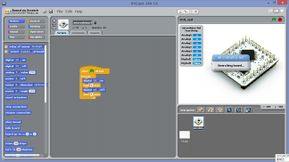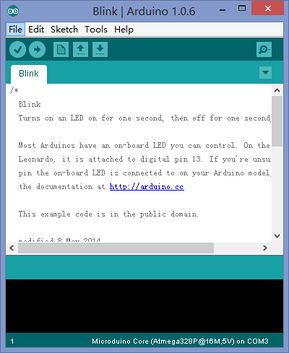Difference between revisions of "S4A Scratch Getting Started"
From Microduino Wiki
(→Hardware Preperation) |
|||
| Line 40: | Line 40: | ||
*Stack Microduino-Core and MicroduinoUSBTTL, then connect to the PC through USB cable. | *Stack Microduino-Core and MicroduinoUSBTTL, then connect to the PC through USB cable. | ||
| − | * Open | + | * Open "S4AFirmware15" with Arduino IDE, choose the right board and port and then download the program to Microduino-Core. |
|| | || | ||
Latest revision as of 09:36, 13 September 2016
Software Preperation
Hardware Preperation
Hardware Connection
Tutorial |