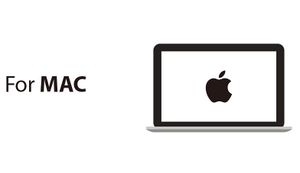|
|
| Line 1: |
Line 1: |
| | [[File:102 Basic Kit.jpg|right|thumb|link=mCookie Basic Kit|<center>[[mCookie Basic Kit]]</center>]] | | [[File:102 Basic Kit.jpg|right|thumb|link=mCookie Basic Kit|<center>[[mCookie Basic Kit]]</center>]] |
| | =Getting Started= | | =Getting Started= |
| − | ==Step 1: Downloading Latest Software== | + | {{Clickable_headed_image_table_box|header=Windows|link=Getting_Started_with_102_Basic_Kit_(Windows)|image=File:MicroduinoGettingStart-ForWindows.jpg|image_size=300px|table_height=|table_width=|optional_text=<center>[[Getting_Started_with_102_Basic_Kit_(Windows)|Getting Started with 102 Basic Kit for <br>'''Windows''']]</center>}} |
| − | Download the latest Microduino software for your OS (Windows or Mac) at: <b>http://microduinoinc.com/download/</b>
| + | {{Clickable_headed_image_table_box|header=Mac|link=Getting_Started_with_102_Basic_Kit_(Mac)|image=File:MicroduinoGettingStart-ForMAC.jpg|image_size=300px|table_height=|table_width=|optional_text=<center>[[Getting_Started_with_102_Basic_Kit_(Mac)|Getting Started with 102 Basic Kit for <br>'''Mac''']]</center>}} |
| − | | + | <br clear=all> |
| − | [[File:Software_Setup_Guide_Select_Download.png|link=http://microduinoinc.com/download/|400px|left|thumb]]<br clear=all>
| |
| − | | |
| − | ==Step 2: Follow the Software Getting Started Guide==
| |
| − | Follow the getting software started guide for your OS at:
| |
| − | {{Clickable software guide boxes}}
| |
| − | {{Clickable_headed_image_table_box_clear}}
| |
| − | | |
| − | <b>Follow the guide to ensure the software is properly setup and the correct drivers are installed.</b>
| |
| − | | |
| − | ==Step 3: Configuring and Testing the Software== | |
| − | # Open the Microduino software. <br> [[File:ArduinoIcon.png|thumb|75px|left]]<br clear=all>
| |
| − | # Go to “Tools > Board” and select “Microduino/mCookie-device” <br> [[File:Software_Setup_Guide_Select_Board.png|frame|left]]<br clear=all>
| |
| − | # Go to “Tools > Processor” and select “Microduino/mCookie-Core (328p)@16M,5V” <br> [[File:Software_Setup_Guide_Select_Processor.png|frame|left]]<br clear=all>
| |
| − | # Only have the red Core module and USBTTL module stacked. Then connect the MicroUSB cable to the USBTTL module and the other end to your computer's USB port. <br> [[File:Core%2BUSBTTL_connect.png|thumb|left|400px]]<br clear=all>
| |
| − | # Go to “Tools > Port” and select the port. It is usually the one that is select-able. (If you are using a Mac, it is not the Bluetooth one) <br> [[File:Software_Setup_Guide_Select_Port_Selection.png|frame|left]]<br clear=all>
| |
| − | # With the default sample code. Hit upload (right arrow icon on the top left of the software). <br> [[File:Software_Setup_Guide_Select_Upload.png|frame|left]]<br clear=all>
| |
| − | # The code will compile and will say upload complete if successful. Congratulations the software setup is complete! <br> [[File:Software_Setup_Guide_Select_Done_Upload.png|frame|left]]<br clear=all>
| |
| − | | |
| − | | |
| − | '''Example projects''' for the 102 Basic kit can be found in the [[#Projects]] section. | |
| − | | |
| − | [[File:102_Printed_Manual.png|link=http://wiki.microduinoinc.com/images/c/c4/102_Basic_Kit_English.compressed.pdf|300px]]
| |
| − | | |
| − | Printed manual download: [http://wiki.microduinoinc.com/images/c/c4/102_Basic_Kit_English.compressed.pdf Link]
| |
| | | | |
| | =Projects= | | =Projects= |