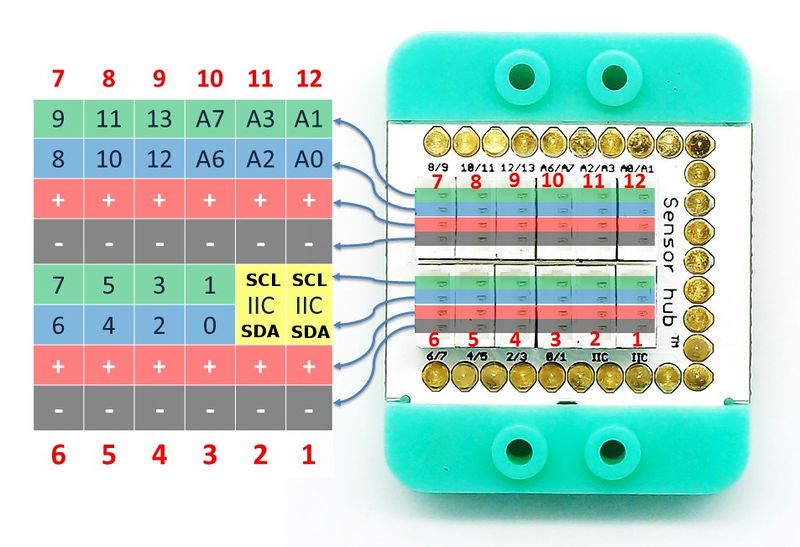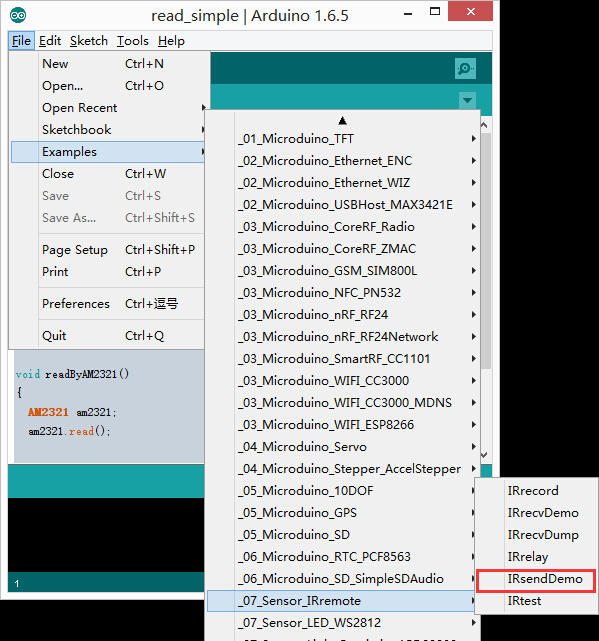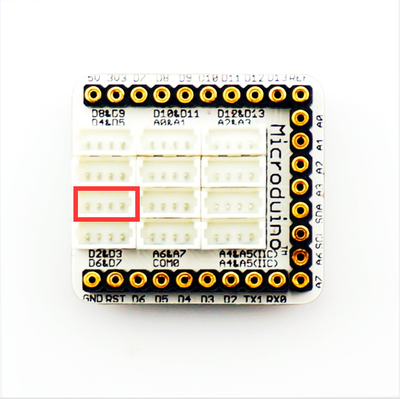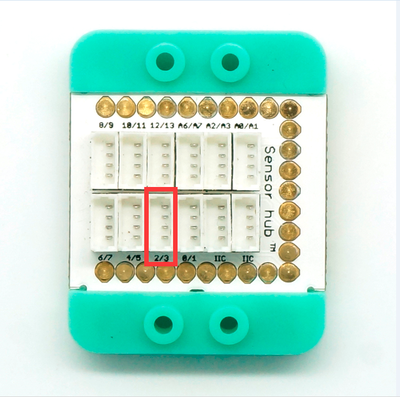Difference between revisions of "Sensor-IR Sensor"
From Microduino Wiki
(Created page with "{{Language|Microduino-IR transmitter}} {| style="width: 800px;" |- | 400px|thumb|right| Microduino-IR-transmitter Microduino-IR-transm...") |
|||
| Line 26: | Line 26: | ||
**Ir: 1~3 µm | **Ir: 1~3 µm | ||
*Size | *Size | ||
| − | **Size of LED: 5mm* | + | **Size of LED: 5mm*5mm |
**Size of board: 20mm*20mm | **Size of board: 20mm*20mm | ||
**1.27mm-spacing 4Pin interface | **1.27mm-spacing 4Pin interface | ||
*Connection | *Connection | ||
| − | **Instruction of pins: GND, VCC, signal output, NC(null), and the input signal is digital signal, so you need to use the digital interface with PWM | + | **Instruction of pins: GND, VCC, signal output, NC(null), and the input signal is digital signal, so you need to use the digital interface with PWM function to drive it. And you can connect it to the pin 6 of Sensor-hub, and the corresponding pin is D6. |
[[file:mCookie-sensorhub_rule.JPG|thumb|800px|center]] | [[file:mCookie-sensorhub_rule.JPG|thumb|800px|center]] | ||
[[File: Microduino-IR-transmitter_rule1.jpg|600px|thumb|center]] | [[File: Microduino-IR-transmitter_rule1.jpg|600px|thumb|center]] | ||
| Line 46: | Line 46: | ||
**2.Adopt [[Microduino-Core]] or [[Microduino-Core+]], and you also need [[Microduino-USBTTL]] to download program. | **2.Adopt [[Microduino-Core]] or [[Microduino-Core+]], and you also need [[Microduino-USBTTL]] to download program. | ||
===Program=== | ===Program=== | ||
| − | *Open the program | + | *Open the program "IRsendDemo" in the library. |
[[file:mCookie-IRsendDemo.JPG|thumb|800px|center]] | [[file:mCookie-IRsendDemo.JPG|thumb|800px|center]] | ||
*include <IRremote.h> Call the infrared library function. | *include <IRremote.h> Call the infrared library function. | ||
| Line 59: | Line 59: | ||
[[mCookie-Hub]] | [[mCookie-Hub]] | ||
[[file:mCookie-sensorhub_D3.PNG|thumb|400px|center]] | [[file:mCookie-sensorhub_D3.PNG|thumb|400px|center]] | ||
| − | *Connect Sensorhub with LED, and connect them to the computer with USB cable. | + | *Connect Sensorhub with LED, and connect them to the computer with USB cable. |
*Select the right board card and COM port, and download directly after compiling. You can refer to[[AVR Core: Getting Started]] | *Select the right board card and COM port, and download directly after compiling. You can refer to[[AVR Core: Getting Started]] | ||
[[file:upload.JPG|thumb|800px|center]] | [[file:upload.JPG|thumb|800px|center]] | ||
Revision as of 09:57, 28 September 2016
| Language: | English • 中文 |
|---|
|
Microduino-IR-transmitter is infrared emission sensor module.
ContentsInstruction of Sensor Pin
Features
Specification
Document
DevelopmentPreparation
Program
Hardware Setup
ApplicationIt can be used in infrared remote controller to control various household appliances. At first, you need to confirm the infrared signal type and the protocol format.
ProjectsPurchaseHistoryGallery
|