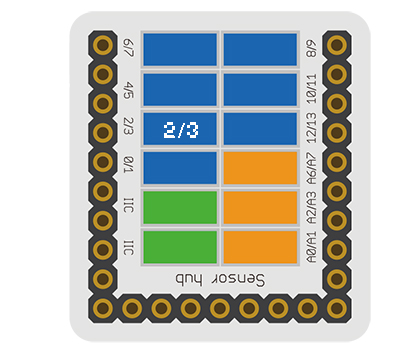Difference between revisions of "Sensor-IR Sensor"
From Microduino Wiki
(→Document) |
(→Development) |
||
| Line 45: | Line 45: | ||
==Development== | ==Development== | ||
| − | === | + | ===Program Download=== |
| − | * | + | *Download and unzip the program '''[[File:Sensor-IR Sensor_Test.zip]]''' |
| − | |||
| − | |||
| − | |||
| − | |||
| − | |||
| − | [[ | ||
| − | |||
| − | |||
| − | |||
| + | ===Programming=== | ||
| + | {{Upload | ||
| + | |nameA=[[Microduino-Core]], [[Microduino-USBTTL]] | ||
| + | |nameB=[[Microduino-USBTTL]] | ||
| + | |boardName=Microduino/mCookie-Core(328p), Atmega328P@16M,5V | ||
| + | |fileName=Sensor-IR-Sensor Test.ino | ||
| + | }} | ||
===Hardware Setup=== | ===Hardware Setup=== | ||
| − | * | + | *Referring to the following diagram, connect the Sensor-IR Sensor to digital pin D3 of '''[[Microduino-Sensorhub]]'''. |
| − | [[Microduino-Sensorhub]] | + | <br> |
| − | [[file:Microduino- | + | [[file:Microduino-sensorhub__IR-transmitter.JPG|thumb|400px|left]] |
| − | + | <br style="clear: left"/> | |
| − | + | ||
| − | + | ===Result=== | |
| − | + | *After download, you can open the serial monitor. | |
| − | + | *Input a random value on the serial monitor, and you will see the LED on IR Sensor flash once, representing the IR signal has been sent. | |
| − | |||
| − | *After | ||
| − | * | ||
==Application== | ==Application== | ||
Revision as of 03:37, 10 November 2016
| Language: | English • 中文 |
|---|
|
The product number of Sensor-IR Sensor is: MSDI21 Sensor-IR Sensor is infrared emission sensor module.
ContentsInstruction of Sensor Pin
Features
Specification
Document
DevelopmentProgram Download
Programming
Hardware Setup
Result
ApplicationIt can be used in infrared remote controller to control various household appliances. At first, you need to confirm the infrared signal type and the protocol format.
ProjectsPurchaseHistoryGallery
|