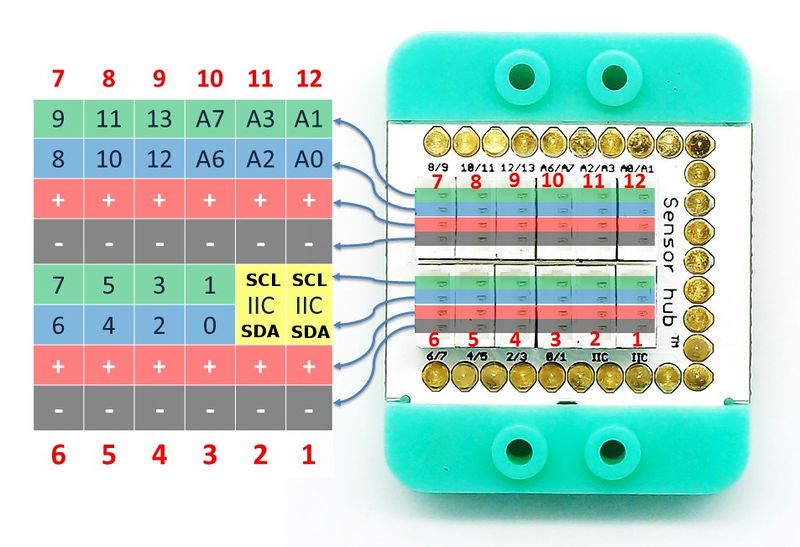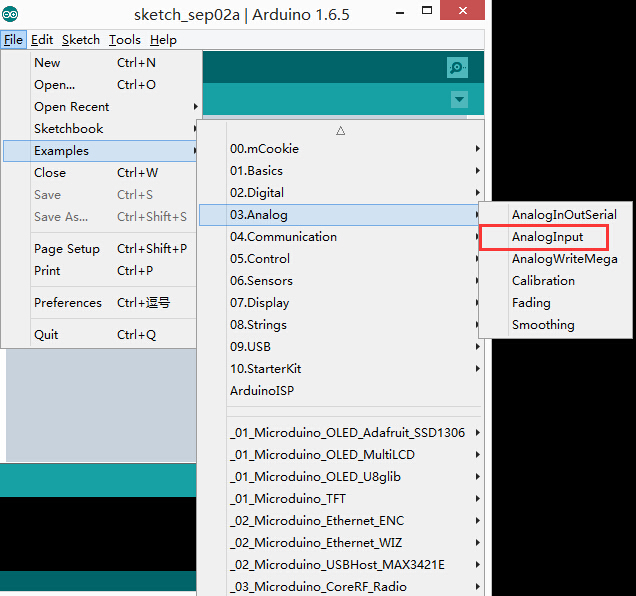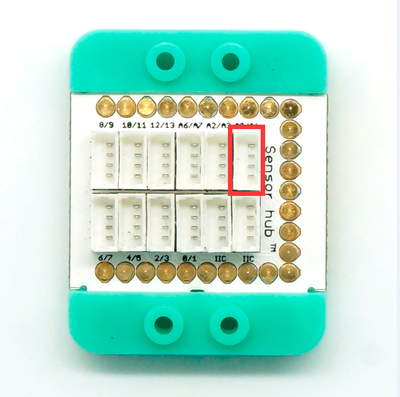Difference between revisions of "Sensor-MIC"
(→Program) |
|||
| Line 54: | Line 54: | ||
===Hardware Setup=== | ===Hardware Setup=== | ||
*Stack all modules together, and then insert Sound sensor to the A0 slot of [[Microduino-Sensorhub]] with cable. | *Stack all modules together, and then insert Sound sensor to the A0 slot of [[Microduino-Sensorhub]] with cable. | ||
| − | You can refer to : [[Microduino-Sensorhub]] | + | You can refer to: [[Microduino-Sensorhub]] |
[[file:Microduino-sensorhub_Analog.PNG|thumb|400px|center]] | [[file:Microduino-sensorhub_Analog.PNG|thumb|400px|center]] | ||
You can refer to: [[mCookie-Hub]] | You can refer to: [[mCookie-Hub]] | ||
[[file:mCookie-sensorhub_Analog.PNG|thumb|400px|center]] | [[file:mCookie-sensorhub_Analog.PNG|thumb|400px|center]] | ||
| − | *Connect the core , Sensorhub, and Sound, and connect them to the computer with USB cable. | + | *Connect the core, Sensorhub, and Sound, and connect them to the computer with USB cable. |
*Select the right board card and COM port, and download directly after compiling. You can refer to [[AVR Core: Getting Started]] | *Select the right board card and COM port, and download directly after compiling. You can refer to [[AVR Core: Getting Started]] | ||
[[file:upload.JPG|thumb|800px|center]] | [[file:upload.JPG|thumb|800px|center]] | ||
Revision as of 09:57, 28 September 2016
| Language: | English • 中文 |
|---|
|
Microduino-MIC is sound detection sensor module. Electret microphone is composed of sound electric conversion and impedance conversion. The key component of sound electric conversion is electret diaphragm, which is a slice of thin plastic film of which one side is steamed with a layer of metal film, and after the electret by high voltage field, the two sides respectively has opposite charges, the steamed gold face of the diaphragm is outward, and is connected with the metal case. In the electret microphone, there is a field effect tube to do pre amplifier, so a certain blas voltage is needed when the electret microphone is working normally, which is generally not greater than 10v. ContentsInstruction of Sensor Pin
Features
Specification
Document
DevelopmentPreparation
Program
Hardware Setup
You can refer to: Microduino-Sensorhub You can refer to: mCookie-Hub
ApplicationIt can be used to collect sound or detect the sound shaking. Project
PurchaseHistoryGallery
|