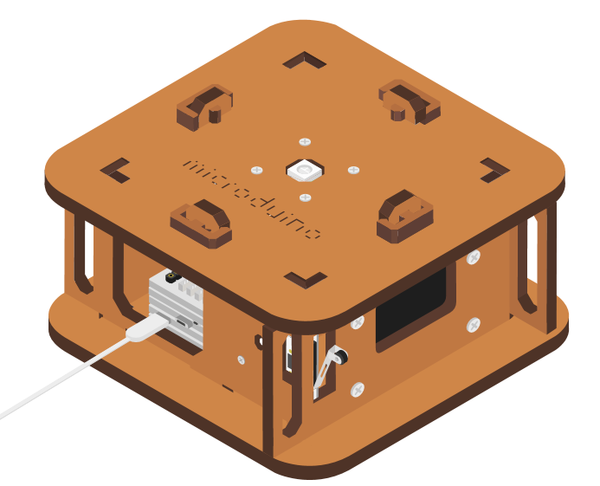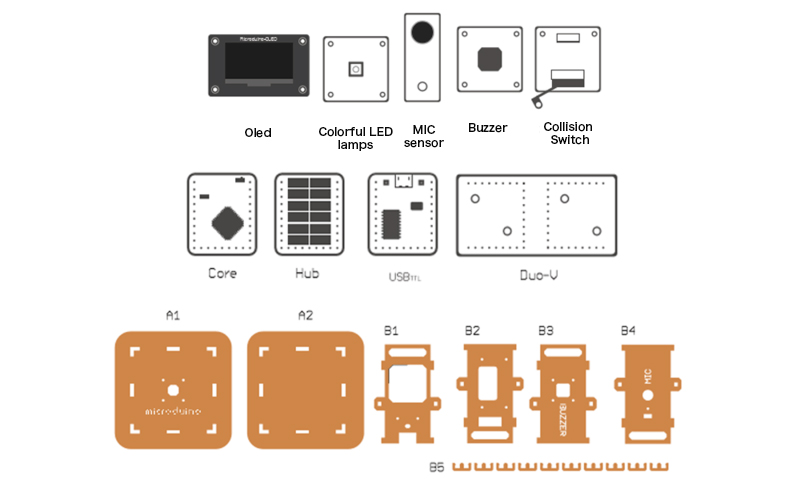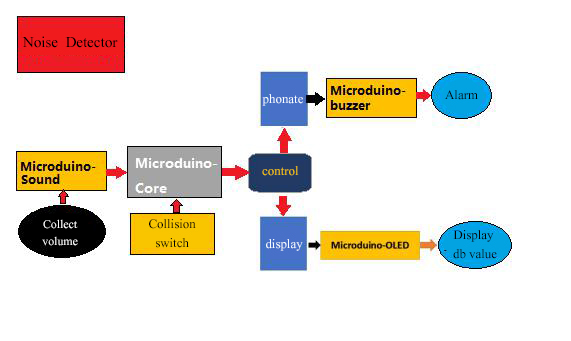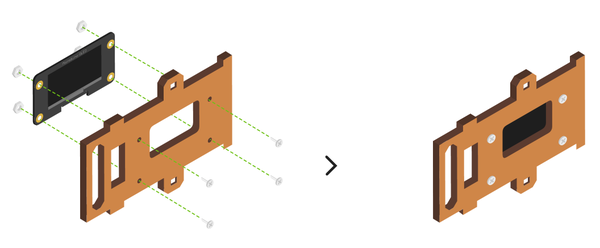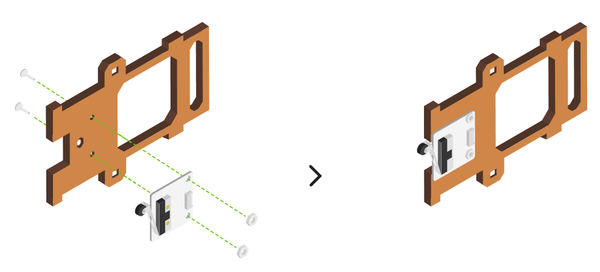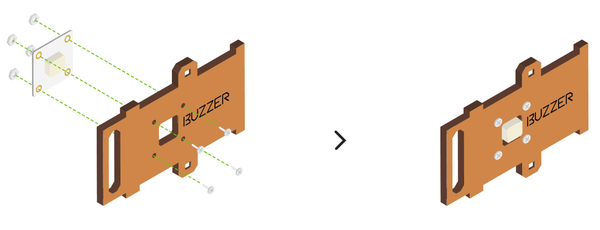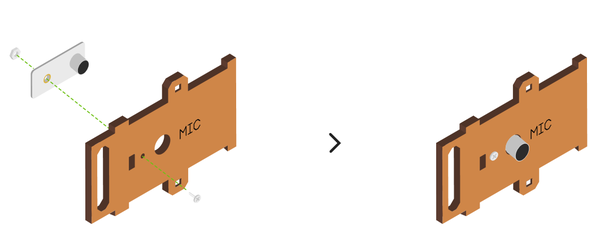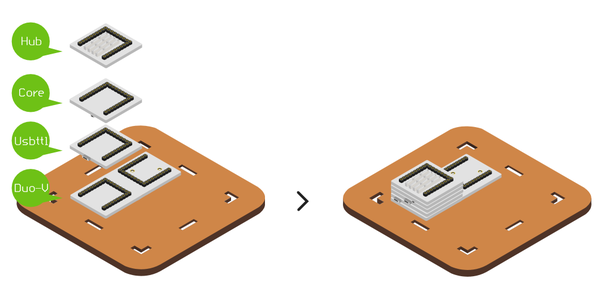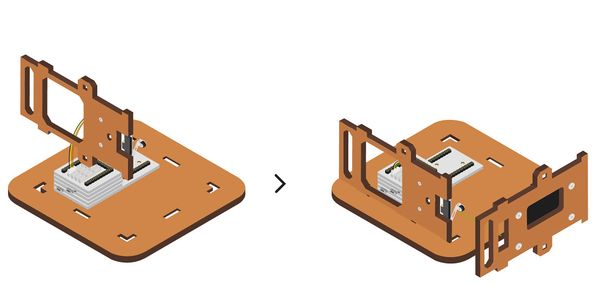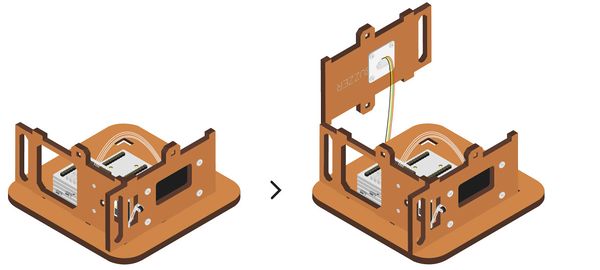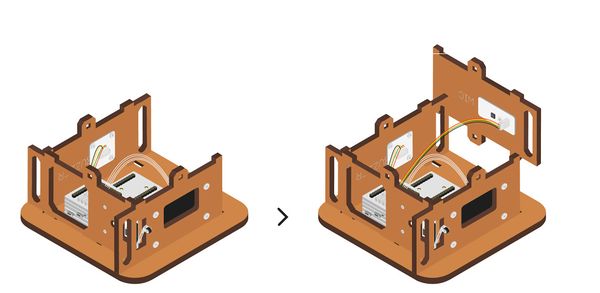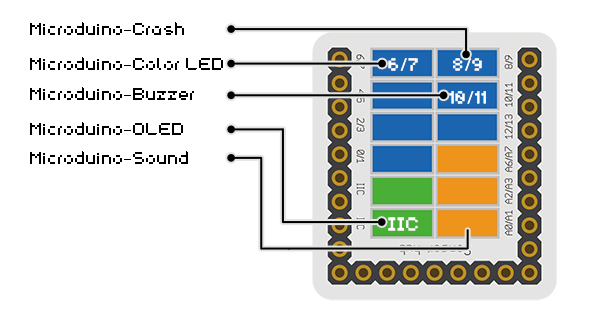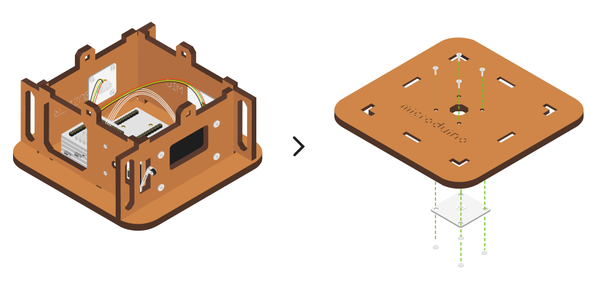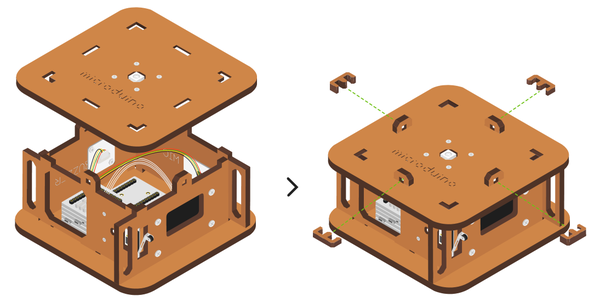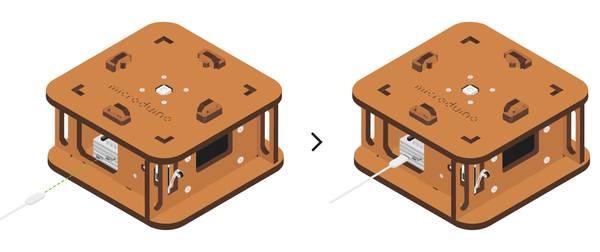Difference between revisions of "Open Source Voice Decibel Detector"
From Microduino Wiki
(→Bill of Material) |
|||
| (5 intermediate revisions by 3 users not shown) | |||
| Line 4: | Line 4: | ||
| | | | ||
==Outline== | ==Outline== | ||
| − | * | + | *Project: Microduino open source voice decibel detector |
| − | * | + | *Objective: Monitor noise, and it will give an alarm when the threshold is surpassed. |
| − | * | + | *Difficulty: Medium |
| − | *Time- | + | *Time-consuming: 1 hour |
| − | * | + | *Maker: ray |
*Introduction: | *Introduction: | ||
| Line 61: | Line 61: | ||
|- | |- | ||
|Screwdriver ||1||Tool | |Screwdriver ||1||Tool | ||
| + | |- | ||
| + | |double-sided taps ||2||Structure fixation | ||
|} | |} | ||
|} | |} | ||
| Line 82: | Line 84: | ||
*Open Arduino IDE for Microduino environment(Reference to set up:'''[[AVR Core:Getting started]]''') | *Open Arduino IDE for Microduino environment(Reference to set up:'''[[AVR Core:Getting started]]''') | ||
*Click '''[tool]''' bar, confirm '''board(Microduino-Core) processor(Atmega644pa@16M,5V)''' selected correctly, and select the corresponding '''port number(COMX)'''. | *Click '''[tool]''' bar, confirm '''board(Microduino-Core) processor(Atmega644pa@16M,5V)''' selected correctly, and select the corresponding '''port number(COMX)'''. | ||
| − | *Click '''[File]'''->'''[open]''', browse to the project program address, and click ''' | + | *Click '''[File]'''->'''[open]''', browse to the project program address, and click '''"DBDetector.ino"''' to open it. |
*After all these items are correct, click '''"→"''' button to download onto the development board. | *After all these items are correct, click '''"→"''' button to download onto the development board. | ||
| Line 139: | Line 141: | ||
|width="50%" valign="top" align="left"| | |width="50%" valign="top" align="left"| | ||
**Overlay the following modules on [[Microduino-Duo-v]], as shown in the picture: | **Overlay the following modules on [[Microduino-Duo-v]], as shown in the picture: | ||
| − | ***[[Microduino- | + | ***[[Microduino-Sensorhub]] |
***[[Microduino-Core]] | ***[[Microduino-Core]] | ||
***[[Microduino-USBTTL]] | ***[[Microduino-USBTTL]] | ||
| Line 155: | Line 157: | ||
**Make '''collision switch''' part in '''structure B1'''come out from the hollow-out part in '''structure B2''', as shown in then picture marked. | **Make '''collision switch''' part in '''structure B1'''come out from the hollow-out part in '''structure B2''', as shown in then picture marked. | ||
|width="50%" valign="top" align="left"| | |width="50%" valign="top" align="left"| | ||
| − | [[File: | + | [[File:DbstructModuled2d.jpg||600px|center]] |
|} | |} | ||
| Line 165: | Line 167: | ||
** Put structure B3 adjoining to structure B2. | ** Put structure B3 adjoining to structure B2. | ||
|width="50%" valign="top" align="left"| | |width="50%" valign="top" align="left"| | ||
| − | [[File: | + | [[File:DbstructModuled3d.jpg||600px|center]] |
|} | |} | ||
| Line 173: | Line 175: | ||
** Put structure B4 adjoining to structure B3. | ** Put structure B4 adjoining to structure B3. | ||
|width="50%" valign="top" align="left"| | |width="50%" valign="top" align="left"| | ||
| − | [[File: | + | [[File:DbstructModuled4d.jpg||600px|center]] |
|} | |} | ||
| Line 181: | Line 183: | ||
|width="50%" valign="top" align="left"| | |width="50%" valign="top" align="left"| | ||
*'''Step4''' | *'''Step4''' | ||
| − | **Connect the '''microphone Mic''' to the '''A0/A1pin''' of '''[[Microduino- | + | **Connect the '''microphone Mic''' to the '''A0/A1pin''' of '''[[Microduino-Sensorhub]]'''. |
**Connect the buzzer ''' [[Microduino-Buzzer]]''' to '''D10/D11 pin'''. | **Connect the buzzer ''' [[Microduino-Buzzer]]''' to '''D10/D11 pin'''. | ||
**Connect collision switch ''' [[Microduino-Crash]]''' to '''D8/D9 pin'''. | **Connect collision switch ''' [[Microduino-Crash]]''' to '''D8/D9 pin'''. | ||
**Connect '''[[Microduino-Color LED]]''' to '''D6/D7 pin'''. | **Connect '''[[Microduino-Color LED]]''' to '''D6/D7 pin'''. | ||
| − | **Connect '''OLED screen [[Microduino-OLED]]''' to '''the IIC pin of SDA/SCL '''(choose either)in the lower right | + | **Connect '''OLED screen [[Microduino-OLED]]''' to '''the IIC pin of SDA/SCL '''(choose either)in the lower right corner. |
|width="50%" valign="top" align="left"| | |width="50%" valign="top" align="left"| | ||
[[File:Dbstruct8.jpg||600px|center]] | [[File:Dbstruct8.jpg||600px|center]] | ||
| Line 228: | Line 230: | ||
== FAQ== | == FAQ== | ||
| − | * | + | *Q: '''Can the triggered sound size and duration be changed?''' |
| − | ** | + | **A: Yes, you can change the variable value of voice and maxNoise in userDef.h. |
| − | * | + | *Q: '''Can I close it when the alarm ring?''' |
| − | ** | + | **A: Yes, pressing the switch can close it. |
| − | * | + | *Q: '''Why dose mine continually alarm, and turning off the switch has no reaction?''' |
| − | ** | + | **A: Notice that if the pin of microphone MIC has been inserted into A0/A1, and not into D0/D1, where is confusing. |
Latest revision as of 07:42, 13 September 2016
| Language: | English • 中文 |
|---|
ContentsOutline
Bill of Material
Principle of the Experiment
Program Download
Programming
Noise Detector Assemble
Operating Instruction
FAQ
|