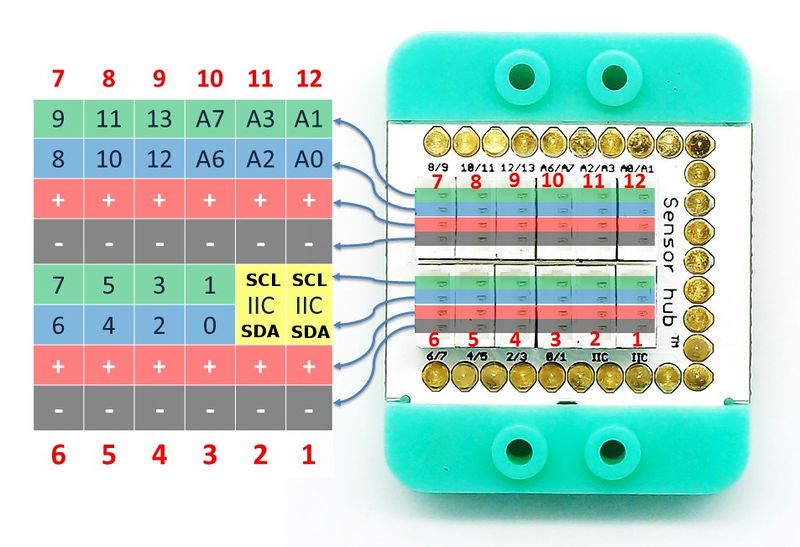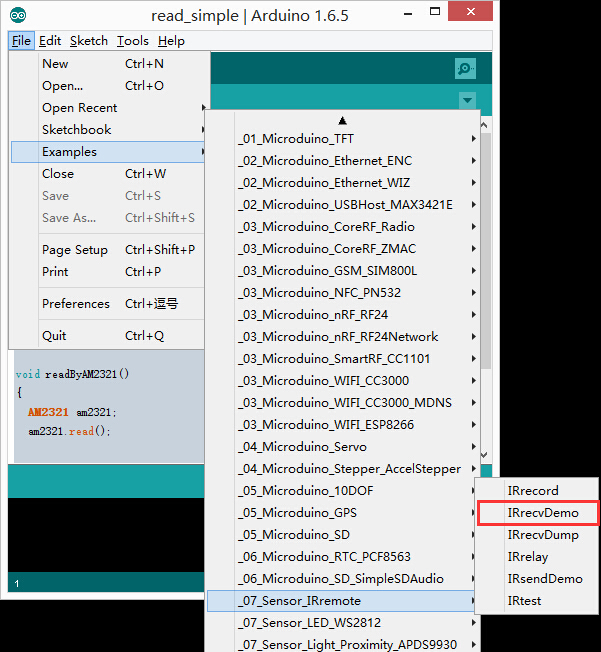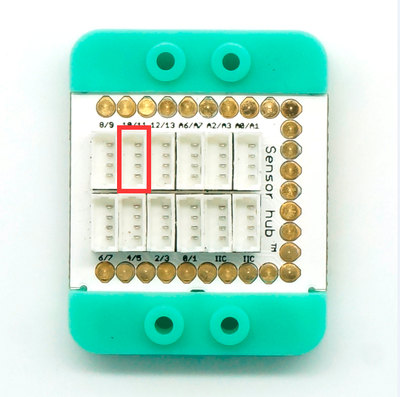|
|
| Line 4: |
Line 4: |
| | | | | | |
| | [[File: Microduino-IR_receiver.jpg|400px|thumb|right| Microduino-IR-receiver]] | | [[File: Microduino-IR_receiver.jpg|400px|thumb|right| Microduino-IR-receiver]] |
| | + | The product number of Sensor-IR-receiver is: '''MSDI22''' |
| | | | |
| − | Microduino-IR-receiver is an infrared receiving sensor.
| + | Sensor-IR-receiver is an infrared receiving sensor. |
| | | | |
| − | Microduino-IR-Receiver is a semiconductor device, which can turn the infrared light signal into electrical signal. Its core part is a PN junction with special material. Compared with the ordinary diode, it adopts great change in structure with a larger infrared receiving area, which makes the current increase accordingly.
| + | Sensor-IR-Receiver contains a semiconductor device, which can turn the infrared light signal into electrical signal. Its core part is a PN junction with special material. Compared with the ordinary diode, it adopts great change in structure with a larger infrared receiving area, which makes the current increase accordingly. |
| | | | |
| | + | ==Introduction of Sensor Pins== |
| | + | {{Sensor_explain |
| | + | |nameA=[[Sensor-IR Receiver]] |
| | + | |modeA=Digital signal input |
| | + | |modeB=NC |
| | + | }} |
| | | | |
| | | | |
|
The product number of Sensor-IR-receiver is: MSDI22
Sensor-IR-receiver is an infrared receiving sensor.
Sensor-IR-Receiver contains a semiconductor device, which can turn the infrared light signal into electrical signal. Its core part is a PN junction with special material. Compared with the ordinary diode, it adopts great change in structure with a larger infrared receiving area, which makes the current increase accordingly.
Introduction of Sensor Pins
|
|
- Pins of the sensor:
- PIN1: GND
- PIN2: VCC
- General signal pins:
- PIN3(IO1): digital/analog signal
- PIN4(IO2): NC(null)
- Special signal pins:
- If it is IIC: IO1/IO2 are respectively SDA/SCL.
- If it is soft serial port: IO1/IO2 are respectively tx/rx.
|
Microduino sensor can communicate with core module through the connection with Microduino-Module Sensor Hub.
|
Features
- Pulse type;
- Long receiving distance and strong anti-interference ability;
Specification
- Electrical specification
- 3.3V~5V operation voltage;
- Input device
- Tech parameters
- Size
- Size of the receiver 5mm*5mm
- Size of the board: 20mm*10mm
- 1.27mm-pitch 4PIN interface
- Connection method
- Pin description: GND, VCC, signal output and NC(empty). Since the output signal is digital, it needs to use digital interface to detect (D0~D13). Microduino-IR-Receiver can be connected to the pins (3~10) of the Sensorhub with the corresponding pins(D0,D2,D4,D6,D8,D10,D12).
Document
Development
Preparation
Program
- Open " IRrecvDemo " program in the libraries.
- include <IRremote.h> Use infrared library function
- int RECV_PIN = 10; Define infrared receiving pin as 10, which can also be changed by users according to personal needs. (For example: Change " RECV_PIN = 11" in the program examples to " RECV_PIN = 10")
- IRrecv irrecv(RECV_PIN); Define infrared receiving object
- irrecv.enableIRIn(); Start infrared receiving
- Receive and output
if (irrecv.decode(&results)) {
Serial.println(results.value, HEX);
irrecv.resume();
}
Hardware Buildup
- Connect the interface on the back of the IR-receiver with D10 digital port of the Sensorhub;
- Please refer to: Microduino-Sensorhub
- Connect the core, Sensorhub and the IR-receiver to a computer with a USB cable.
- Select the right board and COM port, compile and download. You can refer to AVR Core:Getting started
- After download, you can open the serial monitor and use the infrared remote controller to send signals to the infrared receiving head. When you see the LED light on the IR-receiver blinks once, it means the receiving head has gotten the signals while the serial console will print decoded data.
Application
Microduino-IR-receiver can be used in infrared remote control, which is able to be matched with all kinds of infrared remote controller. You need to make sure the infrared signal type and protocol format before using.
Purchase
History
Pictures
 Microduino-IR-receiver Front  Microduino-IR-receiver Back |