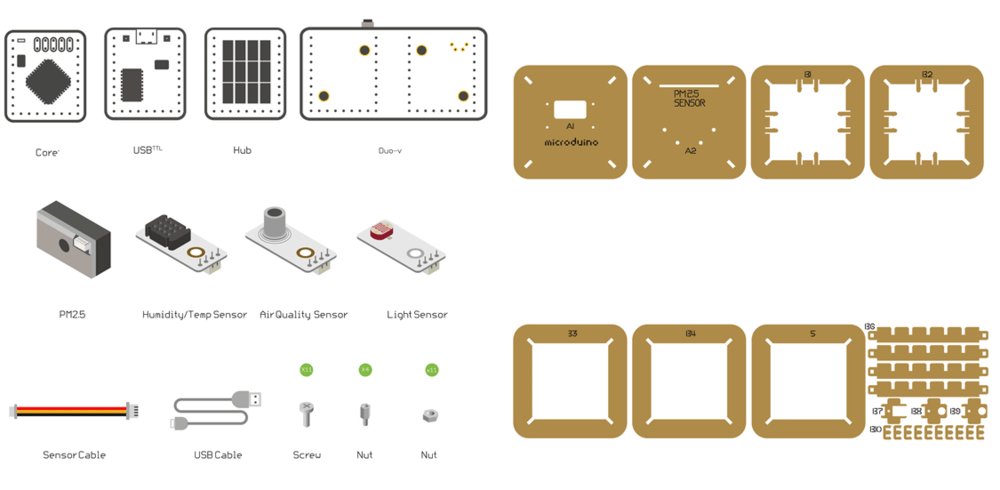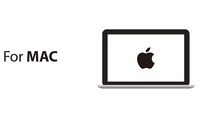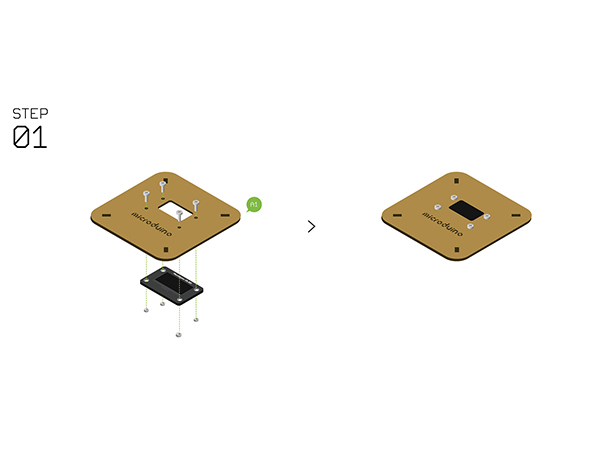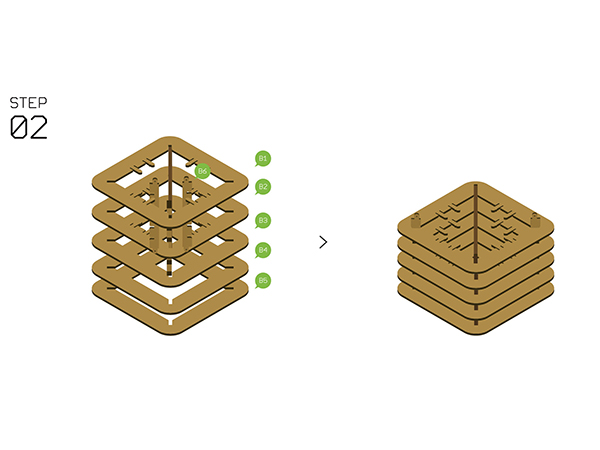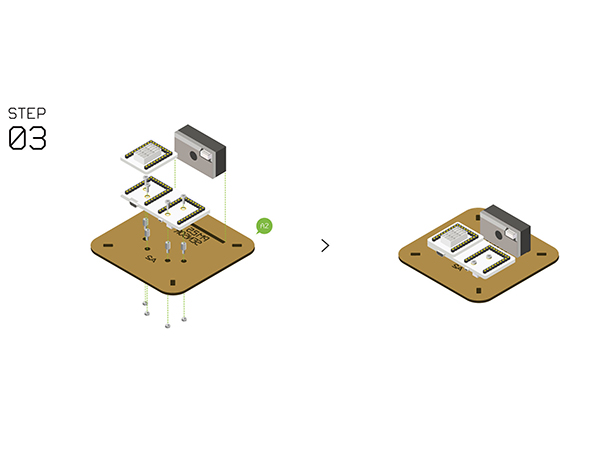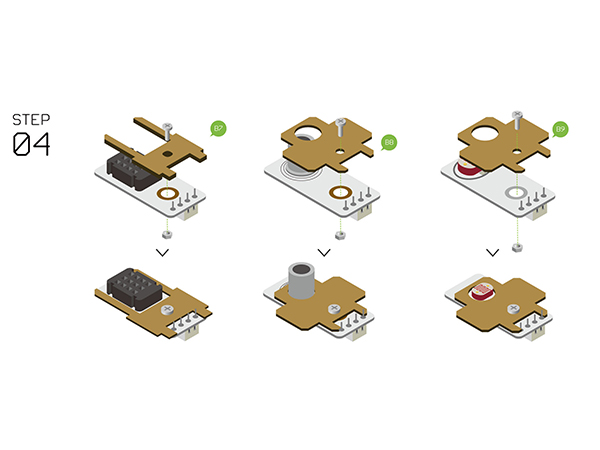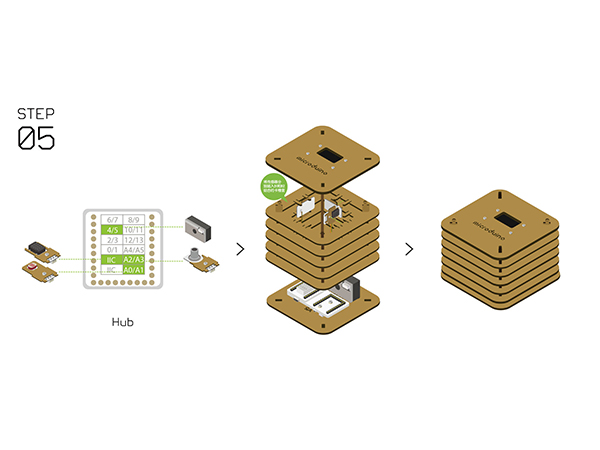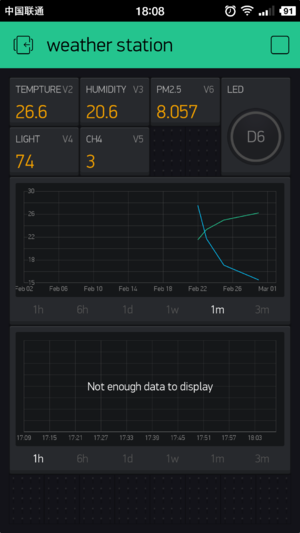Difference between revisions of "Open Source WiFi Weather Station"
(→Programming the Weather Station) |
(→Programming the Weather Station) |
||
| Line 141: | Line 141: | ||
*Download the code for Weather Station here: '''[[File:ESP8266BlynkWeatherStationV2.zip]]''' | *Download the code for Weather Station here: '''[[File:ESP8266BlynkWeatherStationV2.zip]]''' | ||
*Unzip the file. Under the software (Arduino IDE), go to '''File > Open...''' and navigate to the unzipped folder and open the '''ESP8266BlynkWeatherStationV2.ino''' file. | *Unzip the file. Under the software (Arduino IDE), go to '''File > Open...''' and navigate to the unzipped folder and open the '''ESP8266BlynkWeatherStationV2.ino''' file. | ||
| − | *The sketch with multiple files will open. Click on the '''userDef.h''' tab. You'll need to configure the WiFi connection (2.4GHz networks, non 5GHz) with '''SSID''' | + | *The sketch with multiple files will open. Click on the '''userDef.h''' tab. You'll need to configure the WiFi connection (2.4GHz networks, non 5GHz) with: |
| + | **'''SSID''' | ||
| + | **'''PASS''' (WiFi password) | ||
| + | **'''auth''' key as noted earlier in the Blynk app sent to you via e-mail. | ||
*Click on the '''upload button''' (right arrow icon on the top left) to upload the program. | *Click on the '''upload button''' (right arrow icon on the top left) to upload the program. | ||
*The program will compile and upload. Once completed a upload successful message will appear on the bottom left. | *The program will compile and upload. Once completed a upload successful message will appear on the bottom left. | ||
Revision as of 01:24, 19 December 2018
ContentsOutline
Introduction:
Bill of MaterialMicroduino Equipment
Other Equipment
Principle of the ExperimentThis Weather Station can detect data including:
Get and Configure BlynkNext, we'll learn how Microduino interacts with Blynk through the configuration process of the Weather Station. Download the Blynk AppVisit the Google Play Store or the Apple App Store and download the Blynk app. You'll need to setup an account with Blynk before proceeding. Please use a valid e-mail as your authentication tokens will be sent to that e-mail. Using the Blynk AppOn the main screen of the Blynk app. Click on the QR code scanner to scan the Weather Station app. Scan the QR code below. Once the project has loaded, click on Project Settings (nut icon). Under Auth Tokens, click on Email all. This will send the authentication token to your registered e-mail. Make note of this, as you will need this token later. Click back to return to the Weather Station app. ProgrammingSoftware SetupPlease follow the guide to ensure your software is correctly setup. The software is required to program the WiFi Weather Station. Download the latest software for your operating system and follow the getting started guides: Programming the Weather Station
Hardware Buildup
Notes
|