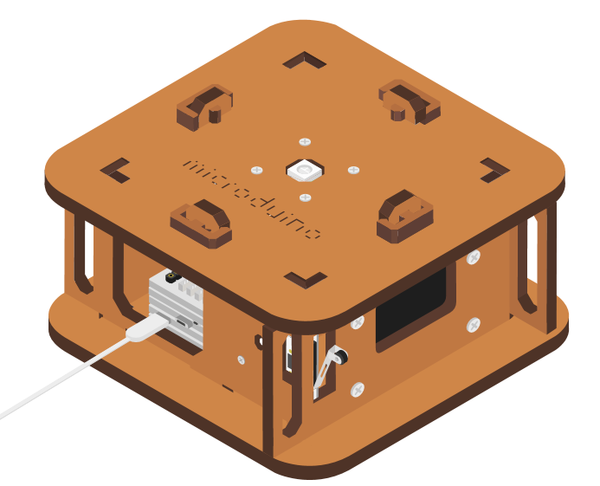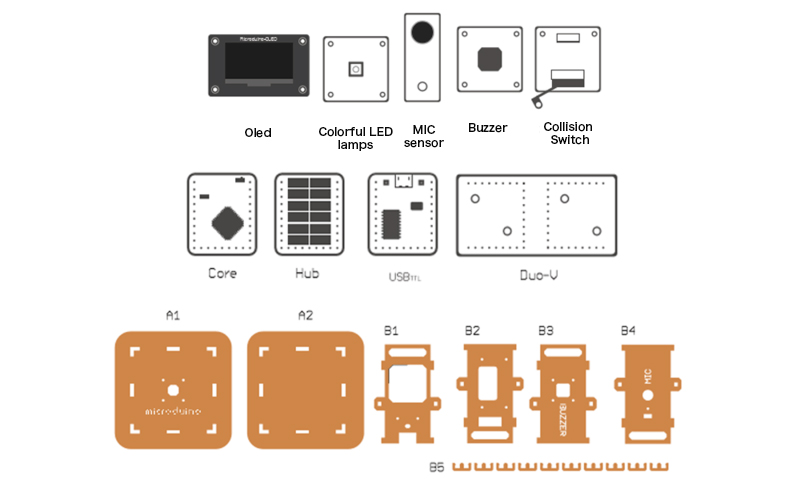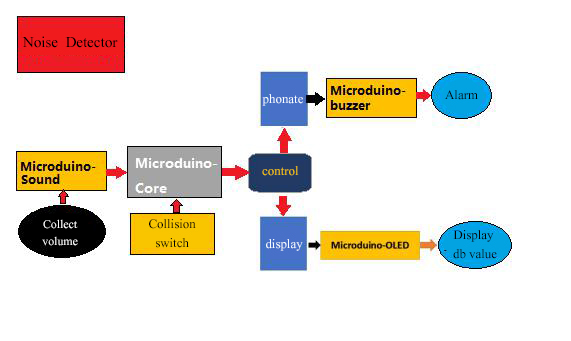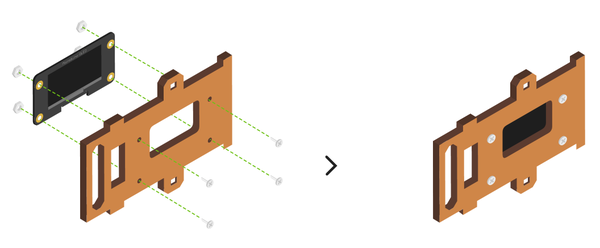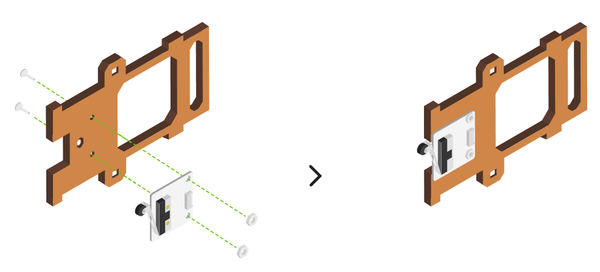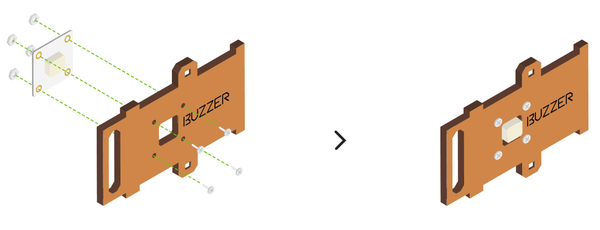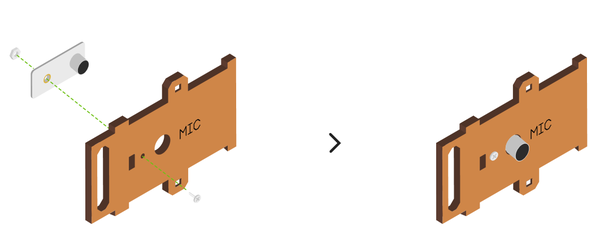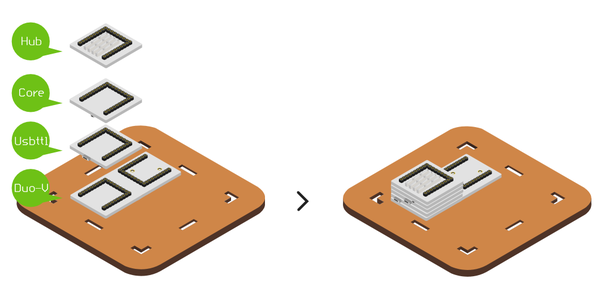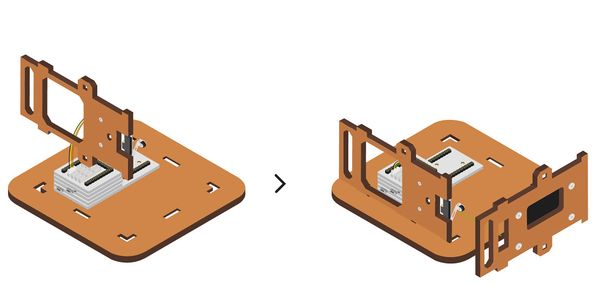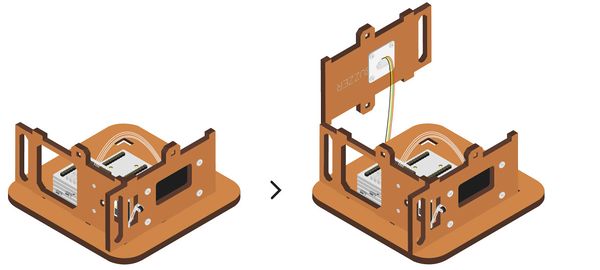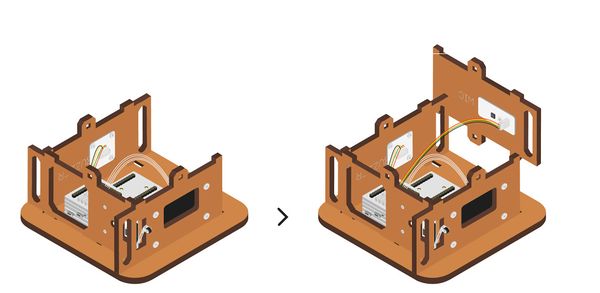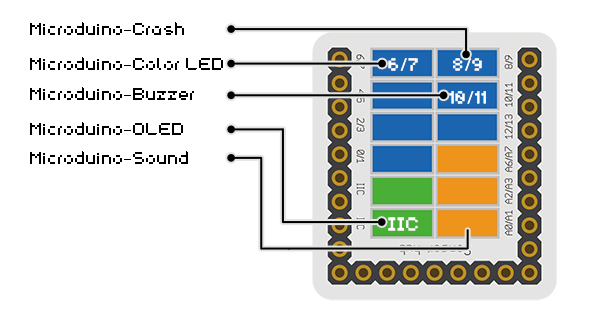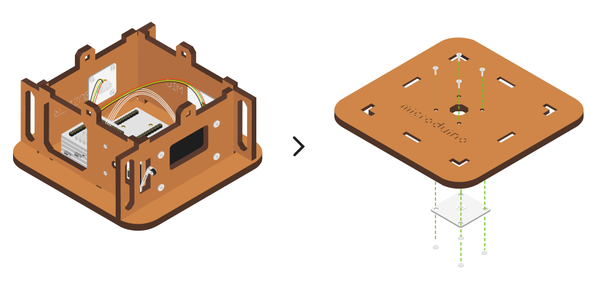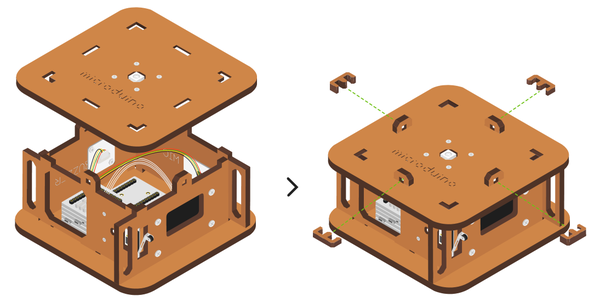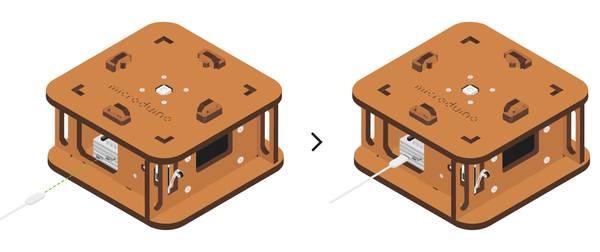|
|
| Line 4: |
Line 4: |
| | | | | | |
| | ==Outline== | | ==Outline== |
| − | *Project:Microduino open source voice decibel detector | + | *Project: Microduino open source voice decibel detector |
| − | *Objective:Monitor noise, and it will give an alarm when the threshold is surpassed. | + | *Objective: Monitor noise, and it will give an alarm when the threshold is surpassed. |
| − | *Difficulty:Medium | + | *Difficulty: Medium |
| − | *Time-consuming:1 hour | + | *Time-consuming: 1 hour |
| − | *Maker:ray | + | *Maker: ray |
| | | | |
| | *Introduction: | | *Introduction: |
| Line 84: |
Line 84: |
| | *Open Arduino IDE for Microduino environment(Reference to set up:'''[[AVR Core:Getting started]]''') | | *Open Arduino IDE for Microduino environment(Reference to set up:'''[[AVR Core:Getting started]]''') |
| | *Click '''[tool]''' bar, confirm '''board(Microduino-Core) processor(Atmega644pa@16M,5V)''' selected correctly, and select the corresponding '''port number(COMX)'''. | | *Click '''[tool]''' bar, confirm '''board(Microduino-Core) processor(Atmega644pa@16M,5V)''' selected correctly, and select the corresponding '''port number(COMX)'''. |
| − | *Click '''[File]'''->'''[open]''', browse to the project program address, and click '''“DBDetector.ino”''' to open it. | + | *Click '''[File]'''->'''[open]''', browse to the project program address, and click '''"DBDetector.ino"''' to open it. |
| | *After all these items are correct, click '''"→"''' button to download onto the development board. | | *After all these items are correct, click '''"→"''' button to download onto the development board. |
| | | | |
| Line 230: |
Line 230: |
| | | | |
| | == FAQ== | | == FAQ== |
| − | *Q:'''Can the triggered sound size and duration be changed?''' | + | *Q: '''Can the triggered sound size and duration be changed?''' |
| − | **A:Yes, you can change the variable value of voice and maxNoise in userDef.h. | + | **A: Yes, you can change the variable value of voice and maxNoise in userDef.h. |
| | | | |
| − | *Q:'''Can I close it when the alarm ring?''' | + | *Q: '''Can I close it when the alarm ring?''' |
| − | **A:Yes, pressing the switch can close it. | + | **A: Yes, pressing the switch can close it. |
| | | | |
| − | *Q:'''Why dose mine continually alarm, and turning off the switch has no reaction?''' | + | *Q: '''Why dose mine continually alarm, and turning off the switch has no reaction?''' |
| − | **A:Notice that if the pin of microphone MIC has been inserted into A0/A1, and not into D0/D1, where is confusing. | + | **A: Notice that if the pin of microphone MIC has been inserted into A0/A1, and not into D0/D1, where is confusing. |
Outline
- Project: Microduino open source voice decibel detector
- Objective: Monitor noise, and it will give an alarm when the threshold is surpassed.
- Difficulty: Medium
- Time-consuming: 1 hour
- Maker: ray
- Introduction:
- In this tutorial we will use Microduino product module to quickly set up a noise detector.
- It can detect the constant noise and give an alarm with buzzer and LED lights.
- The noise decibel value will be displayed on the OLED screen.
Bill of Material
|
|
| Module |
Number |
Function
|
| Micro-USB cable |
1 |
Program download, and power supply
|
| Wooden casing suite |
1 |
The appearance, and fixation
|
| M2 screw |
15 |
Structure fixation
|
| M2 nut |
15 |
Structure fixation
|
| Screwdriver |
1 |
Tool
|
| double-sided taps |
2 |
Structure fixation
|
|
Principle of the Experiment
- Collect voice in the environment through mCookie-Sensor MIC microphone sensor.
- When the voice is constantly over db threshold, the LED will light and the buzzer will alarm.
- You should press the collision to remove the alarm.
- OLED screen real time displays the current environment sound db value.
Program Download
Programming
- Overlay Microduino-Core and Microduino-USBTTL together.
- Connect Microduino-USBTTL with USB cable, and prepare to upload the program.
- Note:Please upload programs before stacking all modules together.
- Open Arduino IDE for Microduino environment(Reference to set up:AVR Core:Getting started)
- Click [tool] bar, confirm board(Microduino-Core) processor(Atmega644pa@16M,5V) selected correctly, and select the corresponding port number(COMX).
- Click [File]->[open], browse to the project program address, and click "DBDetector.ino" to open it.
- After all these items are correct, click "→" button to download onto the development board.
Noise Detector Assemble
- Step1
- Set them respectively in turn from left to right, namely structure B1,B2,B3,B4.
|
|
- Step2
- Fix OLED on structure B2 with screw and nut, as shown in the picture.
|
|
- Fix collision switch on structure B1 in accordance with the direction as shown in the picture.
- Note that it must be same with the direction on the picture, which is related to the overall placement of the collision switch.
|
|
- Step3
- Put structure B1 adjoining to structure B2.
- Make collision switch part in structure B1come out from the hollow-out part in structure B2, as shown in then picture marked.
|
|
- Put structure B3 adjoining to structure B2.
|
|
- Put structure B4 adjoining to structure B3.
|
|
- Step5
- Cover structure A1 and structure A2 up and down and fix with cart slot of structure B5 . Now the noise monitor assembling complete.
|
|
- Finally, insert USB cable into the power supply backplane of Microduino-Duo-v , then the noise tester can operate.
|
|
Operating Instruction
- When noise reaches a certain degree, it will give an alarm.
- The buzzer will ring, and the LED lamp will light.
- OLED will show the highest decibels.
- You can press the collision switch to turn off.
FAQ
- Q: Can the triggered sound size and duration be changed?
- A: Yes, you can change the variable value of voice and maxNoise in userDef.h.
- Q: Can I close it when the alarm ring?
- A: Yes, pressing the switch can close it.
- Q: Why dose mine continually alarm, and turning off the switch has no reaction?
- A: Notice that if the pin of microphone MIC has been inserted into A0/A1, and not into D0/D1, where is confusing.
|