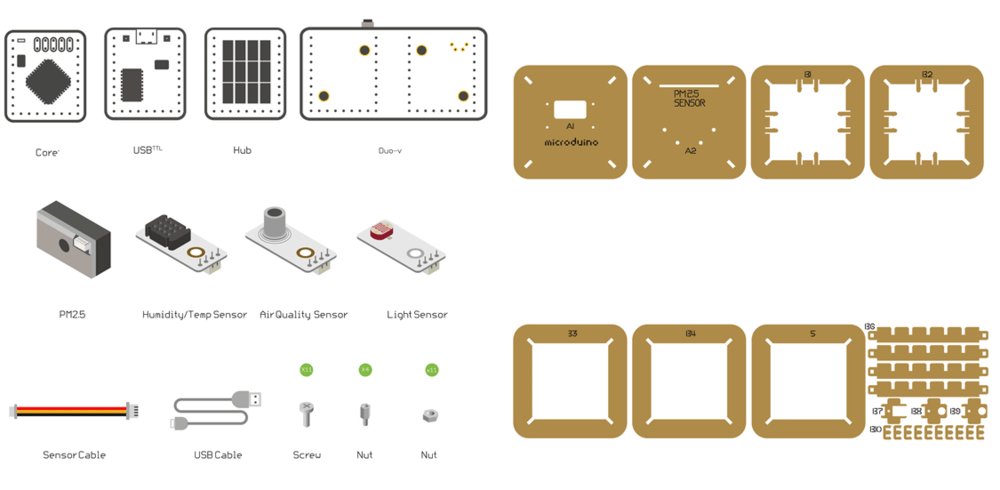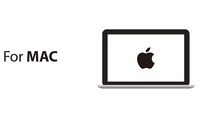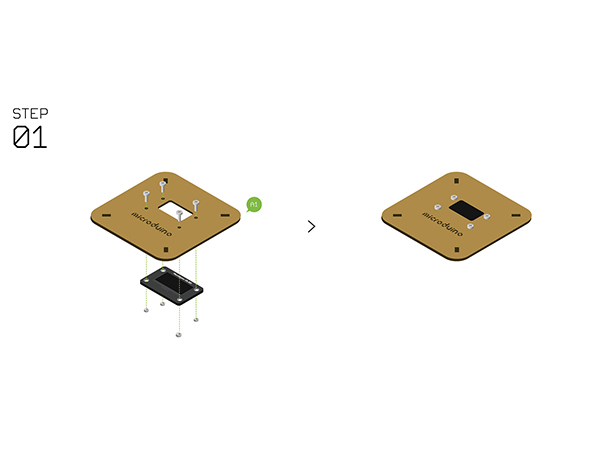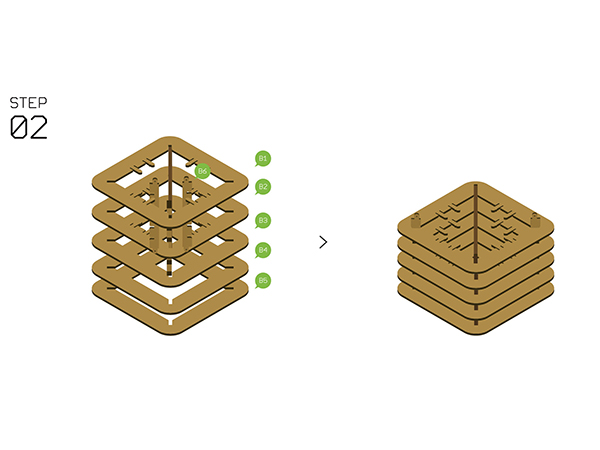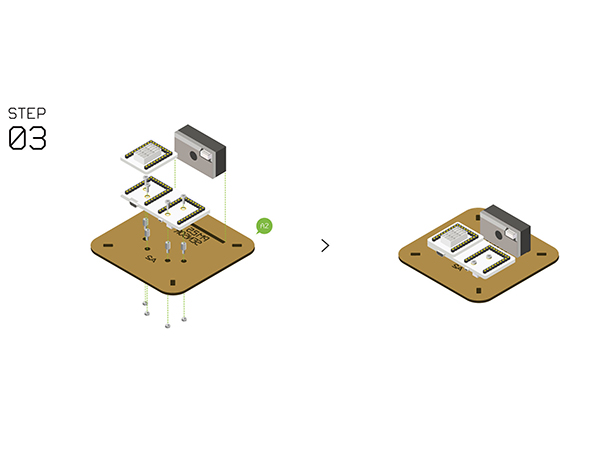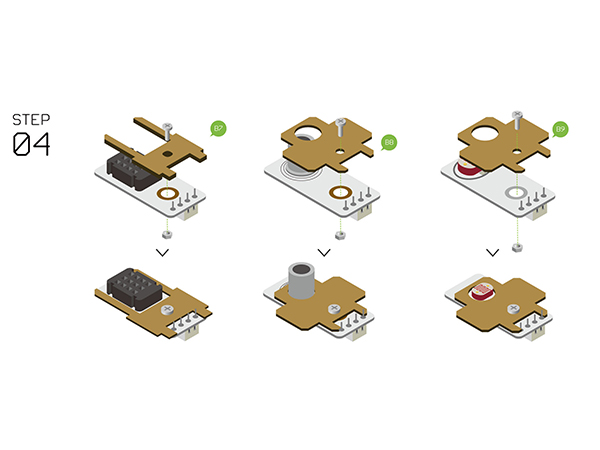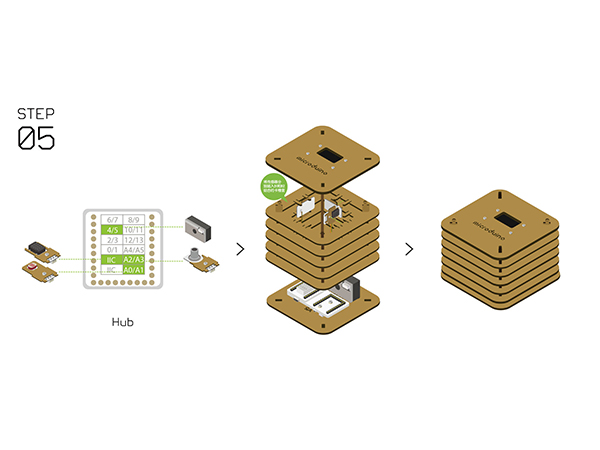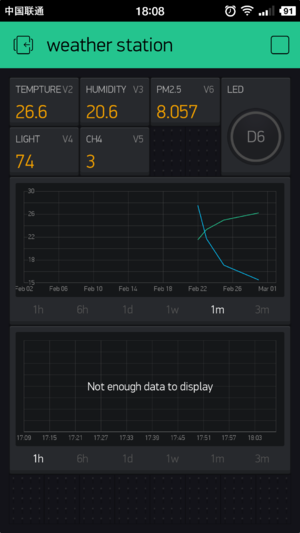Outline
- Project: Open Source WIFI Weather Station System.(ESP8266 connected to Blynk)
- Objective: To get temperature, humidity, light intensity and PM2.5 at the weather station.
- Note: PM2.5 refers to atmospheric particulate matter (PM) that have a diameter of less than 2.5 micrometers
- Difficulty: Medium
- Time-consuming: 2-Hour
- Maker: Ray
Introduction:
- Read temperature, humidity, light intensity and PM2.5 data and display those data on the screen.
- Upload the data to Blynk.
- View data on phone anywhere using the Blynk app.
- Created by Microduino with Microduino components.
Bill of Material
Microduino Equipment
| Note: Different revisions may contain different components.
|
Other Equipment
| Equipment |
Number |
Function
|
| Micro-USB cable |
1 |
For program download and power supply
|
| GP2Y1010AU0F |
1 |
PM2.5 sensor
|
| Screw |
7 |
Fixate modules
|
| Screwdriver |
1 |
Fixate screws
|
| Shell |
1 |
|
| Note: Different revisions will contain different components.
Most noteable are:
- Duo-V will be replaced with a Microduino-Cube-S1.
- Humidity/TempSensor will be replaced with a Tem&Hum-S2.
|
Principle of the Experiment
This Weather Station can detect data including:
Other functions:
Get and Configure Blynk
Next, we'll learn how Microduino interacts with Blynk through the configuration process of the Weather Station.
Download the Blynk App
Visit the Google Play Store or the Apple App Store and download the Blynk app.
You'll need to setup an account with Blynk before proceeding. Please use a valid e-mail as your authentication tokens will be sent to that e-mail.
Using the Blynk App
On the main screen of the Blynk app. Click on the QR code scanner to scan the Weather Station app.
image
Scan the QR code below.
image
Once the project has loaded, click on Project Settings (nut icon).
image
Under Auth Tokens, click on Email all. This will send the authentication token to your registered e-mail. Make note of this, as you will need this token later.
image
Click back to return to the Weather Station app.
image
Programming
Software Setup
Please follow the guide to ensure your software is correctly setup. The software is required to program the WiFi Weather Station.
Download the latest software for your operating system and follow the getting started guides:
Programming the Weather Station
- Stack Microduino-Core+ and Microduino-USBTTL together.
- Connect Microduino-USBTTL with a USB cable. Connect the other end to the PC being used.
- Open the Arduino IDE for Microduino development environment. (Please refer to the #Software Setup section).
- Configure the software to upload to the Core+ module as follows:
- Tools > Board > Microduino/mCookie-device
- Tools > Processor > Microduino/mCookie-Core+ (644pa)@16M,5V
- Tools > Port > select the port (On MacOS, NOT the Bluetooth one).
- Download the code for Weather Station here: File:ESP8266BlynkWeatherStationV2.zip
- Unzip the file. Under the software (Arduino IDE), go to File > Open... and navigate to the unzipped folder and open the ESP8266BlynkWeatherStationV2.ino file.
- The sketch with multiple files will open. Click on the userDef.h tab. You'll need to configure the WiFi connection (2.4GHz networks, non 5GHz) with:
- SSID
- PASS (WiFi password)
- auth key as noted earlier in the Blynk app sent to you via e-mail.
- Click on the upload button (right arrow icon on the top left) to upload the program.
- The program will compile and upload. Once completed a upload successful message will appear on the bottom left.
Hardware Buildup
Step 1
Step 2
- Assemble Structure-B1~B5 with Structure-B6.
Step 3
| Note: Different revisions of this kit may contain different components. Either a Duo-H or Cube-S1 should be used. Duo-H is illustrated.
|
- Fixate Microduino-Duo-h / Microduino-Cube-S1 on Structure-A2 with screws and nuts.
- Stack the following modules on Microduino-Duo-h / Microduino-Cube-S1.
- Attach the included adhesive strip onto the PM2.5 Sensor GP2Y1010AU0F, then to the base board.
Step 4
| Note: Different revisions of this kit may contain different components. Either a Temp&Hum or Tem&Hum-S2 should be used. Temp&Hum is illustrated.
|
- Assemble the following sensors with Structure-B7, B8, B9.
Step 5
- Connect the sensors below to Microduino-Sensorhub.
- Refer to the picture below, stack all sensors on the slot of Structure-B1 and Structure-B2.
- After that, connect Structure-A1 and Structure-A2 at the top and bottom of the system respectively.
Step 6
- Complete the steps above, then fixate with Structure-B0 and plug in a USB cable. Congratulations! You just finished the buildup of the Weather Station.
Step 7
- You can see sensor data on Microduino-OLED after setting.
- At the same time, you can also see uploaded data of the Weather Station on your phone Blynk.
Notes
- Please make sure the verification code is configured right.
- Make sure your router runs normally, the SSID and password are correct.
|