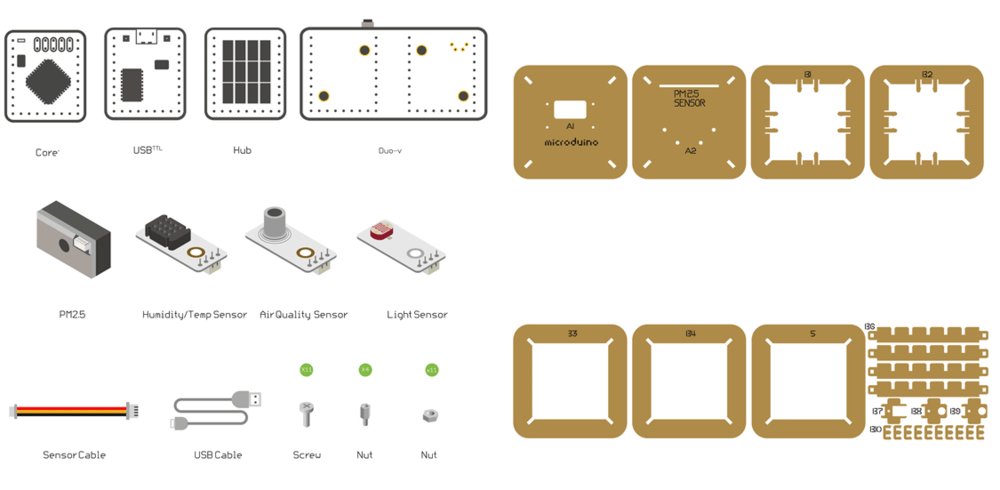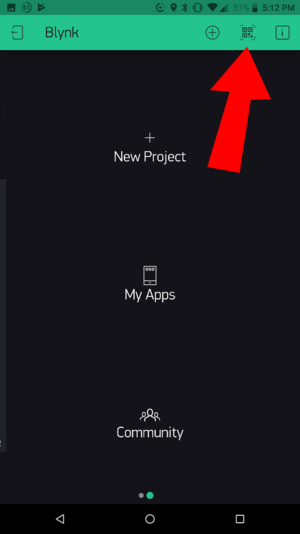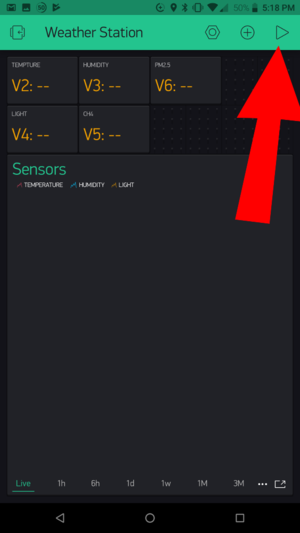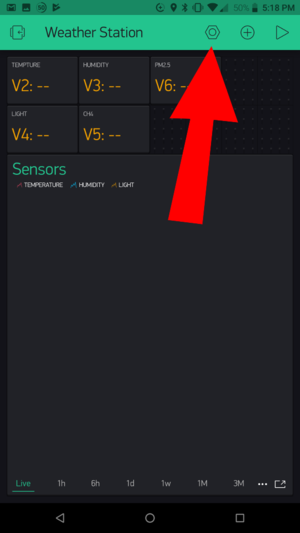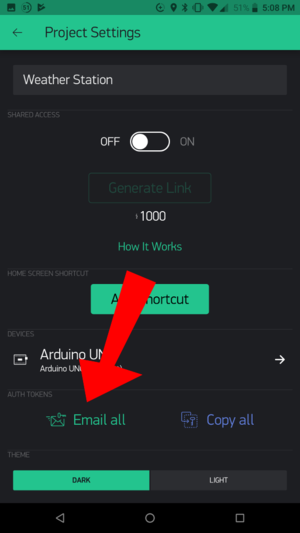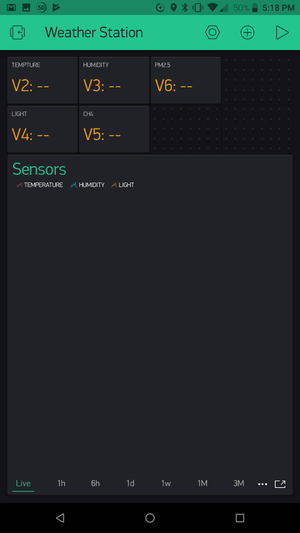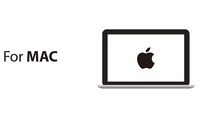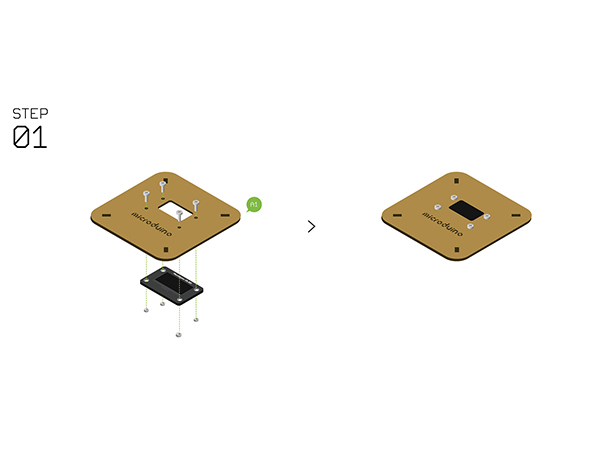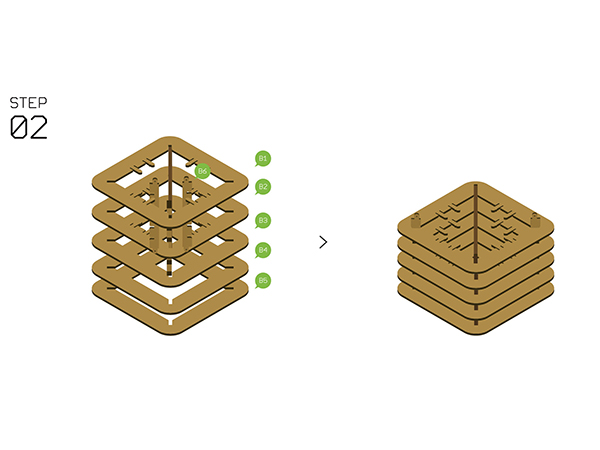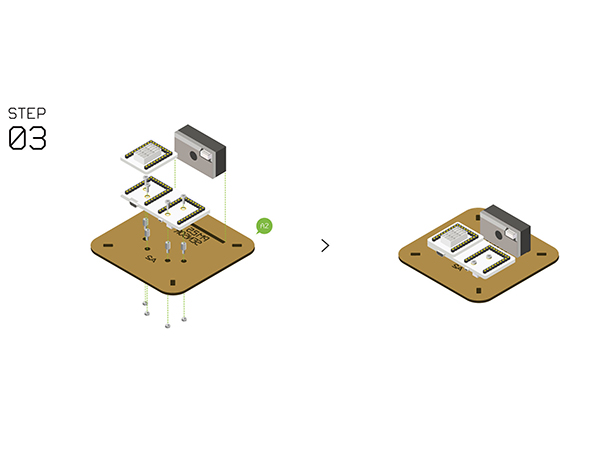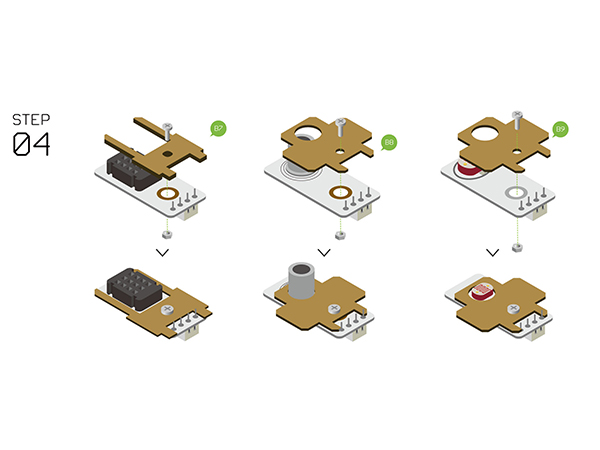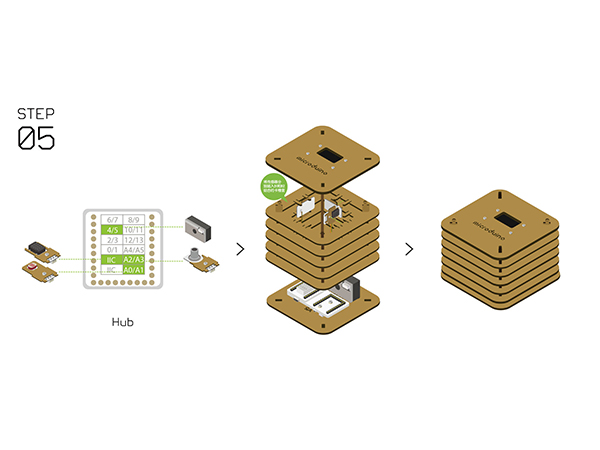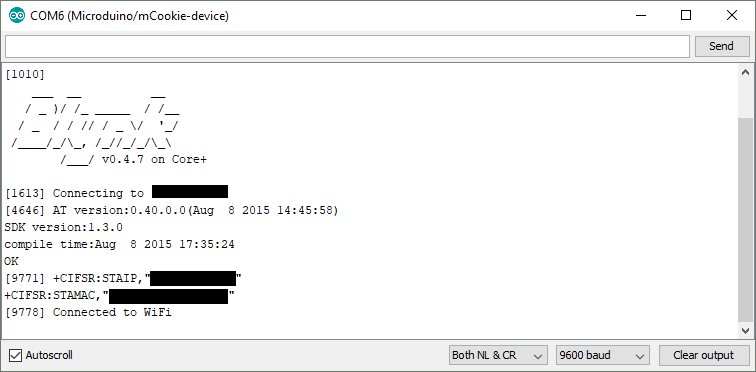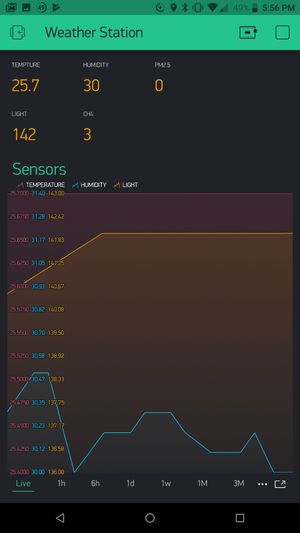Difference between revisions of "Open Source WiFi Weather Station"
From Microduino Wiki
(→Using the Blynk App) |
(→Using the Blynk App) |
||
| Line 102: | Line 102: | ||
==Using the Blynk App== | ==Using the Blynk App== | ||
| − | On the main screen of the Blynk app. Click on the '''QR code scanner''' to scan the Weather Station app. | + | *On the main screen of the Blynk app. Click on the '''QR code scanner''' to scan the Weather Station app. |
| − | |||
::[[File:wws_qr_scan.png|300px]] | ::[[File:wws_qr_scan.png|300px]] | ||
| − | |||
| + | *Scan the QR code below. | ||
::[[File:Wws_start_project.png|300px]] | ::[[File:Wws_start_project.png|300px]] | ||
| − | |||
| + | *Once the project has loaded, click on '''Project Settings''' (nut icon). | ||
::[[File:wws_project_settings.png|300px]] | ::[[File:wws_project_settings.png|300px]] | ||
| − | |||
| + | *Under Auth Tokens, click on '''Email all'''. This will send the authentication token to your registered e-mail. Make note of this, as you will need this token later. | ||
::[[File:wws_auth_token.png|300px]] | ::[[File:wws_auth_token.png|300px]] | ||
| − | |||
| + | *Click back to return to the Weather Station app. | ||
::[[File:Wws_weather_app.png|300px]] | ::[[File:Wws_weather_app.png|300px]] | ||
Revision as of 02:24, 19 December 2018
Contents[hide]Outline
Introduction:
Bill of MaterialMicroduino Equipment
Other Equipment
Principle of the ExperimentThis Weather Station can detect data including:
Get and Configure BlynkNext, we'll learn how Microduino interacts with Blynk through the configuration process of the Weather Station. Download the Blynk AppVisit the Google Play Store or the Apple App Store and download the Blynk app. You'll need to setup an account with Blynk before proceeding. Please use a valid e-mail as your authentication tokens will be sent to that e-mail. Using the Blynk App
ProgrammingSoftware SetupPlease follow the guide to ensure your software is correctly setup. The software is required to program the WiFi Weather Station. Download the latest software for your operating system and follow the getting started guides: Programming the Weather Station
Hardware BuildupStep 1
Step 2
Step 3
Step 4
Step 5
Step 6
Step 7
Step 8
Notes
|