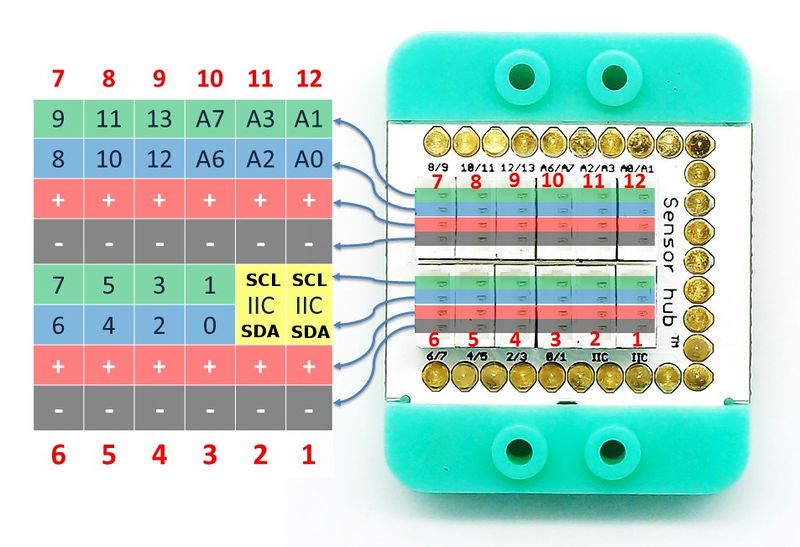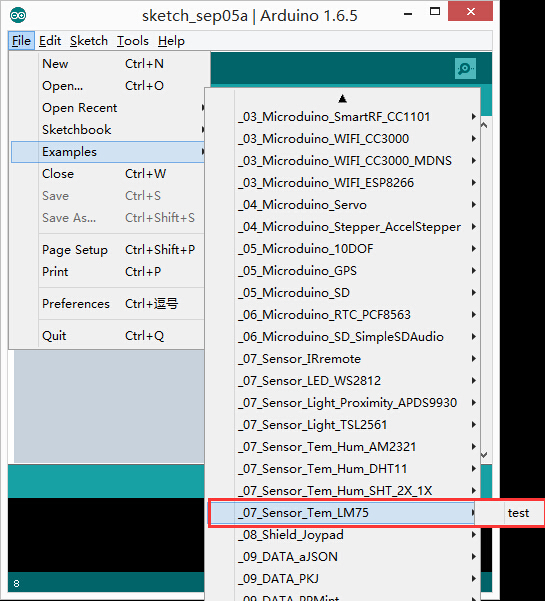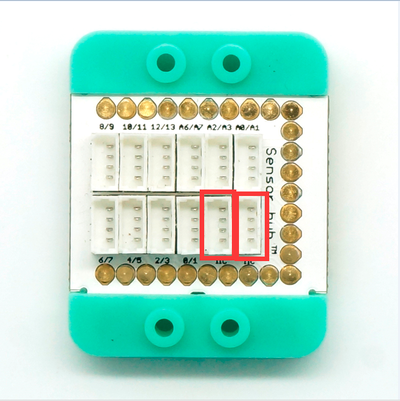|
Microduino-LM75 is a digital temperature detection sensor.
Features
- Adopt LM75 temperature sensor with optional addresses.
- High accuracy and sensitivity;
- Low consumption, long product life and high stability;
- Wide operation range;
- Small and easy to install.
Specification
- Electrical specification
- Operation voltage: 2.8V~5.5V;
- Input device
- Tech parameters
- Accuracy: 0.125℃
- Measurement range: -55℃~+125℃;
- Size
- Size of the sensor: 5mm*5mm,
- Size of the board: 20mm*10mm
- 1.27mm-pitch 4Pin interface;
- Connection method
- Interface: IIC
- Pin description: GND, VCC, signal 1and signal 2. Since the output signal is IIC signal, it needs to use IIC interface to receive signals. Microduino-LM75 can be connected to the pin (1 or 2). , which can be connected the pins (10,1,12) of the Sensorhub with the corresponding pins(A6,A2,A0).
Document
Development
Preparation
Program
- Open the "test" program in the libraries.
- include <lm75.h> Use the library functions of Microduino-LM75.
- TempI2C_LM75 termo = TempI2C_LM75(0x48,TempI2C_LM75::nine_bits); Define TempI2C_LM75
- termo.setResolution(TempI2C_LM75::ten_bits); Set displaying as decimal digits.
- Serial.print(termo.getTemp()); Display output temperature
Hardware Buildup
- Connect Microduino-LM75 to the IIC interface of Sensorhub with a wire.
Microduino-Sensorhub
mCookie-Hub
- Connect the core, Sensorhub and the Microduino-LM75 to a computer with a USB cable.
- Select the right board and COM port, compile and download. You can refer to AVR Core:Getting started
- Open Arduino IDE, select File→Examples→Microduino→Sensor_Tem_LM75→test program examples, choose the right board from Tools→Board and then compile.
- Select the right port from Tools→Serial Port in Arduino IDE after compiling, then download program.
- After download, you can open the serial monitor. The console will print configuration information of Microduino-LM75 and displays the current temperature value circularly.
Application
Microduino-LM75 is suitable for environment temperature detection, which can be used as temperature switch to control an air conditioner or electric fans.
Purchase
History
Pictures
|