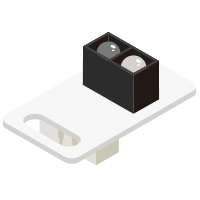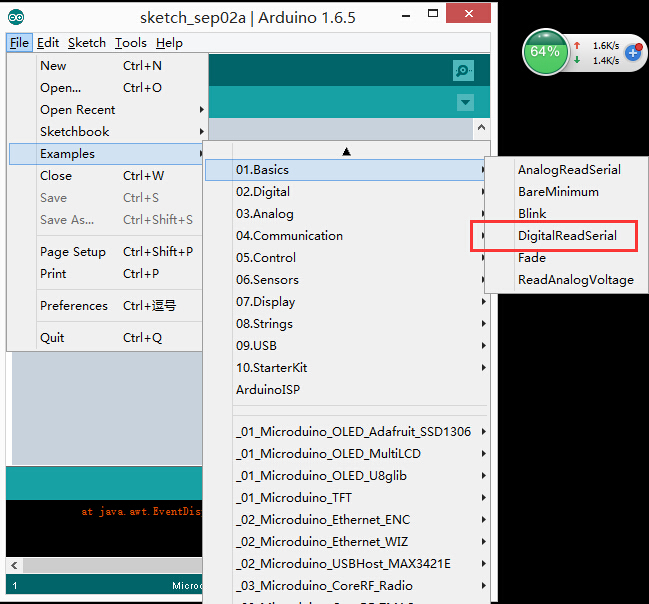|
The product number of Sensor-Line Finder is: MSDI41
Sensor-Line Finder is an IR reflection sensor module, which can serve as line finder.
The principle of black line detection is: the infrared emitting tube emits light ray to the surface of the road, the IR light will be reflected when touching the white road, and the receiving tube will receive the reflecting light.
Instruction of the Sensor Pin
|
|
- Pins of the sensor:
- PIN1: GND
- PIN2: VCC
- General signal pins:
- PIN3(IO1): digital/analog signal
- PIN4(IO2): NC(null)
- Special signal pins:
- If it is IIC: IO1/IO2 are respectively SDA/SCL.
- If it is soft serial port: IO1/IO2 are respectively tx/rx.
|
Microduino sensor can communicate with core module through the connection with Microduino-Module Sensor Hub.
|
Features
- With high detection sensitivity and good stability
- With small size
Specification
- Size
- Size of the board: 23.5mm*13mm
- 1.27mm-spacing 4Pin interface connected with sensorhub
- The CAD drawing of the sensor: File:Sensor CAD.zip
- Technical parameters
- Can detect the distance form the obstacle, and the measuring range is about 3cm
- Can detect white and black, which make it can serve as line finder.
- Connection
- This sensor can be connected to the following interfaces of core: A0~A7
Document
Development
Preparation
- Make sure that you have set up the development environment of Microduino, otherwise, please refer to: Microduino Getting started
- Core selection
Program
- Open Arduino IDE, choose File→Examples→Basics→DigitalReadSerial, the sample program, select the right board card, and download directly after compiling.
- int pushButton = 6; Define the input pin is D6, which is modifiable, such as linePin.
- pinMode(pushButton, INPUT); Define pushButton as input pin.
- int buttonState = digitalRead(pushButton); Read the value of the input pin pushButton.
Hardware Setup
- Connect sensor lineTrack with the digital port D6 of Sensorhub, which is the pin that define the pushButton above, which is modifiable, such as linePin.
- You can refer to : Microduino-Sensorhub
- Connect Sensorhub with lineTrack, and connect them to the computer with USB cable.
- Select the right board card and COM port, and directly download after compiling. You can refer to AVR Core:Getting Started
- After download, you can open the serial monitor. The returned value is “0” if there is no obstacle approaching to the sensor; if there is, the returned value is “1”, and through this it can judge whether there is something approaching to it.
Application
It can be used to detect obstacles and infrared emission, as a line finding sensor.
Purchase
History
Gallery
 Microduino-Line-track Front  Microduino-Line-track Back |