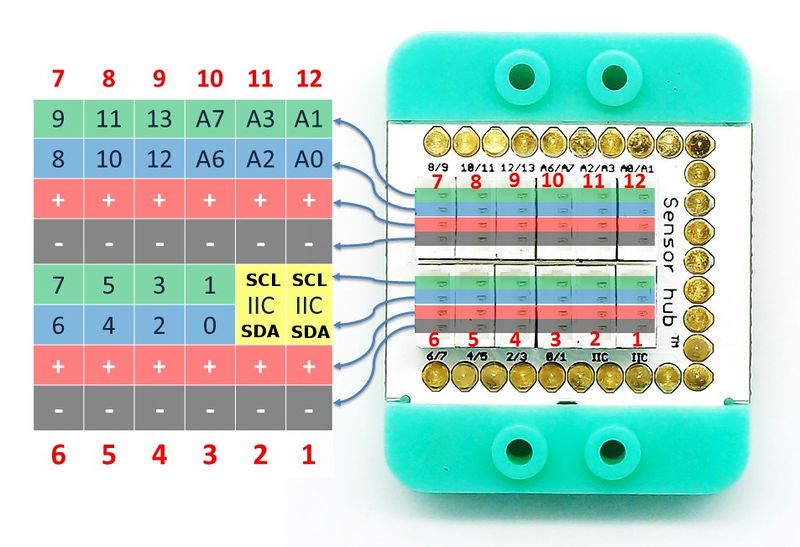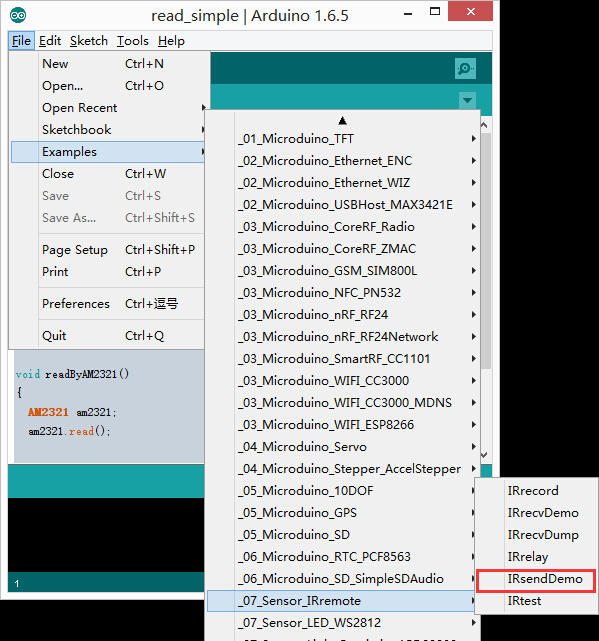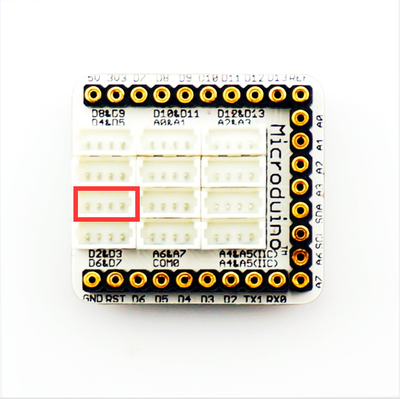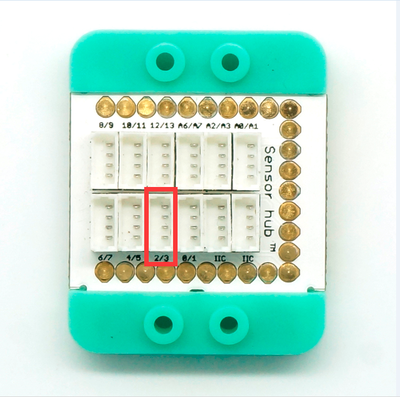Microduino-IR-transmitter Microduino-IR-transmitter is infrared emission sensor module.
Instruction of Sensor Pin
|
|
- Pins of the sensor:
- PIN1: GND
- PIN2: VCC
- General signal pins:
- PIN3(IO1): digital/analog signal
- PIN4(IO2): NC(null)
- Special signal pins:
- If it is IIC: IO1/IO2 are respectively SDA/SCL.
- If it is soft serial port: IO1/IO2 are respectively tx/rx.
|
Microduino sensor can communicate with core module through the connection with Microduino-Module Sensor Hub.
|
Features
- With small power and high sensitivity.
Specification
- Electric specification
- 3.3V~5V working voltage
- Output device
- Technical parameters
- Size
- Size of LED: 5mm*5mm,
- Size of board: 20mm*20mm
- 1.27mm-spacing 4Pin interface
- Connection
- Instruction of pins: GND, VCC, signal output, NC(null), and the input signal is digital signal, so you need to use the digital interface with PWM fucntion to drive it. And you can connect it to the pin 6 of Sensor-hub, and the corresponding pin is D6.
Document
Development
Preparation
- Confirm that you has set up the development environment of Microduino, otherwise please refer to : Microduino Getting started
- Core choose
Program
- Open the program “IRsendDemo” in the library.
- include <IRremote.h> Call the infrared library function.
- IRsend irsend; Define the infrared sending object.
- irsend.sendSony(0xa90, 12); Send the infrared coding.
Hardware Setup
- Stack all modules together, and connect the interface on the back of IR-transmitter and the digital port (D3) of Sensorhub with dupont line.
Microduino-Sensorhub
mCookie-Hub
- Connect Sensorhub with LED, and connect them to the computer with USB cable. U
- Select the right board card and COM port, and download directly after compiling. You can refer toAVR Core: Getting Started
- Open Arduino IDE, choose File→Examples→Microcuino→Sensor_IRremote→IRsendDemo the sample program, select the right board card in Tools→Board, and then compile.
- After compiling, choose the right port in Tools→Serial Port of Arduino IDE, adn then download the program directly.
- After downloading, you can open the serial monitor, and you can see the LED on IR emitter module twinkles once after input any value to the control panel, saying the infrared signal has been sent.
Application
It can be used in infrared remote controller to control various household appliances. At first, you need to confirm the infrared signal type and the protocol format.
Projects
Purchase
History
Gallery
 Microduino-IR-transmitter Front  Microduino-IR-transmitter Back |