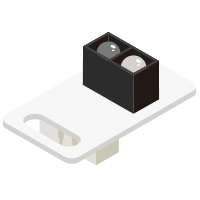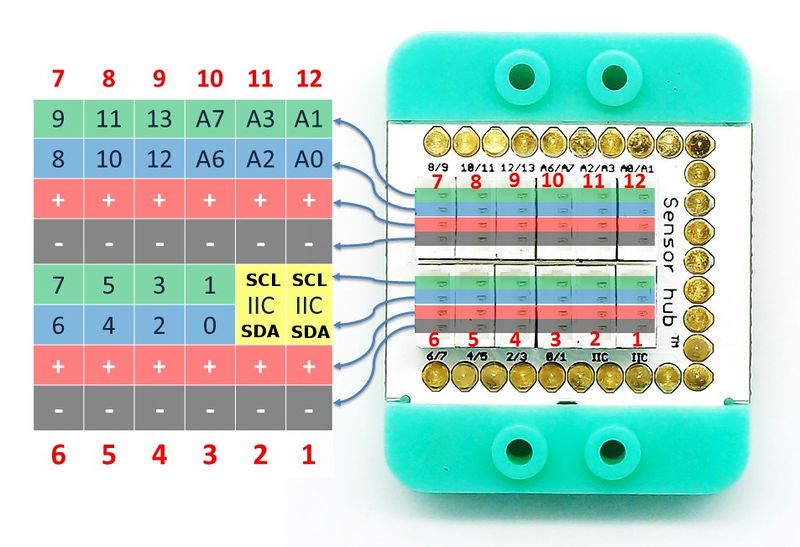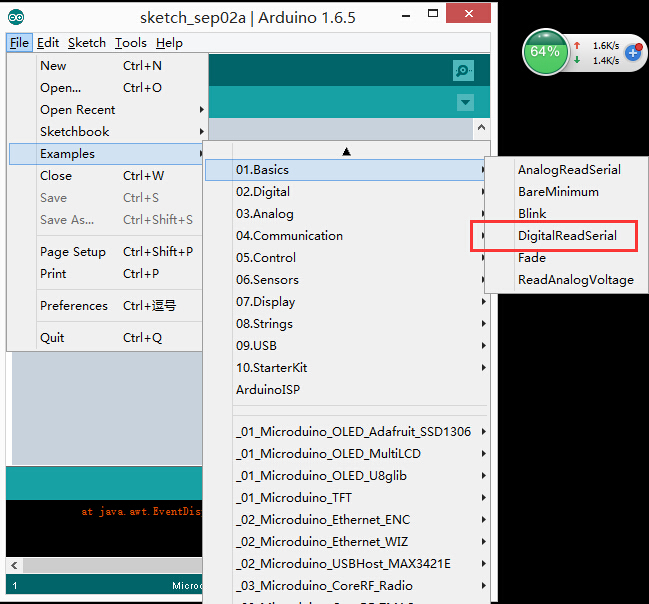|
Microduino-Line-track is an infrared reflection sensor module. It can be used for tacking.
The black line's detection principle is : Infrared emission tube sends light to the ground and when the light comes to white background, it'll be reflected and the receiving tube gets the reflection light.
Features
- High detection sensitivity and stability;
- Small size
Specification
- Electrical specification
- 3.3V~5V operation voltage;
- Input device
- Tech parameters
- Pin description: GND, VCC, signal output and NC(empty).
- Digital input
- Size
- Size of the switch: 5mm*10mm,
- Size of the board: 20mm*10mm
- 1.27mm-pitch 4PIN interface
- Output: Digital signal
- Connection method
- Since the output signal is digital, it needs digital interface to detect(D0~D13). You can connect Microduino-Line-Track to the pins (3~10) of Sensorhub with the corresponding pins(D0,D2,D4,D6,D8,D10,D12).
Document
Development
Preparation
Program
- Open Arduino IDE, selectFile→Examples→Basics→DigitalReadSerial program examples, choose the right board, compile and then download.
- int pushButton = 6; Define D6 as the input pin, which can also be changed by users , such as linePin.
- pinMode(pushButton, INPUT); Define pushButton as the input pin.
- int buttonState = digitalRead(pushButton); Read values of pushButton
Hardware Buildup
- Connect the line track sensor to D6 digital port of the Sensorhub. D6 here is also the pushButton mentioned above, which can be changed by users according to personal needs, such as linePin.
- For reference: Microduino-Sensorhub
- Connect the core, Sensorhub and the Microduino-Line-track to a computer with a USB cable.
- Select the right board and COM port, compile and download. You can refer to AVR Core:Getting started
- After download, you can open the serial monitor and tell if there is an object getting close to you by the detected value, which is "0" when there is no obstacle getting close and is "1" when there is an obstacle getting close.
Application
Microduino-Line-track is suitable for obstacle and infrared transmission detection, which can be used as a tracking sensor.
Purchase
History
Pictures
 Microduino-Line-track Front  Microduino-Line-track Back |