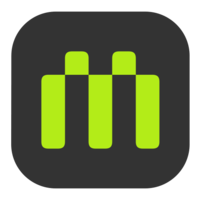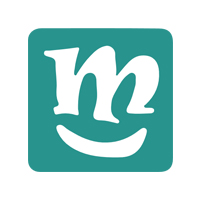Difference between revisions of "Microduino Tutorials and Projects"
From Microduino Wiki
(→Microduino Blynk Tutorials) |
|||
| Line 92: | Line 92: | ||
{| style="width: 800px;"| colspan="2" | | {| style="width: 800px;"| colspan="2" | | ||
| − | = | + | == Overview & Introduction== |
| + | * Editor: Ray | ||
| + | ==Application background== | ||
| + | * To create your own APP for networking projects and equipments | ||
| + | * To use microduino or mCookie with the ESP8266 module [[Microduino-WIFI(ESP)]] and [[mCookie-WiFi]] as the networking equipment | ||
| + | * Of course, you can also work with Arduino, raspberry pie and other hardwares as the networking equipment | ||
| + | ==Get & configure Blynk== | ||
| − | + | ===Acquire Blynk mobile phone client === | |
| + | |||
| + | * Go to the Blynk official website: http://www.blynk.cc/ | ||
| + | * Click Getting Started to enter: http://www.blynk.cc/getting-started/ | ||
| + | [[File:BlynkSetting0.png||600px|center]] | ||
| + | * You can download mobile phone client of the IPone and Android version here | ||
| + | |||
| + | ===Register account === | ||
| + | * Open the Blynk App to register an account (if already registered, please jump out of this step) | ||
| + | * Enter the following interface, click '''Create New Account ''' | ||
| + | [[File:BlynkSettingSignUp.png||200px|center]] | ||
| + | * Input '''E-mail'''and'''Passwrod'''and click'''Sign Up''' | ||
| + | [[File:BlynkSettingSignUp1.png||200px|center]] | ||
| + | * Then, enter interface '''Connecting...''' | ||
| + | [[File:BlynkSettingSignUp2.png||200px|center]] | ||
| + | |||
| + | |||
| + | |||
| + | ===Create Project === | ||
| + | * Open mobile Blynk app, and click on the plus sign you can create a project: | ||
| + | [[File:BlynkSetting1.png||200px|center]] | ||
| + | * You need to give your project a name, such as: Weather Station | ||
| + | * At the same time, AUTH TOKEN below will show verification code generated by this project. | ||
| + | * You can click the E-mail button, and the verification code will be sent to your mailbox. | ||
| + | * Or long press AUTH TOKEN and copy it to the clipboard | ||
| + | * The test verification code is private, please don't tell others. | ||
| + | [[File:BlynkSetting2.png||200px|center]] | ||
| + | |||
| + | ===Configure verification code, SSID and password === | ||
| + | * Copy the verification code to replace the auth[] variable in your program, generally in the user_def.h file. | ||
| + | <source lang="cpp"> | ||
| + | #define SSID "type your ssid" | ||
| + | #define PASS "type your pass" | ||
| + | |||
| + | char auth[] = "type your blynk token"; | ||
| + | </source> | ||
| + | |||
| + | * Replace the router's SSID and password at the same time. | ||
=Microduino Project Tutorials= | =Microduino Project Tutorials= | ||
Revision as of 06:04, 23 March 2016
Microduino Entry & Advanced Tutorials
| |
Microduino-STM32 Entry & Advanced Tutorials | |
Mixly Graphical Programming Tutorials | |
Scratch Drag and Drop Coding Tutorials | |
Processing Tutorials | |
Microduino Project Tutorials-Interactive | |
Microduino Project Tutorials-Control
| |
Microduino Project Tutorials-Robot | |
Microduino Project Tutorials-Measurement
| |
Microduino Project Tutorials -Game
| |