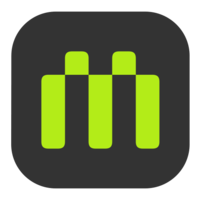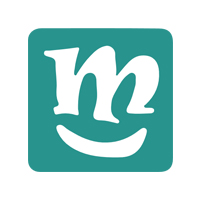Difference between revisions of "Microduino Tutorials and Projects"
From Microduino Wiki
(→Microduino Blynk Tutorials) |
|||
| Line 92: | Line 92: | ||
{| style="width: 800px;"| colspan="2" | | {| style="width: 800px;"| colspan="2" | | ||
| − | |||
| − | |||
| − | |||
| − | + | =Microduino Blynk Tutorials= | |
| − | |||
| − | |||
| − | |||
| − | === | + | |- |
| + | | style="width:250px" | [[File:Microduino-Blynk.jpg|200px|left]] | ||
| + | | | ||
| + | ==Microduino Blynk Tutorials== | ||
| − | * | + | *'''[[Microduino-Blynk Getting Started]]''' |
| − | |||
| − | |||
| − | |||
| − | |||
| − | |||
| − | |||
| − | |||
| − | [[ | ||
| − | |||
| − | |||
| − | |||
| − | |||
| − | |||
| − | |||
| − | |||
| − | |||
| − | |||
| − | |||
| − | |||
| − | |||
| − | |||
| − | |||
| − | |||
| − | |||
| − | |||
| − | |||
| − | |||
| − | |||
| − | |||
| − | |||
| − | |||
| − | |||
| − | |||
| − | |||
| − | |||
| + | |- | ||
| + | | | ||
| + | |} | ||
=Microduino Project Tutorials= | =Microduino Project Tutorials= | ||
Revision as of 06:09, 23 March 2016
Contents
[hide]Microduino UPin27 Tutorials
Microduino Entry & Advanced Tutorials
| |
Microduino-STM32 Entry & Advanced Tutorials | |
Mixly Graphical Programming Tutorials | |
Scratch Drag and Drop Coding Tutorials | |
Processing Tutorials | |
Microduino Kit Series
Microduino Blynk Tutorials
Microduino Blynk Tutorials | |
Microduino Project Tutorials
|- |
|
Microduino Project Tutorials-Interactive
- 姿音/zh
- 老人服务/zh
- 智慧空间光影互动/zh
- Emo-light情绪台灯/zh
- Microduino植物别摸我/zh
- 智能垃圾桶/zh
- 智能体重秤/zh
- Microduino GPS recorder-306KIT
|- |
|
Microduino Project Tutorials-Control
- Microduino Altitude Lamp
- Microduino 自动导星经纬仪/zh
- Microduino 延时摄影、高速摄影器/zh
- Microduino NFC门锁/zh
- Microduino Libview控制家用电器/zh
- Microduino Rotary encoder controls computer
- Microduino NFC Unlocks Computer
- Microduino 自动抽屉/zh
- Microduino 笔记本电脑的智能底座设计/zh
- Microduino LED摇摇棒/zh
- Microduino Matrix Keyboard Coded Lock
- Microduino 模拟电梯/zh
- Microduino Traffic Light Simulation
- Microduino 无线鼠标/zh
- Microduino 计算器/zh
|- |
|
Microduino Project Tutorials-Robot
- Microduino Wifi小车/zh
- Microduino 蓝牙控制小车/zh
- Microduino 重力感应小车/zh
- Microduino 智能壁障小车/zh
- Microduino 寻迹小车/zh
- Microduino 六足机器人/zh
- Microduino 远程遥控侦查机器人小车/zh
- Microduino 扫地机器人/zh
|- |
|
Microduino Project Tutorials-Measurement
- Microduino Digital Oscilloscope
- Microduino Microduino Pulse measuring instrument
- Microduino 电子码表/zh
- Microduino 流量计/zh
|-
|
|
Microduino Project Tutorials -Game
- Microduino Microduino Snake game
- Microduino 网络游戏机/zh
- Joypad-Game-Snake
- Joypad-Game-Tetris
- Joypad-Game-Higher and Higher
- Joypad-Standard-乒乓球
|- | |}
Microduino IOT Projects
Microduino Research